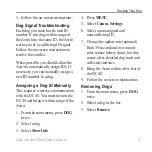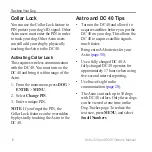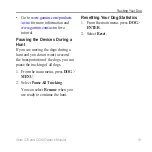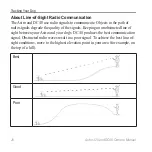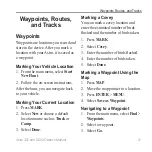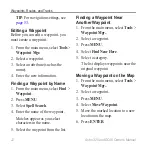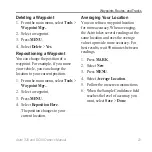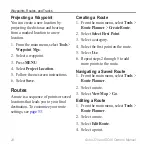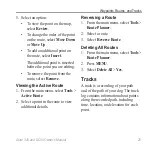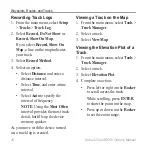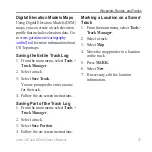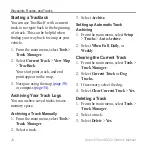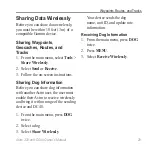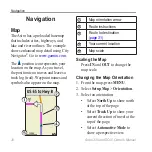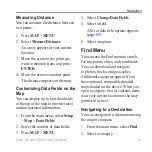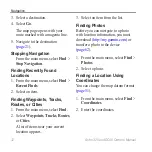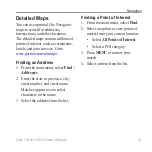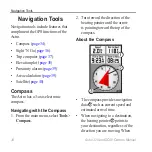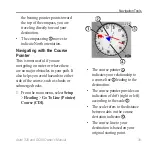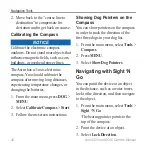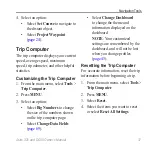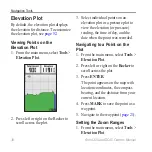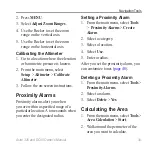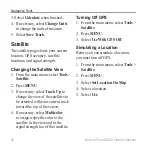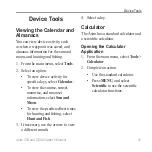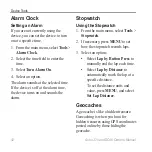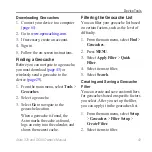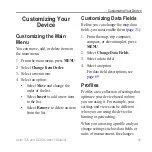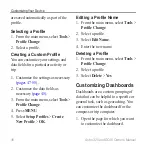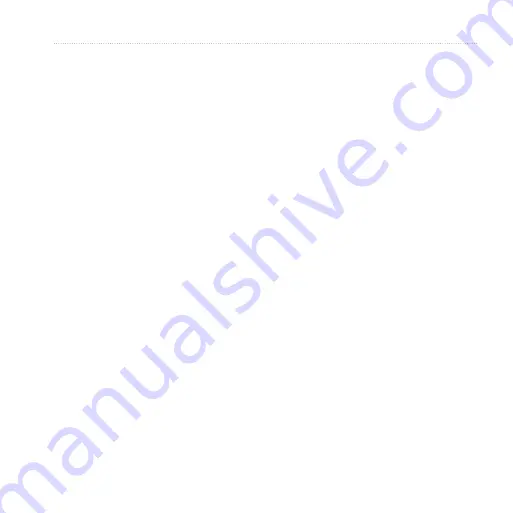
Astro 320 and DC40 Owner’s Manual
31
Navigation
Measuring Distance
You can measure the distance between
two points.
1. Press
MAP
>
MENU
.
2. Select
Measure Distance
.
An arrow appears at your current
location.
3. Move the arrow to the point you
want to measure from, and press
ENTER
.
4. Move the arrow to another point.
The distance appears on the map.
Customizing Data Fields on the
Map
You can display up to four data fields
at the top of the map to provide travel
and navigational information.
1. From the main menu, select
Setup
>
Map
>
Data Fields
.
2. Select the number of data fields.
3. Press
MAP
>
MENU
.
4. Select
Change Data Fields
.
5. Select a field.
A list of data field options appears
(
.
6. Select an option.
Find Menu
You can use the Find menu to search
for waypoints, cities, and coordinates.
You can download and navigate
to photos, tracks, and geocaches.
Additional categories appear if you
have optional, compatible detailed
maps loaded on the device. When you
open a category, the list contains items
near your current location or the map
pointer (if active).
Navigating to a Destination
You can navigate to a destination using
the map or compass.
1. From the main menu, select
Find
.
2. Select a category.
Содержание Astro 320
Страница 1: ...Astro 320 owner s manual GPS enabled dog tracking system...
Страница 78: ......
Страница 79: ......