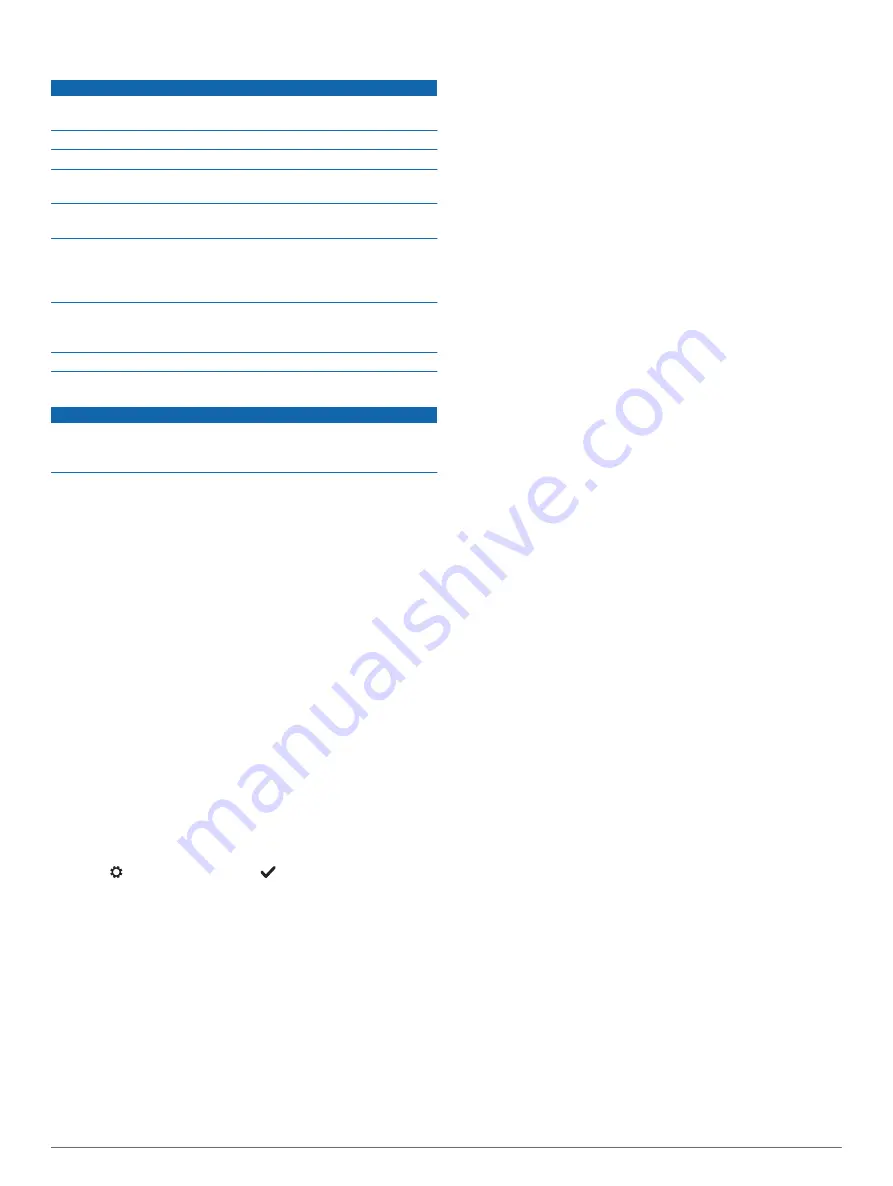
Device Care
NOTICE
Avoid extreme shock and harsh treatment, because it can
degrade the life of the product.
Avoid pressing the keys under water.
Do not use a sharp object to clean the device.
Never use a hard or sharp object to operate the touchscreen, or
damage may result.
Avoid chemical cleaners, solvents, and insect repellents that can
damage plastic components and finishes.
Thoroughly rinse the device with fresh water after exposure to
chlorine, salt water, sunscreen, cosmetics, alcohol, or other
harsh chemicals. Prolonged exposure to these substances can
damage the case.
Do not store the device where prolonged exposure to extreme
temperatures can occur, because it can cause permanent
damage.
Do not remove the bands.
Cleaning the Device
NOTICE
Even small amounts of sweat or moisture can cause corrosion
of the electrical contacts when connected to a charger.
Corrosion can prevent charging and data transfer.
1
Wipe the device using a cloth dampened with a mild
detergent solution.
2
Wipe it dry.
After cleaning, allow the device to dry completely.
TIP:
For more information, go to
.
Troubleshooting
Resetting the Device
If the device stops responding, you may need to reset it. This
does not erase any of your data or settings.
1
Hold the device key for 10 seconds.
The device turns off.
2
Hold the device key for one second to turn on the device.
Restoring All Default Settings
You can restore all of the device settings back to the factory
default values.
NOTE:
This deletes all user-entered information and activity
history.
1
Press the device key to view the menu.
2
Select >
Restore Defaults
>
.
Software and Course Updates
This device is eligible for free course map updates. To update
your device, download the free Garmin Express software from
Updating the Software Using Garmin
Express
Before you can update your device software, you must have a
Garmin Connect account, and you must download and install
the Garmin Express application.
1
Connect the device to your computer using the USB cable.
When new software is available, Garmin Express sends it to
your device.
2
Disconnect the device from your computer.
Your device alerts you to update the software.
3
Select an option.
Acquiring Satellite Signals
The device may need a clear view of the sky to acquire satellite
signals.
1
Go outdoors to an open area.
The front of the device should be oriented toward the sky.
2
Wait while the device locates satellites.
It may take 30–60 seconds to locate satellite signals.
Improving GPS Satellite Reception
• Frequently sync the device to your Garmin Connect account:
◦ Connect your device to a computer using the USB cable
and the Garmin Express application.
While connected to your Garmin Connect account, the device
downloads several days of satellite data, allowing it to quickly
locate satellite signals.
• Take your device outside to an open area away from tall
buildings and trees.
• Remain stationary for a few minutes.
Product Updates
On your computer, install Garmin Express (
). On your smartphone, install the Garmin Connect
Mobile app.
This provides easy access to these services for Garmin
®
devices:
• Software updates
• Map updates
• Data uploads to Garmin Connect
• Product registration
Getting More Information
• Go to
.
• Go to
, or contact your Garmin dealer
for information about optional accessories and replacement
parts.
Appendix
Software License Agreement
BY USING THE DEVICE, YOU AGREE TO BE BOUND BY THE
TERMS AND CONDITIONS OF THE FOLLOWING SOFTWARE
LICENSE AGREEMENT. PLEASE READ THIS AGREEMENT
CAREFULLY.
Garmin Ltd. and its subsidiaries (“Garmin”) grant you a limited
license to use the software embedded in this device (the
“Software”) in binary executable form in the normal operation of
the product. Title, ownership rights, and intellectual property
rights in and to the Software remain in Garmin and/or its third-
party providers.
You acknowledge that the Software is the property of Garmin
and/or its third-party providers and is protected under the United
States of America copyright laws and international copyright
treaties. You further acknowledge that the structure,
organization, and code of the Software, for which source code is
not provided, are valuable trade secrets of Garmin and/or its
third-party providers and that the Software in source code form
remains a valuable trade secret of Garmin and/or its third-party
providers. You agree not to decompile, disassemble, modify,
reverse assemble, reverse engineer, or reduce to human
readable form the Software or any part thereof or create any
Troubleshooting
3
Содержание Approach X10
Страница 1: ...APPROACH X10 Owner sManual ...
Страница 4: ......
Страница 10: ...support garmin com December 2017 190 02323 00_0A ...










