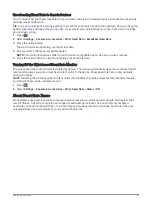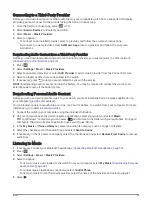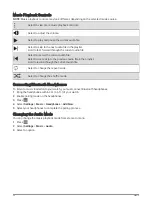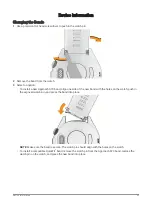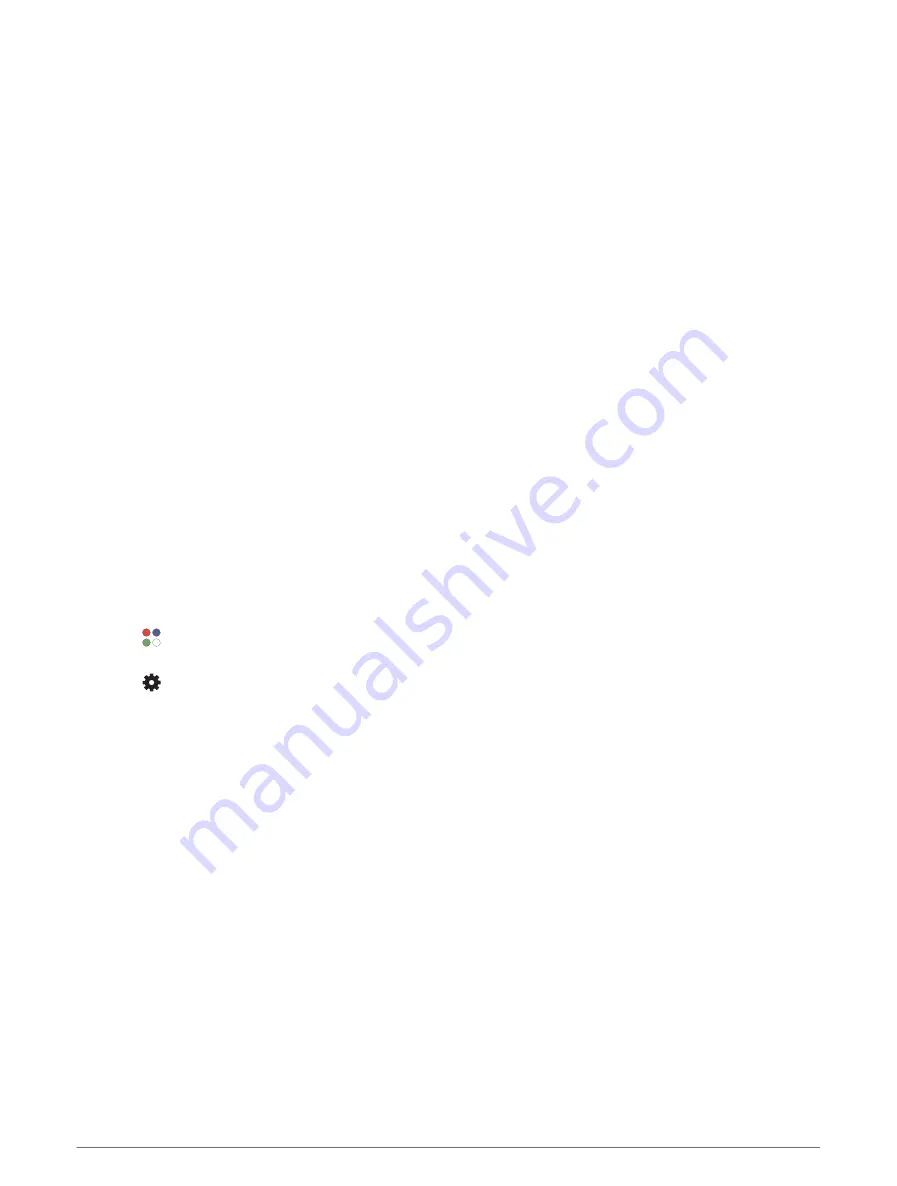
Metronome: Vibrates at a steady rhythm to help you improve your performance by training at a faster, slower, or
more consistent cadence. You can set the beats per minute (bpm) of the cadence you want to maintain, beat
frequency, and sound settings.
Mode Tracking: Enables or disables automatic ascent or descent mode tracking for backcountry skiing and
snowboarding.
Pool Size: Sets the pool length for pool swimming.
Power Save Timeout: Sets the power-save timeout length for how long your watch stays in training mode, for
example, when you are waiting for a race to start. The Normal option sets the watch to enter low-power
watch mode after 5 minutes of inactivity. The Extended option sets the watch to enter low-power watch
mode after 25 minutes of inactivity. The extended mode can result in shorter battery life between charges.
Record VO2 Max.: Enables VO2 max. recording for a trail run activity.
Rename: Sets the activity name.
Rep Counting: Enables or disables rep counting during a workout. The Workouts Only option enables rep
counting during guided workouts only.
Restore Defaults: Allows you to reset the activity settings.
Route Stats: Enables route statistics tracking for indoor climbing activities.
Satellites: Sets the satellite system to use for the activity (
).
Self Evaluation: Sets how often you evaluate your perceived effort for the activity (
).
Stroke Detect.: Enables stroke detection for pool swimming.
Workout Videos: Enables instructive workout animations for a strength, cardio, yoga, or Pilates activity.
Animations are available for pre-installed workouts and workouts downloaded from your Garmin Connect
account.
Customizing the Data Screens
You can show, hide, and change the layout and content of the data screens for each activity.
1 Press the action button.
2 Select .
3 Select an activity.
4 Select
.
5 Select the activity settings.
6 Select Data Screens.
7 Swipe up or down to select a data screen to customize.
8 Press the action button.
9 Select an option:
• Select Layout to adjust the number of data fields on the data screen.
• Select a field to change the data that appears in the field.
TIP: For a list of all the available data fields, go to
. Not all data fields are available
for all activity types.
• Select Reorder to change the location of the data screen in the loop.
• Select Remove to remove the data screen from the loop.
10 If necessary, select Add New to add a data screen to the loop.
You can add a custom data screen, or select one of the predefined data screens.
Customizing Your Device
43
Содержание APPROACH S70
Страница 1: ...APPROACH S70 Owner sManual...
Страница 6: ......
Страница 72: ...support garmin com GUID 0F89E6A5 EC1C 4382 964E 27DC4B5FC932 v1 May 2023...