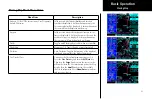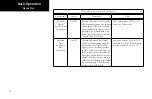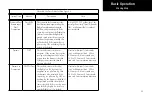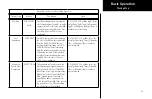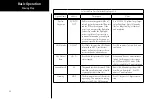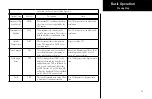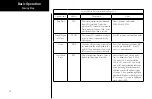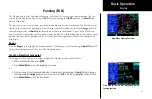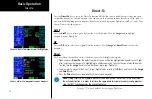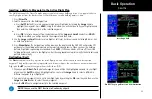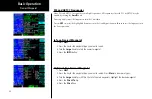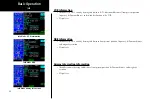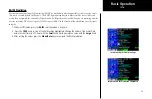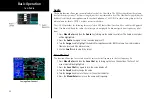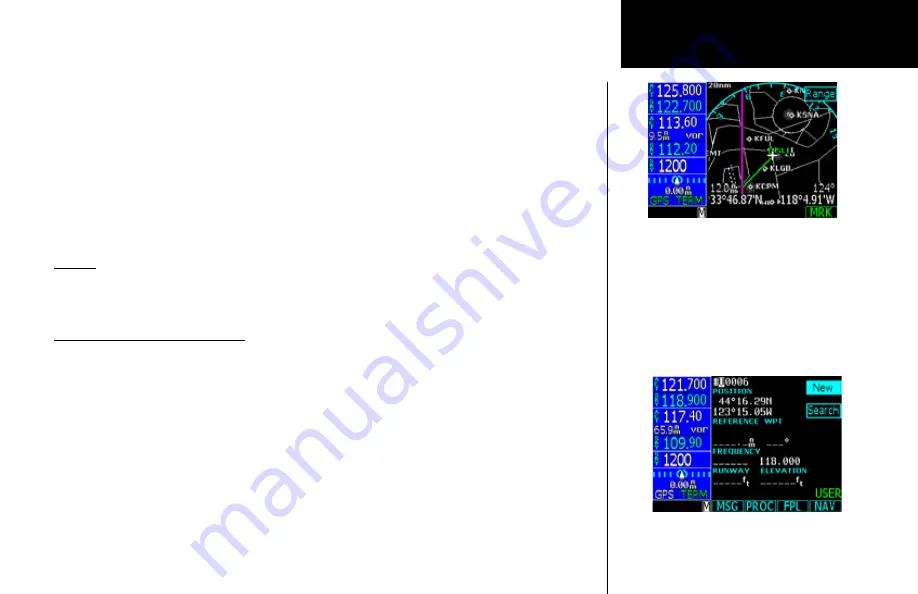
33
Basic Operation
Panning (PAN)
The Panning feature of the Map mode allows you to check out the area near your present position. You can
activate the Panning feature by pressing the
PAN
key or by pressing the
CRSR
button on the
Small
knob
when in Map mode.
The crosshair cursor (+) starts at your present position when you start the Pan function. The crosshair cursor
remains in the center of the map display. Move the map around the crosshair by turning the
Large
(pans left
and right of pan track) and
Small
(pans forward and back of pan track) knobs. A green line will be drawn
between your present position and the crosshair cursor position. The range and bearing to the crosshair cursor
position from your present position and the Lat/Lon of the crosshair position is shown at the bottom of the
map display.
Range
Press the
Range
key to highlight the Range menu item. When Range is selected, turning the
Small
knob will
change the map range to zoom in or out at the crosshair position.
Create a New User waypoint
User waypoints allow you to create unique waypoints not already present in the database.
1. While in the Pan function, press
MRK
.
2. Press
Menu/Enter
to save the displayed user name.
or
3. Create a name of your choice and add other information as desired using the
Small
knob to change
characters and the
Large
knob to move the cursor. Press
CLR
to delete a highlighted character. Then,
press
Menu/Enter
to save the information.
Map Mode Panning Function
Press MRK to create a User waypoint with the
Panning function
Panning
Содержание Apollo CNX80
Страница 1: ...DRAFT GNS 480TM color GPS WAAS NAV COM pilot s guide...
Страница 16: ...8 Getting Started...
Страница 17: ...9 Getting Started...
Страница 18: ...10 Getting Started...
Страница 24: ...16 Getting Started Nav Terms Diagram Flight Plan Terms Diagram...
Страница 160: ...This page intentionally left blank...
Страница 161: ......