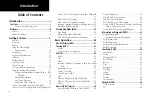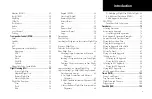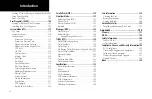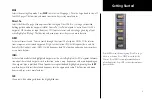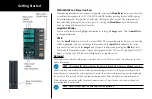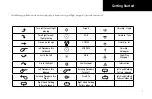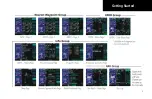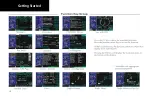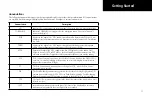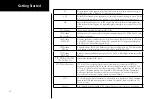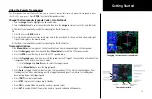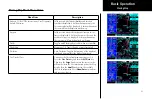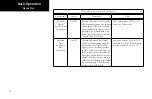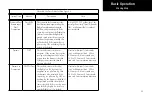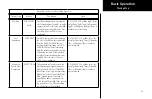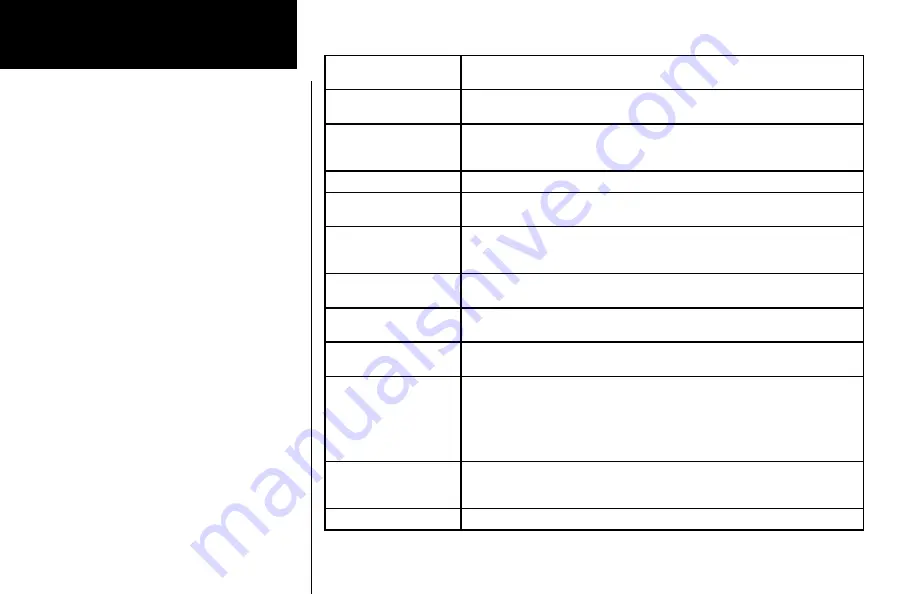
12
Getting Started
M
Message annunciation appears in the lower left corner of the display when a message is
available for viewing. A blinking “M” indicates a new message.
VTF
Vector To Final annunciation appears in the lower left corner of the display when “Vector
To Final” approach mode is active, which may be activated manually or automatically.
ALT
Appears for Lnav/Vnav, Lnav+V, or LPV approaches when the aircraft’s estimated height
is lower than the Final Approach waypoint height by more than the current VPL plus 50
meters.
CDI Window
Shows course deviation, heading, or PILOT NAV.
CDI Window:
Rwy Dist/Brg
Shows distance To runway and a bearing direction indicator for LPV, LNAV, Lnav+V, and
Lnav/Vnav approaches.
CDI Window:
FLAGGED
No active guidance is available for the selected Nav source (VHF Nav radio or GPS receiv-
er). For GPS, the usual causes are Loss of GPS position, Loss Of Integrity, or inadequate
GPS HPL or VPL on the Final Approach leg.
CDI Window:
HDG xx°
Displayed when a PILOT NAV Heading Leg is the active flight plan leg. The current head-
ing is shown. If heading information is not available, the field is dashed.
CDI Window:
PILOT NAV
Guidance is not provided on this leg by the GNS 480. Use other flight instruments to fly
this leg.
TFC, TFC Fail, TFC STBY,
TFC Test, TFC N/A
Status of the external traffic source.
LPV, LP, Lnav/Vnav, Lnav
LPV is for GPS precision approaches. Amber indicates the current vertical (VPL) or
horizontal protection level (HPL) exceeds the alarm limit. Green indicates the VPL and
HPL are acceptable for LPV or Lnav/Vnav approaches (WAAS environment). LP indicates
Localizer Performance with no vertical guidance. LPV indicates Localizer Performance
with vertical guidance. Lnav/Vnav indicates an Lnav approach with vertical guidance.
Lnav indicates an Lnav-only approach with no vertical guidance.
LP +V
LP +V indicates Localizer Performance with advisory vertical guidance. Fly LP minimums
down to the MDA and missed approach location. This annunciation is available in SW
Ver 2.4, or later.
Lnav+V
GPS approach using published LNAV minima. Advisory vertical guidance is provided.
Содержание Apollo CNX80
Страница 1: ...DRAFT GNS 480TM color GPS WAAS NAV COM pilot s guide...
Страница 16: ...8 Getting Started...
Страница 17: ...9 Getting Started...
Страница 18: ...10 Getting Started...
Страница 24: ...16 Getting Started Nav Terms Diagram Flight Plan Terms Diagram...
Страница 160: ...This page intentionally left blank...
Страница 161: ......