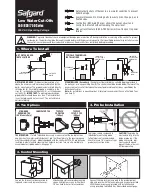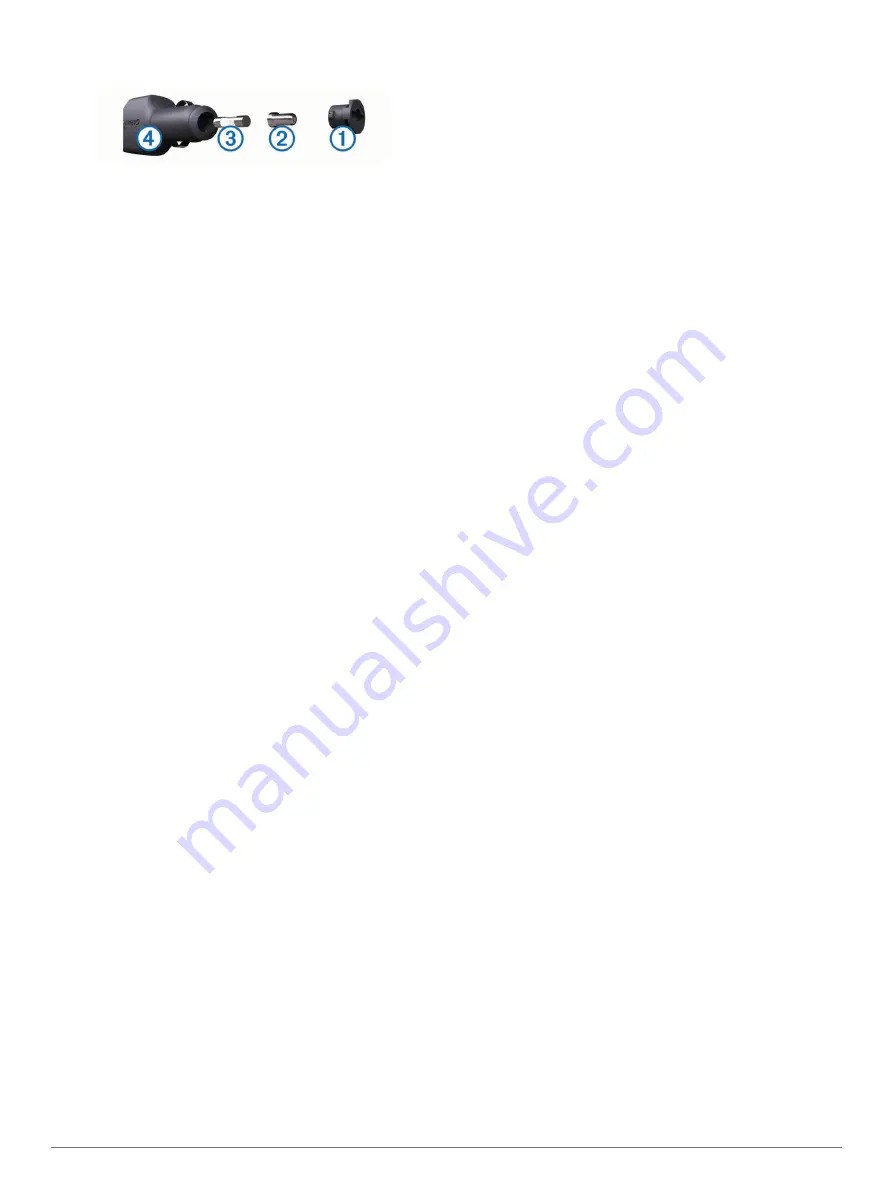
1
Rotate the end piece
À
90 degrees counter clockwise to
unlock it.
TIP:
You may need to use a coin to remove the end piece.
2
Remove the end piece, the silver tip
Á
, and the fuse
Â
.
3
Insert a new fast-blow fuse that has the same current, such
as 1 A or 2 A.
4
Place the silver tip in the end piece.
5
Push in the end piece and rotate it 90 degrees clockwise to
lock it back into the vehicle power cable
Ã
.
Data Field Options
Accuracy of GPS
: The margin of error for your exact location.
For example, your GPS location is accurate to /- 12 ft.
(3.65 m).
Ambient Pressure
: The uncalibrated environmental pressure.
Ascent - Average
: The average vertical distance of ascent
since the last reset.
Ascent - Maximum
: The maximum rate of ascent in feet per
minute or meters per minute since the last reset.
Ascent - Total
: The total elevation distance ascended since the
last reset.
Barometer
: The calibrated current pressure.
Battery Level
: The remaining battery power.
Bearing
: The direction from your current location to a
destination. You must be navigating for this data to appear.
Cadence
: The number of revolutions of the crank arm or
number of strides per minute. Your device must be
connected to a cadence accessory for this data to appear.
Course
: The direction from your starting location to a
destination. Course can be viewed as a planned or set route.
You must be navigating for this data to appear.
Descent - Average
: The average vertical distance of descent
since the last reset.
Descent - Maximum
: The maximum rate of descent in feet per
minute or meters per minute since the last reset.
Descent - Total
: The total elevation distance descended since
the last reset.
Distance to Destination
: The remaining distance to the final
destination. You must be navigating for this data to appear.
Distance to Next
: The remaining distance to the next waypoint
on the route. You must be navigating for this data to appear.
Elevation
: The altitude of your current location above or below
sea level.
Elevation - Maximum
: The highest elevation reached since the
last reset.
Elevation - Minimum
: The lowest elevation reached since the
last reset.
ETA at Destination
: The estimated time of day when you will
reach the final destination (adjusted to the local time of the
destination). You must be navigating for this data to appear.
ETA at Next
: The estimated time of day when you will reach the
next waypoint on the route (adjusted to the local time of the
waypoint). You must be navigating for this data to appear.
Glide Ratio
: The ratio of horizontal distance traveled to the
change in vertical distance.
Glide Ratio to Dest
: The glide ratio required to descend from
your current position to the destination elevation. You must
be navigating for this data to appear.
GPS Signal Strength
: The strength of the GPS satellite signal.
Heading
: The direction you are moving.
Heart Rate
: Your heart rate in beats per minute (bpm). Your
device must be connected to a compatible heart rate monitor.
Location (lat/lon)
: The current position in latitude and longitude
regardless of the selected position format setting.
Location (selected)
: The current position using the selected
position format setting.
Odometer
: A running tally of distance traveled for all trips. This
total does not clear when resetting the trip data.
Off Course
: The distance to the left or right by which you have
strayed from the original path of travel. You must be
navigating for this data to appear.
Pointer
: An arrow points in the direction of the next waypoint or
turn. You must be navigating for this data to appear.
Speed
: The current rate of travel.
Speed Limit
: The reported speed limit for the road. Not
available in all maps and in all areas. Always rely on posted
road signs for actual speed limits.
Speed - Maximum
: The highest speed reached since the last
reset.
Speed - Moving Avg.
: The average speed while moving since
the last reset.
Speed - Overall Avg.
: The average speed while moving and
stopped since the last reset.
Sunrise
: The time of sunrise based on your GPS position.
Sunset
: The time of sunset based on your GPS position.
Time of Day
: The current time of day based on your current
location and time settings (format, time zone, daylight saving
time).
Time to Destination
: The estimated time remaining before you
reach the destination. You must be navigating for this data to
appear.
Time to Next
: The estimated time remaining before you reach
the next waypoint in the route. You must be navigating for
this data to appear.
To Course
: The direction in which you must move to get back
on the route. You must be navigating for this data to appear.
Trip Odometer
: A running tally of the distance traveled since
the last reset.
Trip Time - Moving
: A running tally of the time spent moving
since the last reset.
Trip Time - Stopped
: A running tally of the time spent not
moving since the last reset.
Trip Time - Total
: A running tally of the total time spent moving
and not moving since the last reset.
Turn
: The angle of difference (in degrees) between the bearing
to your destination and your current course. L means turn
left. R means turn right. You must be navigating for this data
to appear.
Velocity Made Good
: The speed at which you are closing on a
destination along a route. You must be navigating for this
data to appear.
Vertical Speed
: The rate of ascent or descent over time.
Vertical Speed to Dest
: The rate of ascent or descent to a
predetermined altitude. You must be navigating for this data
to appear.
Waypoint at Dest
: The last point on the route to the destination.
You must be navigating for this data to appear.
Waypoint at Next
: The next point on the route. You must be
navigating for this data to appear.
Appendix
19
Содержание Alpha 100 with TT 15 mini
Страница 1: ...Alpha 100 with TT 15 TT 15 mini Owner s Manual July 2015 Printed in Taiwan 190 01786 00_0B ...
Страница 25: ......