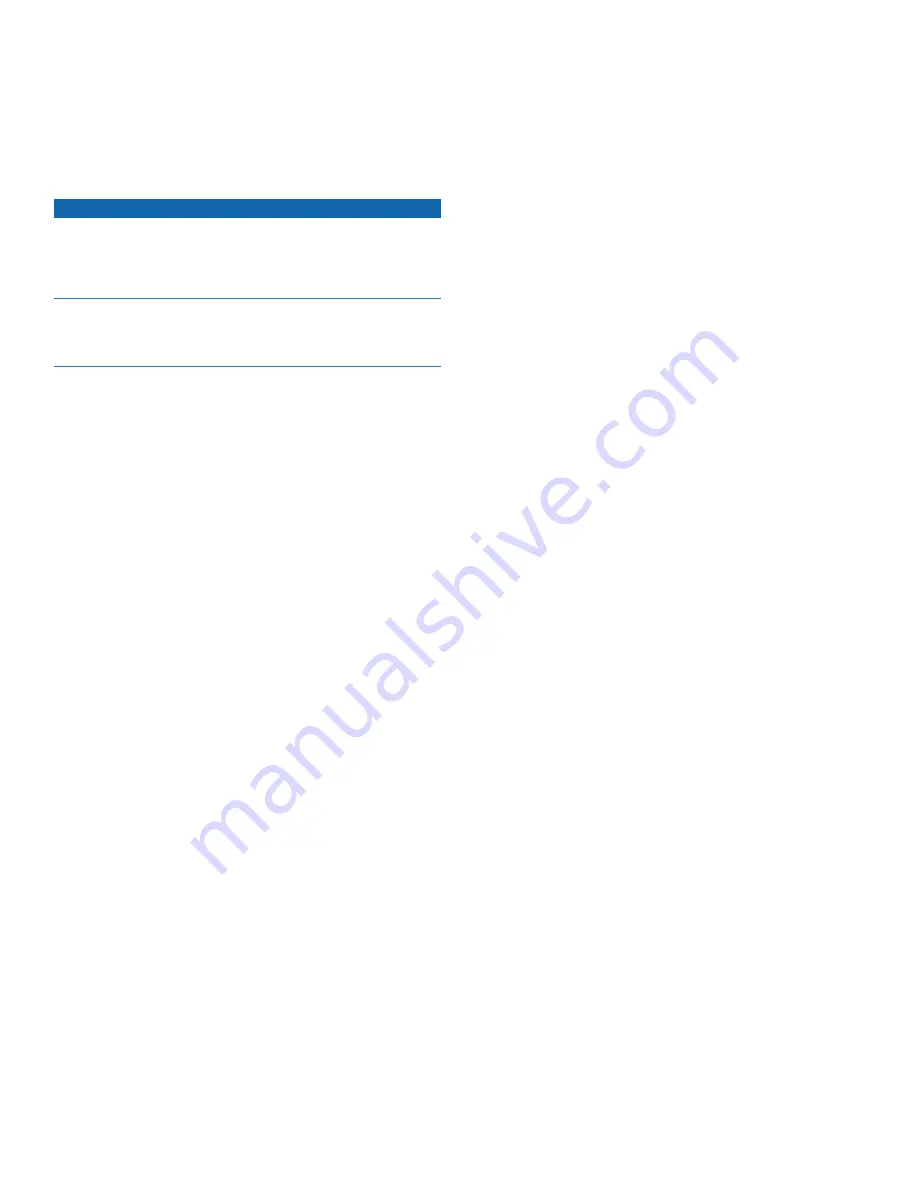
AIS 600 Instructions
Programming the AIS 600
Before the AIS 600 can be used on a boat, it must be programmed
with a unique MMSI number and with additional vessel-specific
static data. The MMSI number must be programmed by an
authorized marine-electronics dealer or installer. Use the AIS 600
Setup Software on the included CD-ROM to program the AIS 600.
Notice
In the USA, it is prohibited under FCC regulations to enter
incorrect or improper data, and it is prohibited for any person
other than the manufacturer or the installing dealer to input
MMSI data.
It is a violation of the rules of the Federal Communications
Commission to input an MMSI that has not been properly assigned
to the user, or to otherwise input any inaccurate data in this device.
Preparing the AIS 600 and the PC for
Programming
PC Requirements
Microsoft
®
Windows
®
2000 or newer; minimum 32 MB of RAM;
minimum 10 MB of free hard-drive space.
Installing the AIS 600 Setup Software:
1. Insert the CD-ROM provided with the AIS 600 into your computer.
The Installation Wizard for the AIS 600 Setup Software runs
automatically.
NotE:
To run the AIS 600 programming Setup Software installer
manually, run the
Setup.exe
file on the CD-ROM.
2. Follow the on-screen instructions to install the AIS 600 Setup
Software on your computer.
Connecting the AIS 600 to a PC for programming:
1. Connect the AIS 600 transceiver box to a 12 or 24 Vdc power
source using the power/data cable (see
).
NotE:
To ensure that the AIS 600 device powers on for
programming, connect the red wire from the power/data cable to
the positive (+) terminal of the 12 or 24 Vdc power source, and
connect both the black wire and the yellow wire from the power/
data cable to the negative (-) terminal of the 12 or 24 Vdc power
source.
2. Use the included mini USB cable to connect the USB port on the
AIS 600 transceiver box to a USB port on your computer. The
Windows Found New Hardware Wizard runs automatically.
3. Follow the on-screen instructions to complete the Found New
Hardware Wizard.
NotE:
If the Found New Hardware Wizard does not successfully
install the driver, open the
Driver
folder on the CD-ROM and run
CDM20600.exe
to install the AIS 600 driver on your computer.
Assigning Data to the AIS 600
The AIS 600 must be programmed with a valid vessel MMSI
number before use. Until a valid MMSI number is programmed, the
AIS 600 will operate in
silent m
ode only. When in silent mode, the
AIS 600 will not transmit position data,
al
though it can still receive
AIS signals. Optionally, the AIS 600 transmits the following static
vessel data when assigned:
Vessel name
Vessel call sign
Vessel type
Vessel dimensions (including the location of the GPS antenna on
the boat)
to begin communication with the AIS 600:
1. Ensure that the AIS 600 transceiver box is connected to a 12 or
24 Vdc power source using the power/data cable, and that the
AIS 600 is connected to the PC using the included mini USB
cable.
2. Launch the AIS 600 Setup Software. An icon was placed on the
desktop when you installed the software.
3. Click
Connect
in the
Connection and Status
window.
to assign an MMSI number to the AIS 600:
NotE:
After you save the assigned MMSI number to the AIS
600,
the MMSI number cannot be changed
.
1. On the Static Data tab of the AIS 600 Setup Software, enter a
nine-digit MMSI number in the
MMSI
field.
2. Click
Save data to AIS600
.
to program static vessel data on the AIS 600:
NotE:
Vessel static data, unlike an MMSI number, can be
reprogrammed if necessary.
1. On the Static Data tab of the AIS 600 Setup Software, enter the
vessel name, the vessel call sign, the type of vessel, and the
location of the GPS antenna on the vessel.
2. Click
Save data to AIS600
.
to complete the programming process:
1. From the
File
menu of the AIS 600 Setup Software, select
Exit
.
2. Disconnect the AIS 600 transceiver box from the computer.
•
•
•
•












