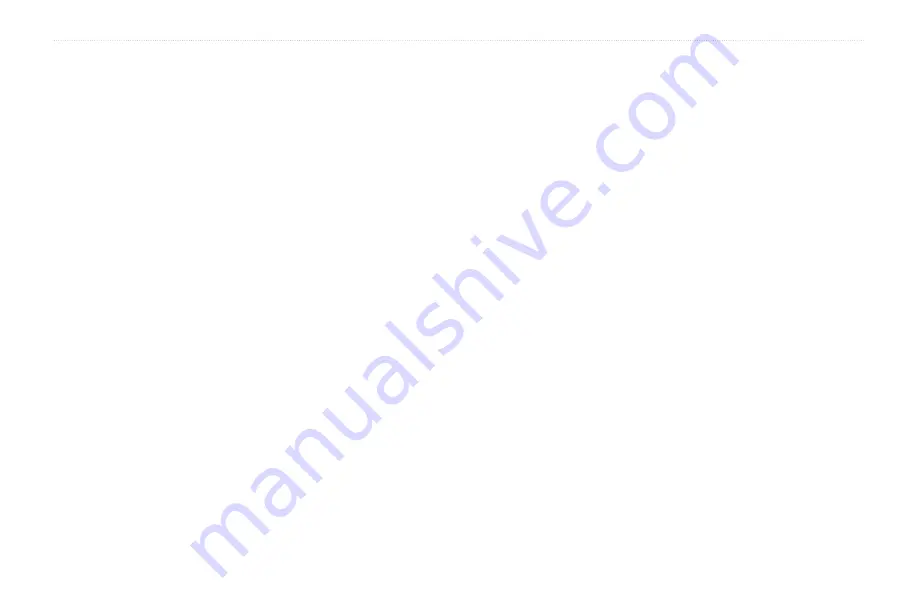
aera 500 Series Owner’s Manual
Appendix
Caring for Your aera
Your aera contains sensitive electronic
components that can be permanently
damaged if exposed to excessive shock
or vibration outside normal aviation or
automobile use. To minimize the risk of
damage to your aera, avoid dropping your
unit and operating it in extreme high-shock
and high-vibration environments.
Cleaning the Casing
The aera is constructed of high-quality
materials and does not require user
maintenance other than cleaning. Clean the
outer casing (not the touchscreen) using
a cloth dampened with a mild detergent
solution, and then wipe dry. Avoid chemical
cleaners and solvents that can damage plastic
components.
Cleaning the Touchscreen
Clean the touchscreen with a soft, clean,
lint-free cloth. Use water, isopropyl alcohol,
or eyeglass cleaner, if needed. Apply the
liquid to the cloth, and then gently wipe the
touchscreen.
Protecting Your aera
Do not store the aera where prolonged
exposure to extreme temperatures can
occur, because it can cause permanent
damage.
Though a PDA stylus can be used to
operate the touchscreen, never attempt
this while operating a vehicle. Never
use a hard or sharp object to operate the
touchscreen, or damage may result.
•
•
Avoiding Theft
To avoid theft, remove the unit and mount
from sight when not in use.
Do not keep your unit in the glove
compartment.
Register your product at
.
Use the Garmin Lock feature.
See
Registering Your aera
to register your
for information about
connecting your aera to your computer.
1. Plug in your aera. You will see an option
to install the myGarmin Agent (optional).
2. Follow the online instructions to install
myGarmin Agent and register your aera.
After you have registered your aera, you
can subscribe to the latest Garmin online
services.
•
•
•
•
Содержание aera 1900111700
Страница 1: ...automotive owner s manual models 500 510 550 560...
Страница 51: ......









































