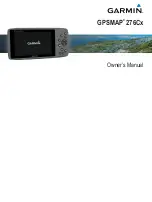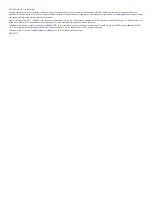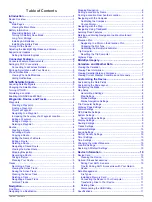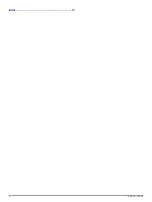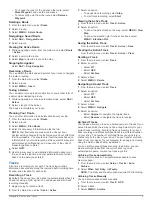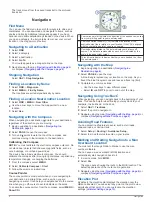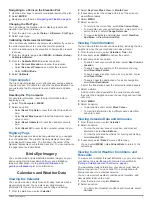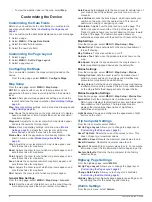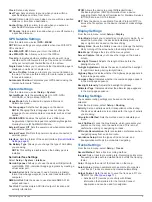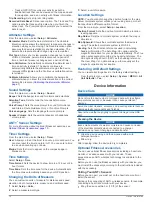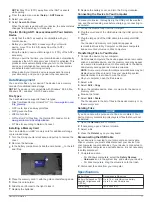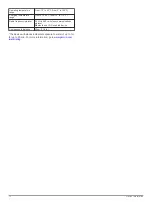© 2016 Garmin Ltd. or its subsidiaries
All rights reserved. Under the copyright laws, this manual may not be copied, in whole or in part, without the written consent of Garmin. Garmin reserves the right to change or improve its
products and to make changes in the content of this manual without obligation to notify any person or organization of such changes or improvements. Go to
and supplemental information concerning the use of this product.
Garmin
®
, the Garmin logo, ANT+
®
, GPSMAP
®
, and TracBack
®
are trademarks of Garmin Ltd. or its subsidiaries, registered in the USA and other countries. BaseCamp
™
and Garmin Express
™
are
trademarks of Garmin Ltd. or its subsidiaries. These trademarks may not be used without the express permission of Garmin.
The Bluetooth
®
word mark and logos are owned by the Bluetooth SIG, Inc. and any use of such marks by Garmin is under license. microSD
®
and the microSDHC logo are trademarks of SD-3C,
LLC. Other trademarks and trade names are those of their respective owners. Wi
‑
Fi
®
is a registered mark of Wi-Fi Alliance Corporation.
This product is ANT+
®
for a list of compatible products and apps.
M/N: A03023
Содержание 276Cx
Страница 1: ...GPSMAP 276Cx Owner s Manual...
Страница 4: ...Index 13 ii Table of Contents...