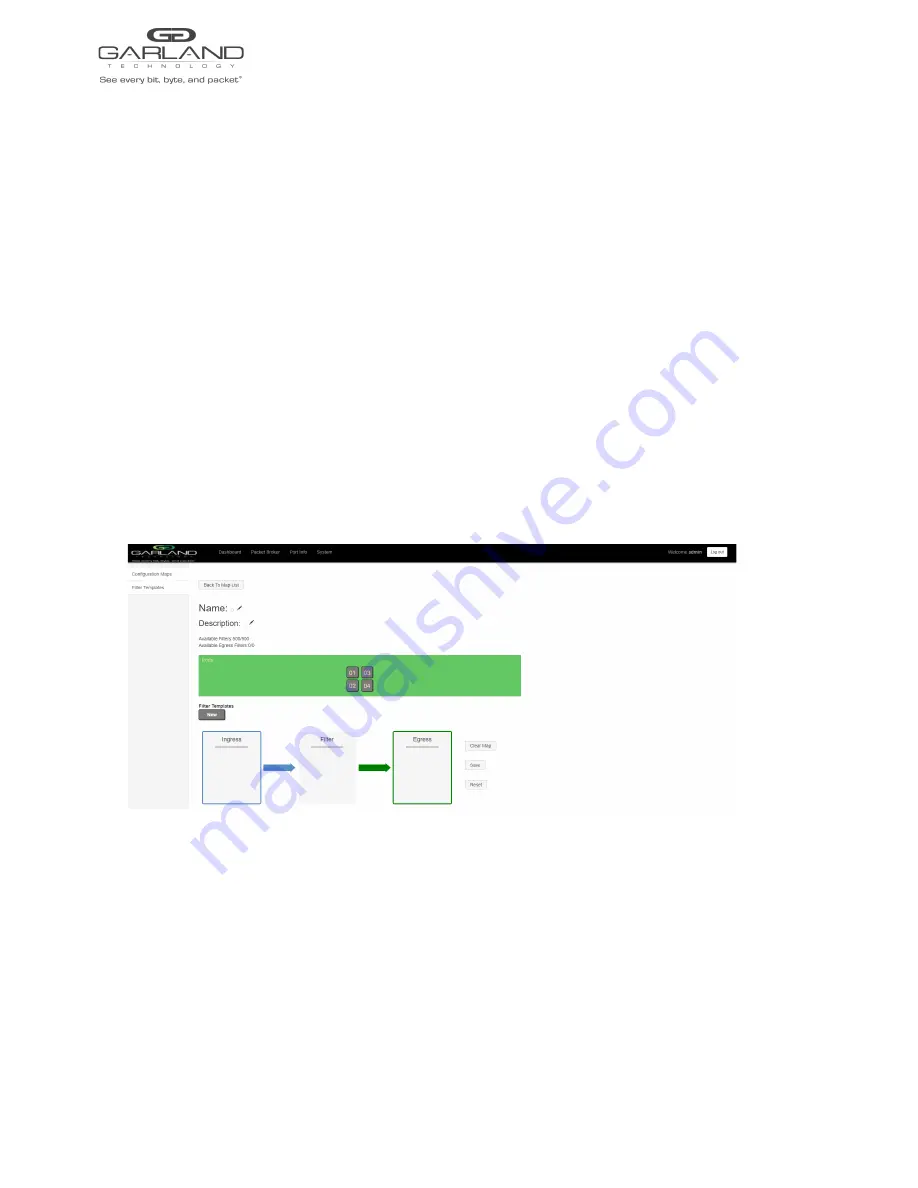
User Guide
XtraTAP | P10GxxFE-X | 4.22.1
9. The filter template may be modified by selecting the template name.
10. The filter template may be deleted by selecting the Red X.
Config Maps
Config maps are unidirectional connections between ingress port(s) to egress port(s) and/or a load
balancing group.
1. Select Configuration Maps.
The Packet Broker Configurations panel will be displayed.
2. Select Create Config Map.
The Create Config Map panel will be displayed. Any previously created load balancing groups
or filter templates will be displayed along with the new options. Any port shaded gray can be
used for a config map, any port shaded black may not be used.
3. Select the Name pencil icon to apply a name, optional. If no name is entered the system will
automatically apply a name to the config maps as follows, map, map(1), map(2) etc.
4. Place the cursor in the Name panel and enter the name.
5. Select the Check to apply.
6. Select the Description pencil to apply a description, optional.
7. Place the cursor in the Description panel and enter the description, optional.
Garland Technology | 716.242.8500 | www.garlandtechnology.com
Copyright © 2023 Garland Technology, LLC. All rights reserved.
39









































