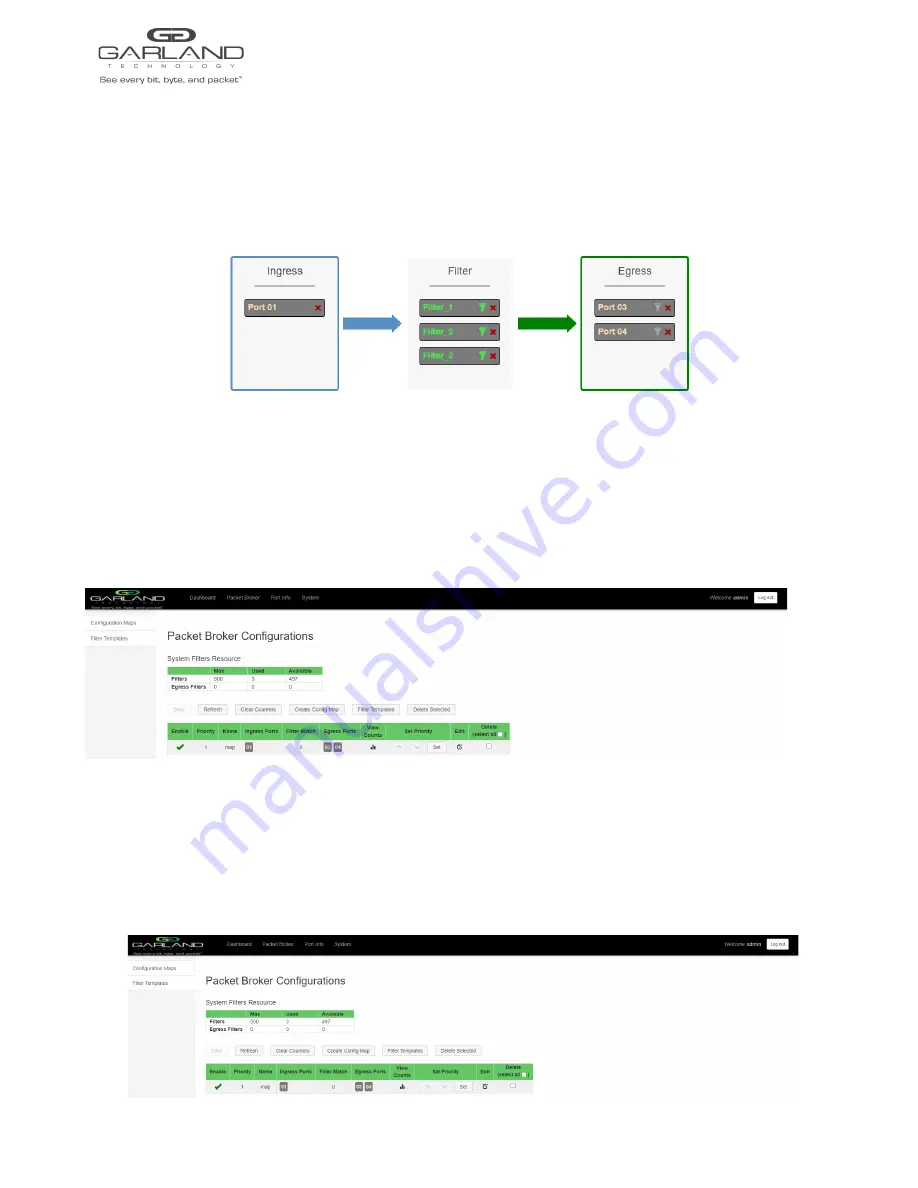
User Guide
XtraTAP | P10GxxFE-X | 4.22.1
Egress
1. Add an egress port by placing the cursor on the desired port. Select with the left mouse button. Drag
the port to the Egress panel and release. Repeat for all desired ports. If multiple ports are added, then
100% of the traffic will be sent to each port.
Figure 8 Egress Port(s)
2. Remove a port by selecting the Red X.
Config Map Save
1. Select Save to save the current configuration.
The “Save this configuration? (May take a few seconds.)” panel will be displayed.
2. Select OK to save the Config Map.
3. Select Cancel to disregard.
Modify a Config Map
1. Modify a config map by selecting the Edit icon. Modifications may be made using the create sections
previously discussed.
Garland Technology | 716.242.8500 | www.garlandtechnology.com
Copyright © 2023 Garland Technology, LLC. All rights reserved.
31






























