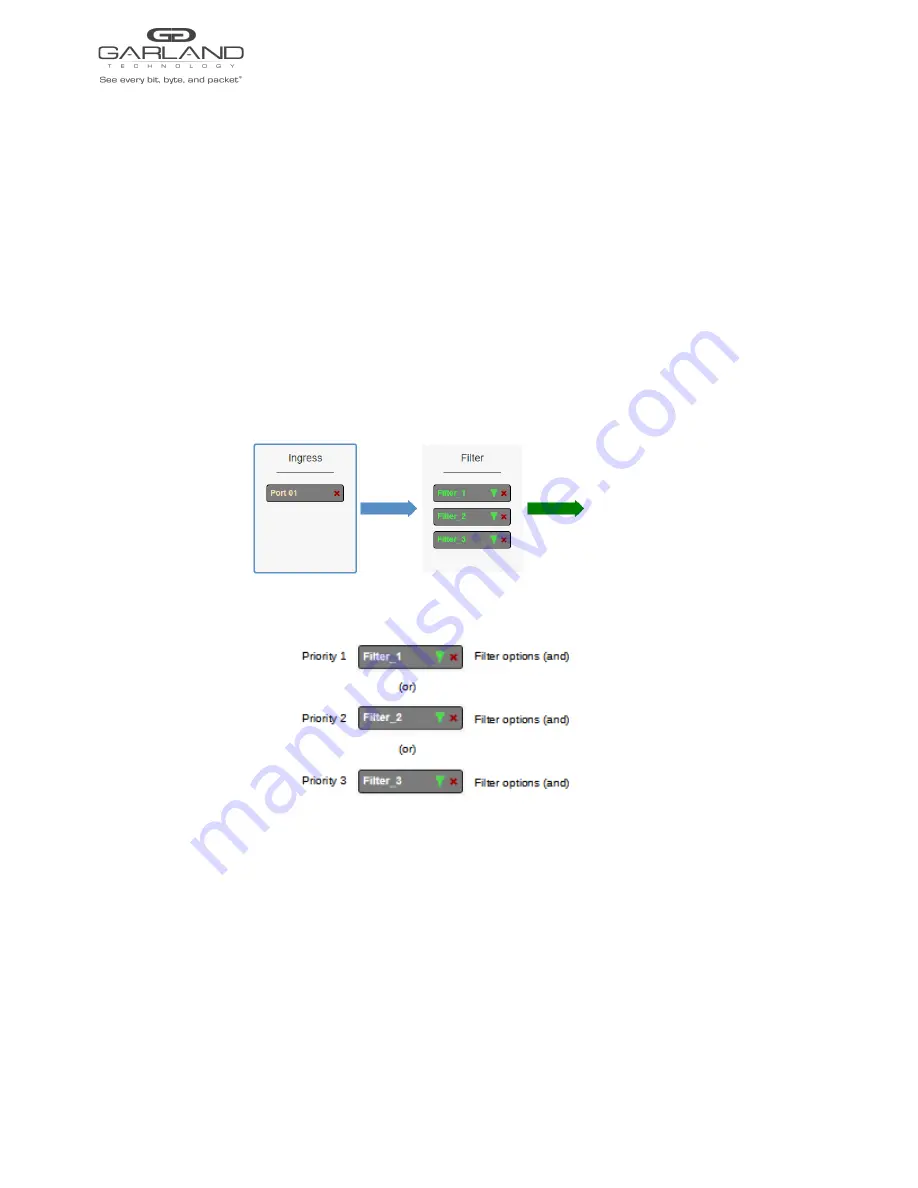
User Guide
XtraTAP | P10GxxFE-X | 4.22.1
2. Remove a port by selecting the Red X.
Filters
1. Add filters by placing the cursor on the desired filter template. A previously created filter
template or the new filter template option may be selected. Select with the left mouse button. Drag the
filter template to the Filter panel and release. The filter template will become an actual filter once
the config map is saved.
Filters may be added in any combination. If multiple filters are added, then the top filter is the
highest priority. The filters are considered from top to bottom. A filter may be selected
and moved up or down depending on priority preference.
Figure 6 Filter
Figure 7 Filter System Considerations
2. Filter templates may be modified by selecting the green filter icon for the desired template.
The Edit Filter panel will be displayed. Any option modification made will not change the original
template. It is advisable to rename a filter if the original filter template options were modified.
3. Enter the filter name, optional. If no name is entered the system will automatically apply a name to the
filter as follows, iFlt, iFlt(2), iFlt(3) etc.
4. Select Accept once all desired options have been modified.
5. Remove a Filter Template by selecting the Red X.
Garland Technology | 716.242.8500 | www.garlandtechnology.com
Copyright © 2023 Garland Technology, LLC. All rights reserved.
30






























