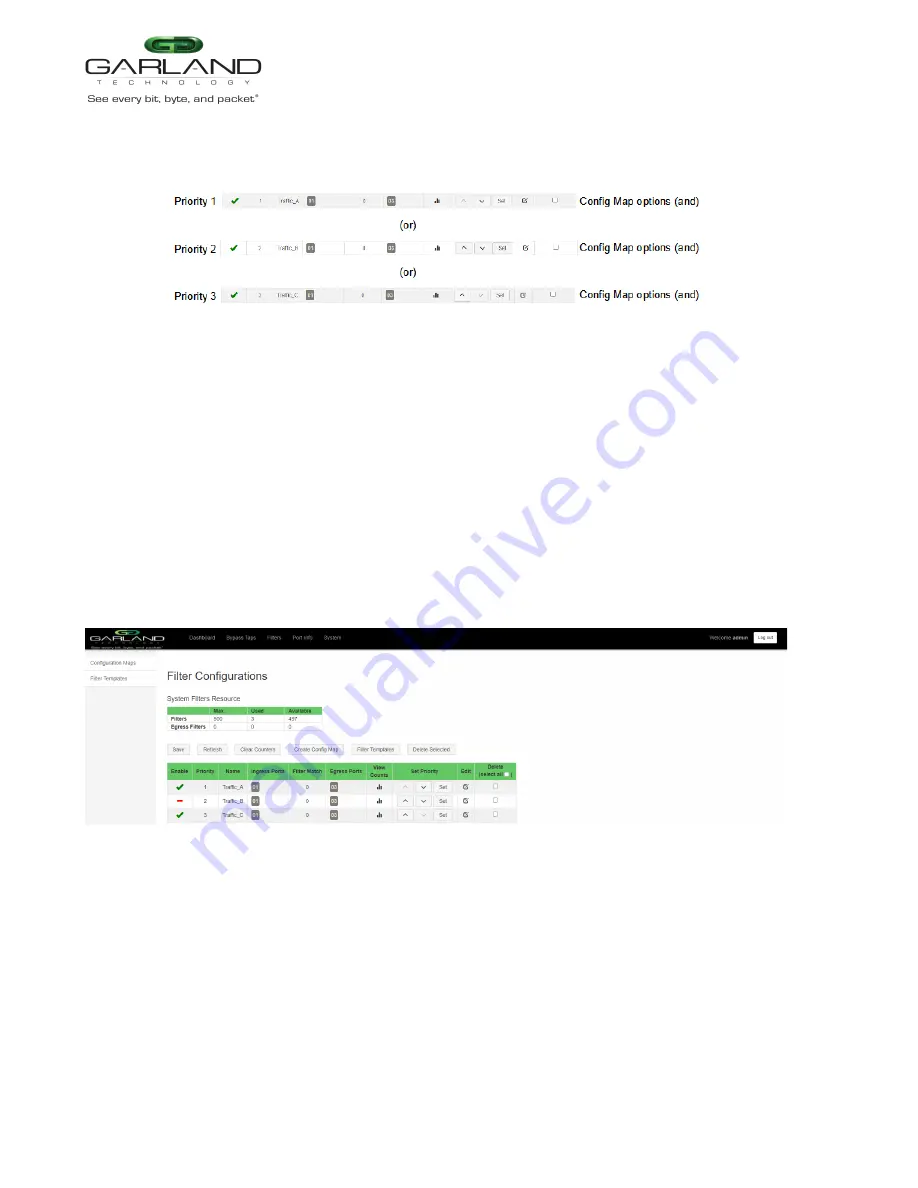
User Guide
EdgeSafe Bypass TAP | P10GxxBPE | 4.22.1
Figure 37 Config Map System Considerations
Method 1
1. Select the up or down arrow for the config map.
2. Select Save to save updates.
Method 2
1. Select Set.
The Set Priority panel will be displayed.
2. Enter the priority in the Set New Priority panel.
3. Select Set to accept the priority value.
4. Select Cancel to disregard.
5. Select Save to save updates.
Enable/Disable Config Map
Config maps may be enabled or disabled as desired. If a config map is enabled, it is in the database and
available for traffic. If a config map is disabled, it is in the database and not available for traffic. If the
config map has a green check, then it is enabled. If the config map has a red dash, then it is disabled.
Disable Config Map
1. Select the green check for the config map in the Enable column.
The green check will change to a red dash.
Garland Technology | 716.242.8500 | www.garlandtechnology.com
Copyright © 2022 Garland Technology, LLC. All rights reserved.
67


















