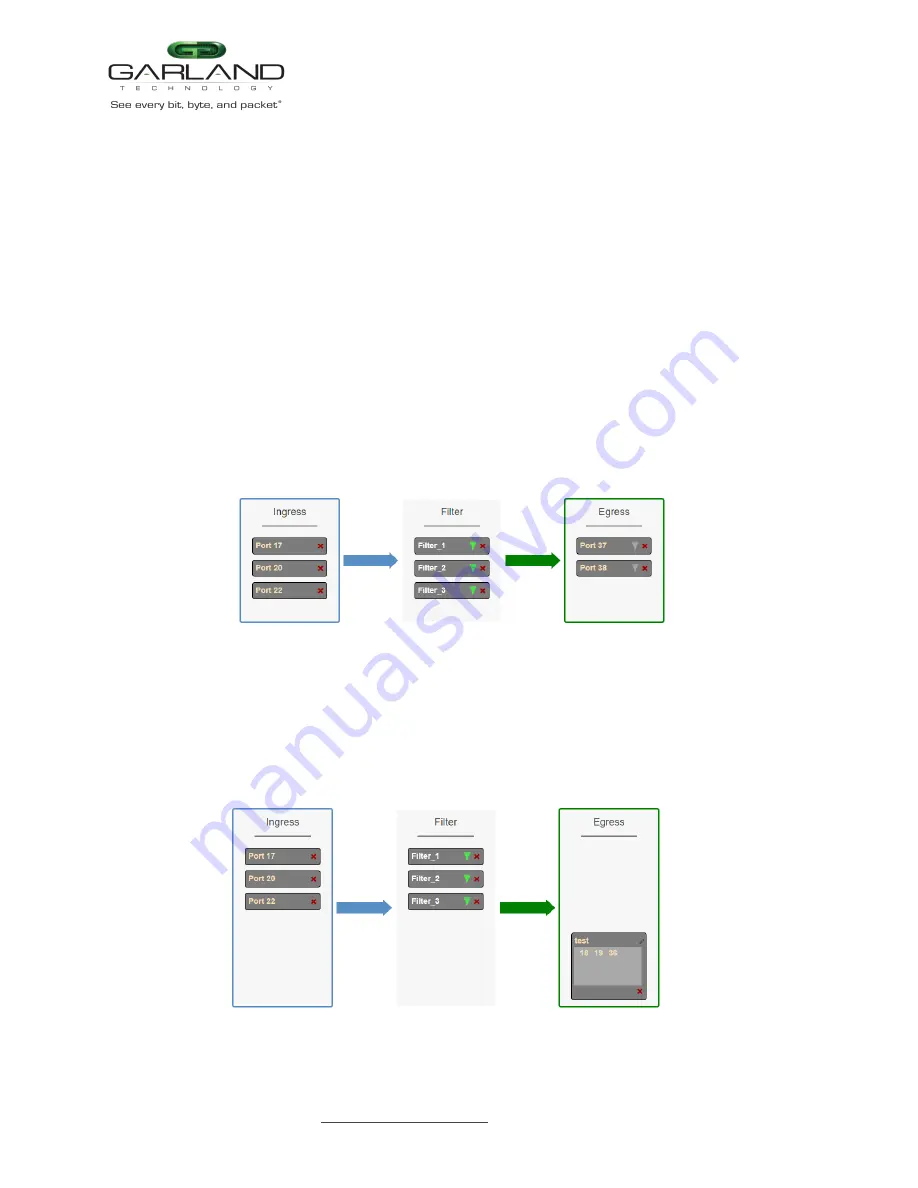
User Guide
EdgeLens | INT10G8XX56-SP | 4.29.2
3. Enter the filter name, optional. If no name is entered the system will automatically apply a name to the
filter as follows, iFlt, iFlt(2), iFlt(3) etc.
4. Select Accept.
5. Select Cancel to disregard.
6. Remove a Filter Template by selecting the red X.
Egress
1. Add an egress port by placing the cursor on the desired port. Press the left mouse button. Drag
the port to the Egress panel and release. Repeat for all desired ports. If multiple ports are added, then
100% of the traffic will be sent to each port.
Figure 32 Egress Port(s)
2. Add a load balancing group by placing the cursor on a previously created load balancing group or new
load balancing group. Press the left mouse button. Drag the load balancing group to the Egress
panel and release. Ports may be added or removed from any load balancing group. If ports are added
or removed from a previously created load balancing group, the original load balancing group will
also be modified.
Figure 33 Egress Load Balancing Group
Garland Technology | 716.242.8500 | garlandtechnology.com/support
Copyright © 2023 Garland Technology, LLC. All rights reserved.
33























