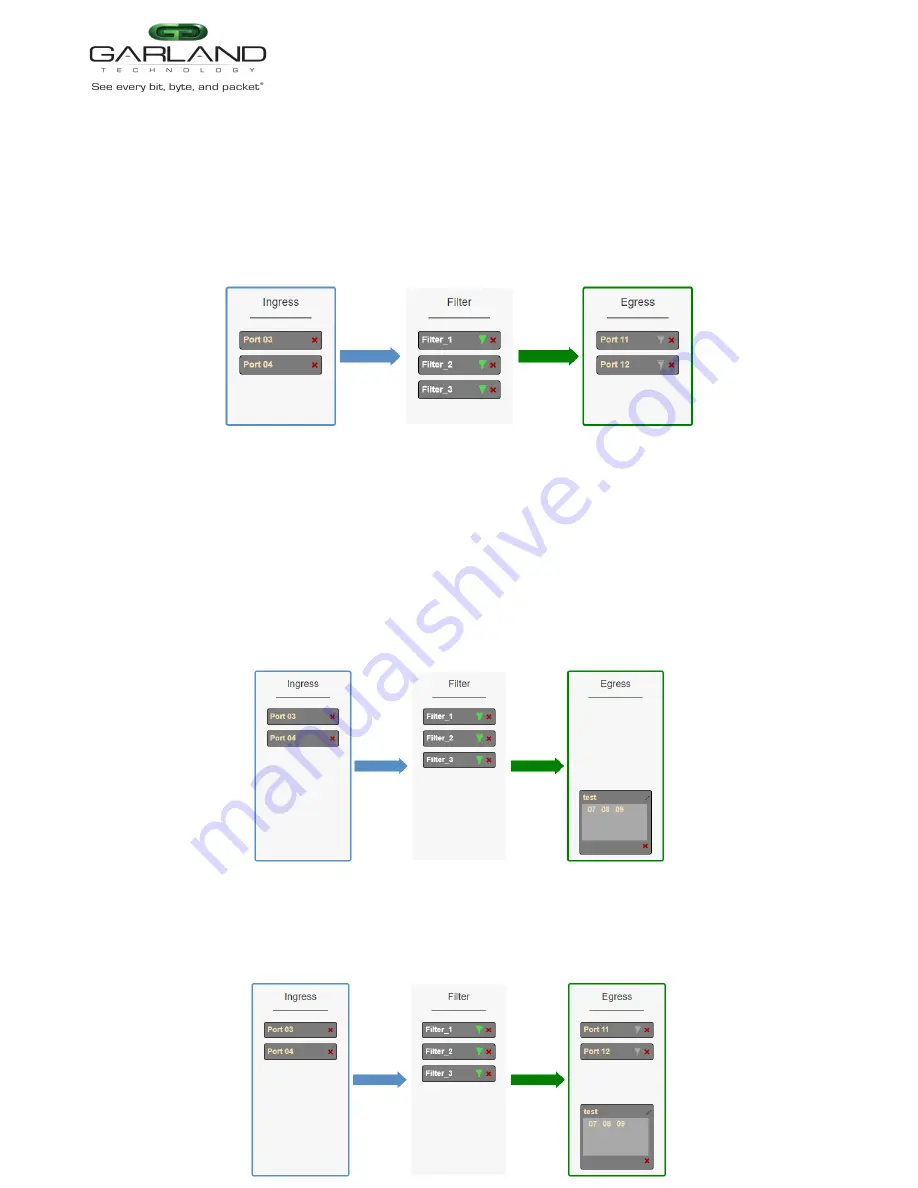
User Guide
PacketMAX |
GAA10G20AC | 4.23.1
5. Remove a Filter Template by selecting the Red X.
Egress
1. Add an egress port by placing the cursor on the desired port. Select with the left mouse button. Drag
the port to the Egress panel and release. Repeat for all desired ports. If multiple ports are added, then
100% of the traffic will be sent to each port.
Figure 4 Egress Port(s)
2. Add a load balancing group by placing the cursor on a previously created load balancing group or new
load balancing group. Select with the left mouse button. Drag the load balancing group to the Egress
panel and release. Ports may be added or removed from any load balancing group. If ports are added
or removed from a previously created load balancing group, the original load balancing group will
also be modified.
Figure 5 Egress Load Balancing Group
3. One load balancing group plus separate port(s) may be applied. The traffic applied to the ports
assigned to the load balancing group will follow the hashing per the load balancing policy. 100% of
the traffic will be sent to each of the separate port(s).
Figure 6 Egress Load Balancing Group and Port(s)
Garland Technology | 716.242.8500 | www.garlandtechnology.com
Copyright © 2023 Garland Technology, LLC. All rights reserved.
























