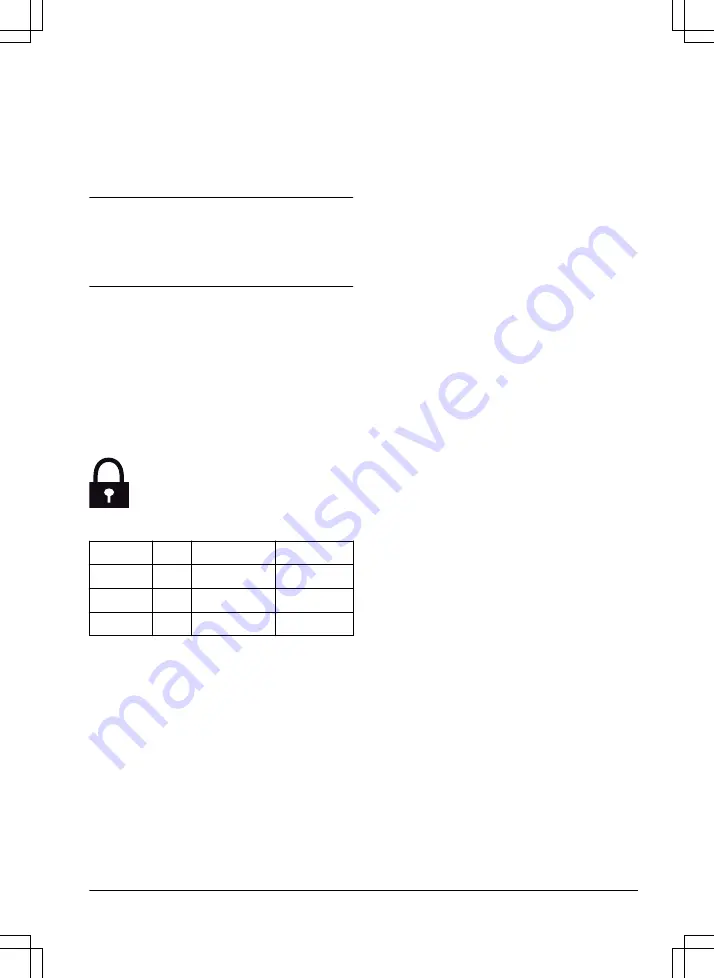
3.10.4.2 To set the SensorControl frequency
Set how frequently the product cuts the grass
when the
SensorControl is in use. There are 3
frequency levels:
Low, Mid and High. The higher
the frequency, the more sensitive the product is
to the grass growth. That is, if the grass growth is
high then the product is allowed to work longer.
Note: If the mowing results are not optimal when
using
SensorControl, the schedule settings may
need adjusting. Do not restrict the schedule more
than necessary. Also, check that the blade disc is
clean and that the blades are in good condition.
1. Do steps 1–3 in
on page 23.
2. Use the arrow buttons and the OK button to
move through the menu structure
SensorControl > Cutting time.
3. Use the arrow buttons to select
Low, Mid or
High frequency.
4. Push the BACK button.
3.10.5 Security level
There are 3 security levels for .
Function
Low
Medium
High
Alarm
X
PIN-code
X
X
Time lock
X
X
X
•
Alarm - An alarm goes off if the PIN-code is
not entered within 10 seconds after the
STOP button is pushed. The alarm also
goes off when the product is lifted. The
alarm stops when the PIN-code is entered.
•
PIN-code - The correct PIN-code must be
entered to get access to the Menu structure
of the product. If the incorrect PIN-code is
entered 5 times, the product is locked for a
time. The lock is extended for each new
incorrect try.
•
Time lock - The product locks if the PIN-
code has not been entered in 30 days. Enter
the PIN-code to get access to the product.
3.10.5.1 To set the security level
Select 1 of the security levels for your product.
1. Do steps 1–3 in
on page 23.
2. Use the arrow buttons and the OK button to
move through the menu structure
Settings >
Security > Security level.
3. Use the arrow buttons and the OK button to
select the level of security.
4. Push the OK button.
3.10.6 Security - Advanced
3.10.6.1 To create a new loop signal
The loop signal is randomly selected to create a
unique link between the product and the charging
station. In rare cases, there may be a need to
generate a new signal, for instance if two
adjacent installations have very similar signals.
1. Put the product in the charging station.
2. Do steps 1–3 in
on page 23.
3. Use the arrow buttons and the OK button to
move through the menu structure
Settings >
Security > Advanced > New loop signal.
4. Wait for confirmation that the loop signal has
been generated. This usually takes about 10
seconds.
3.10.6.2 To change the PIN-code
1. Do steps 1–3 in
on page 23.
2. Use the arrow buttons and the OK button to
move through the menu structure
Settings >
Security > Advanced > Change PIN-code.
3. Enter the new PIN code.
4. Push the OK button.
5. Enter the new PIN code again.
6. Push the OK button.
7. Make a note of the new PIN code. Refer to
Introduction on page 3.
3.10.7 Lawn Coverage
If the work area includes remote parts that are
connected with narrow passages, the
Lawn
Coverage function is useful to be able to maintain
a well-cut lawn in all parts of the yard. A guide
wire must be installed to use the functions. You
can set a maximum of 3 remote areas.
1378 - 003 - 16.04.2020
Installation - 25






























