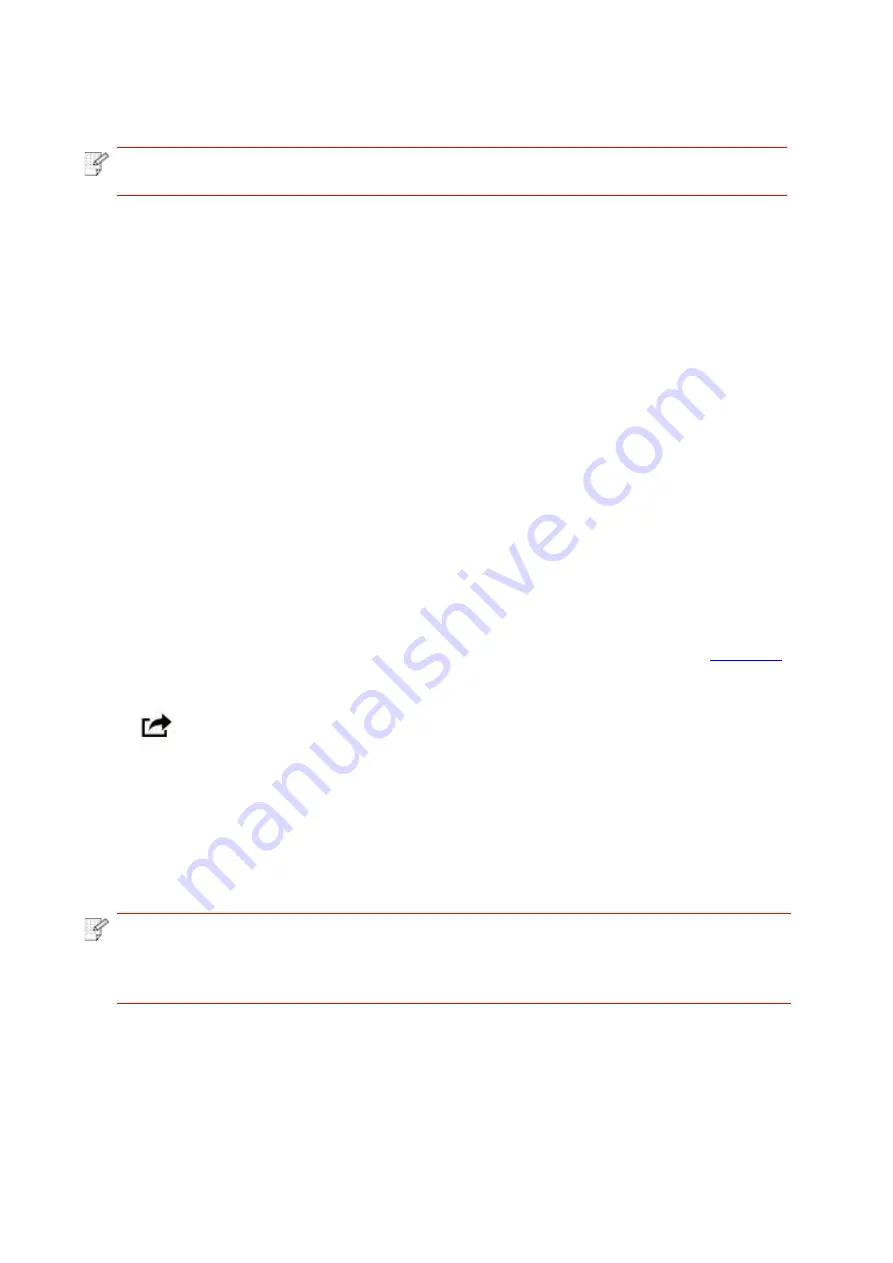
63
8. Mobile Print
Note
:
• Some functions are not available depending on different printer models. If you have
any questions, please contact the Customer Service.
8.1 AirPrint mobile print
Only printers that support AirPrint function can realize AirPrint printing. Please check if there is
AirPrint mark on the packaging of the printer, in order to identify if the printer supports AirPrint
function.
8.1.1 Operating systems supported by AirPrint mobile print
Applicable to iOS 7.0 or higher versions.
8.1.2 Preliminary preparations
1. A printer that has wireless network function.
2. iOS mobile device.
8.1.3 How to use AirPrint mobile printing
The printing steps may varied by applications, taking PDF as an example for explanation.
1. Turn on printer power.
2. Connect the iOS mobile device with wireless network of the printer (Please refer to
for how to connect).
3. Open the files you need to print in the format of PDF on the iOS device.
4. Click
.
5. Tap "Print".
6. Please make sure the GG IMAGE printer is selected.
If you select other printers (or no printer), please click printer option and then select your GG
IMAGE printer.
7. Set printing parameters such as number of copies to print.
8. Tap "Print".
Note
:
• If printing fails, please inspect if the iOS device is connected to the wireless network
where the printer is connected to.
• If the iOS mobile device did not detect any printer, check whether the printer is
powered on and the printer is turned on.
Содержание GG IMAGE P4100 Series
Страница 102: ...G G...






























