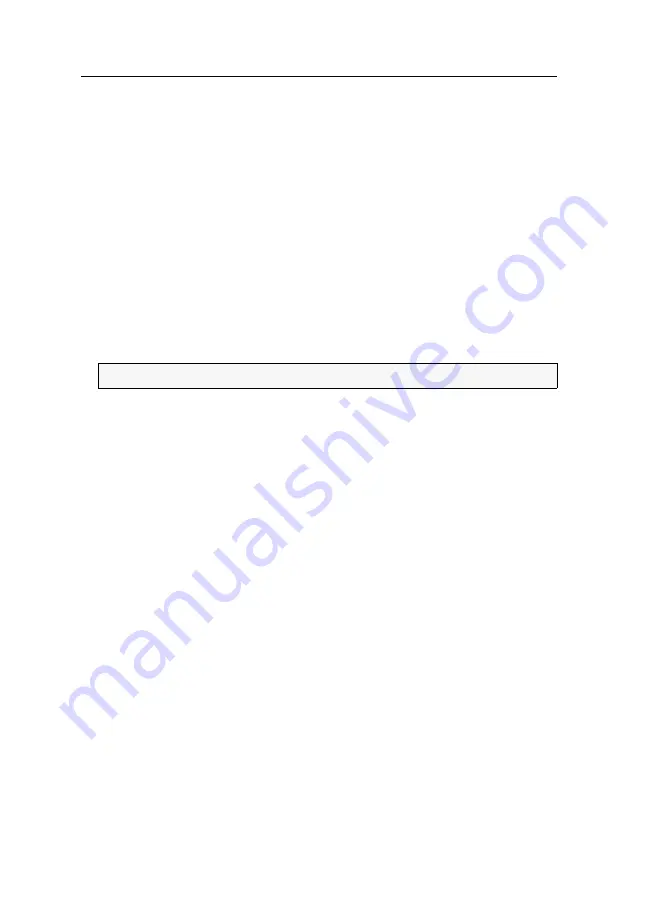
Ersteinrichtung der KVM-over-IP™-Verbindung
35
· G&D VisionXS-IP-F-DP-HR
Erweiterte Einstellungen der KVM-over-IP-
Verbindung
Bandbreite limitieren
In der
Standard
einstellung verwendet der KVM-Extender die maximal zur Verfü-
gung stehende Bandbreite des Gigabit-Ethernets. Mittels manuellem Bandbreiten-
Management können Sie die Übertragung an unterschiedliche Bandbreitenanforder-
ungen anpassen.
So stellen Sie das Bandbreiten-Limit der KVM-over-IP-Verbindung ein:
1. Verwenden Sie den Remote-Hotkey
Strg
+
Num
zum Aufruf des
Rechnermodul-OSD.
2. Wählen Sie die Zeile
KVM-Verbindung
und betätigen Sie die
Eingabetaste
.
3. Geben Sie in der Zeile
Bandbreitenbeschränkgung (Mb/s)
das Bandbreiten-Limit in
Mb/s für die KVM-over-IP-Verbindung ein.
4. Betätigen Sie die
F2
-Taste zur Speicherung der durchgeführten Änderungen.
HINWEIS:
Der Wert
0
deaktiviert das Limit.
Содержание VisionXS-IP-F-DP-HR
Страница 1: ...A9100407 1 00 G D VisionXS IP F DP HR DE Installation und Bedienung EN Installation and Operation ...
Страница 122: ... ...
Страница 123: ... Deutsch ...
Страница 244: ... ...
Страница 245: ... English ...
Страница 246: ... ...
Страница 247: ... English ...






























