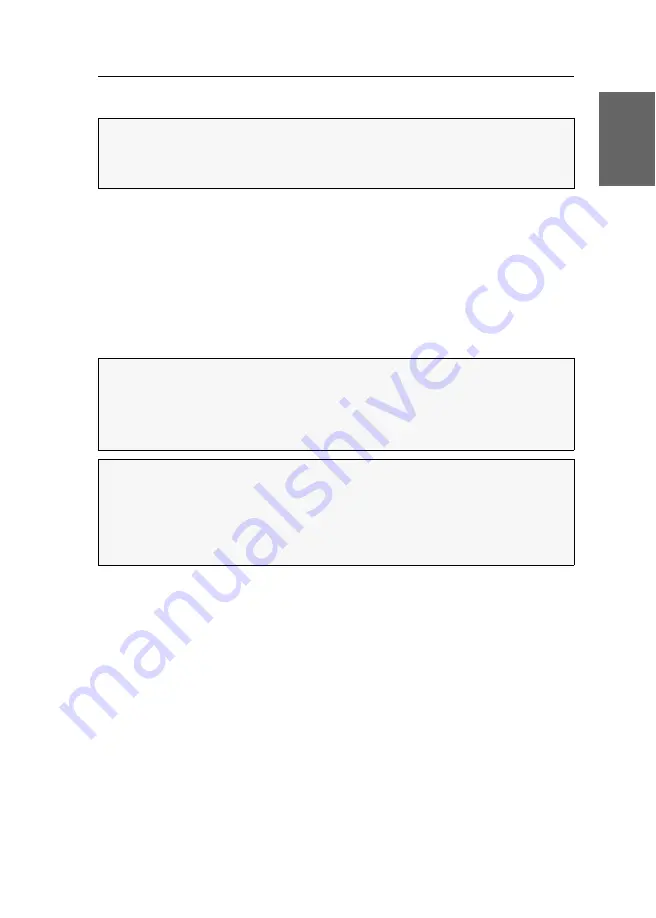
Bedienung
G&D VisionXS-F-DP-UHR ·
18
Deutsch
Exklusive Bedienung des KVM-Extenders
Um die exklusive Bedienung des KVM-Extenders durch einen Arbeitsplatz zu
ermöglichen, kann die Berechtigung für den exklusiven Zugriff des Arbeitsplatzes
aktiviert werden.
Ist diese Funktion eingeschaltet, kann die exklusive Bedienung des KVM-Extenders
mit der Tastenkombination
Druck
(Standard:
Strg+Druck
) aktiviert werden.
Sofort nach Betätigung dieser Tastenkombination sind die Eingabegeräte des kon-
kurrierenden Arbeitsplatzes deaktiviert. Durch erneutes Ausführen der Tasten-
kombination am aktiven Arbeitsplatz, wird die Bedienung des KVM-Extenders
wieder für beide Arbeitsplätze freigeschaltet.
Verwandte Themen:
Berechtigung für exklusiven Zugriff des Arbeitsplatzes
Änderung der Videobetriebsart der Arbeitsplätze
Änderung der Exklusivmodus-Aktionstaste
WICHTIG:
Die Freischaltung des kostenpflichtig erhältlichen
Transm. Redundancy-
Features
, die Verwendung eines zusätzlichen
SFP-Transceivers
sowie die Verbindung
mit einem zweiten Arbeitsplatzmodul sind Voraussetzung für diese Bedienmög-
lichkeit.
HINWEIS:
Nach Aktivierung der exklusiven Bedienung des KVM-Extenders an
einem Arbeitsplatz blinken an der Tastatur des gesperrten Arbeitsplatzes abwech-
selnd die
Caps Lock
- und die
Num
- sowie
Scroll Lock
-LEDs.
Die exklusive Bedienung des KVM-Extenders wird am aktiven Arbeitsplatz durch
das Blinken der
Scroll Lock
-LED angezeigt.
TIPP:
In der Standardkonfiguration des KVM-Extenders wird das Videosignal des
Rechners sowohl am Monitor des aktiven als auch am Monitor des konkurrieren-
den Arbeitsplatzes ausgegeben.
Ändern Sie ggf. die Videobetriebsart der Arbeitsplätze (s. Seite 35), um das Bild
des konkurrierenden Arbeitsplatzes auszuschalten, während Sie den Extender am
anderen Arbeitsplatz bedienen.
Содержание VISIONXS-F-DP-UHR Series
Страница 1: ...A9100397 1 00 G D VisionXS F DP UHR DE Installation und Bedienung EN Installation and Operation...
Страница 80: ......
Страница 81: ...Deutsch...
Страница 159: ...English...
Страница 160: ......
Страница 161: ...English...
Страница 162: ......
Страница 163: ...English...






























