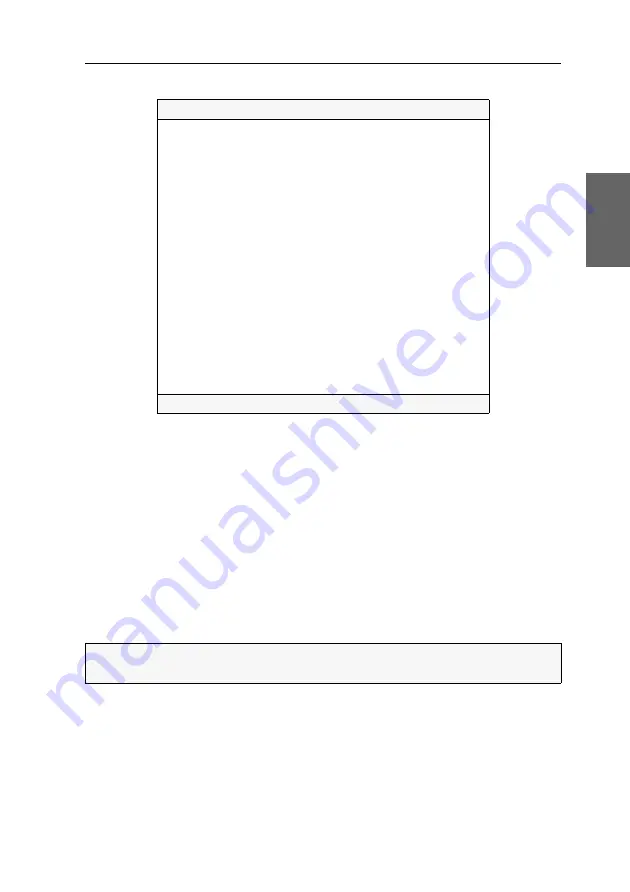
Configuration
G&D TradeSwitch2-USB ·
18
English
The setup menu lists all settings in tabular form:
The right column displays the active setting of the respective function.
Menu items with submenus containing more settings are indicated with three dots
(
...
) in the right column.
How to operate the setup menu:
1. Use the
Arrow
or
Arrow
keys to select the desired menu item.
The active row is marked with angular
arrows
.
2. Depending on the type of menu item, the following action(s) can be carried out:
Menu items whose settings are displayed in the right column can be changed
by pressing the
Space
key (repeatedly).
A menu item that has a sub-dialogue available can be opened by pressing
Enter
.
Settings for TradeSwitch2
Show System Info
...
Hotkey:
Alt Gr
Double Hotkey:
NO
Select Key:
1..2
Hotkey Delay: Yes
Set System Defaults
...
Select Ch.1 after Power up:
No
Select Channel via Front Button:
Yes
Select Channel via Hotkey:
Yes
Select Channel via Step Key:
No
Select Channel via Mouse:
No
CrossDisplay Switching:
No
CrossDisplay Switching Mouse Speed:
5
USB Keymode:
...
USB 2.0 Function:
enabled
USB Pinning:
disabled
Service Port Config:
...
RS232 Port Config:
...
'Space': Toggle 'S': Save
NOTE:
The following pages provide detailed information on how to change a cer-
tain function.
Содержание TradeSwitch2-USB
Страница 1: ...A9100098 3 30 G D TradeSwitch2 USB DE Installation und Bedienung EN Installation and Operation...
Страница 43: ...Deutsch...
Страница 85: ...English...
Страница 86: ......
Страница 87: ...English...






























