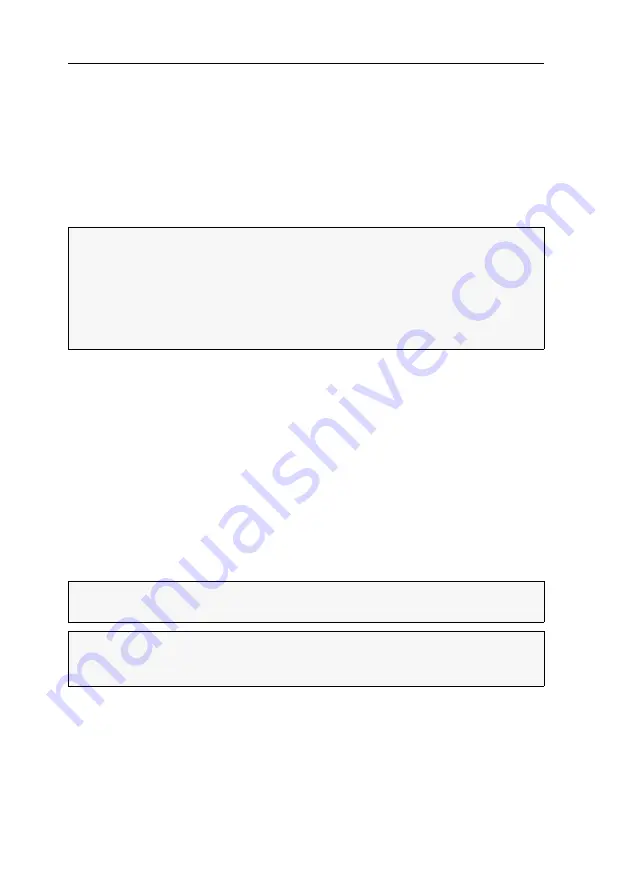
Umschaltung
9
· G&D TradeSwitch2-USB
Umschaltung
Die Umschaltung zwischen den verschiedenen Kanälen kann wahlweise über die
zwei Taster an der Frontseite des Gerätes oder über Tastenkombinationen erfolgen.
Die Tastatur- und Mauseingaben werden an den Rechner des aktiven Kanals gelei-
tet und dessen Videosignal auf dem Monitor des Arbeitsplatzes dargestellt.
KVM-Kanal umschalten
Umschaltung durch Verwendung der Taster
So schalten Sie mit den Tastern am Gerät auf einen bestimmten Kanal um:
Betätigen Sie den Taster des gewünschten Kanals am Gerät, um diesen
zu aktivieren.
Umschaltung mit Tastenkombinationen
So schalten Sie mit Tastenkombinationen auf einen bestimmten Kanal um:
Betätigen Sie auf der Tastatur des Arbeitsplatzes die Tastenkombination
Select-Key
.
Im Auslieferungszustand ist die Umschaltung des Kanals über den
Hotkey
Alt Gr
und die Select-Keys
1
bis
2
möglich.
HINWEIS:
In der Standardeinstellung des KVM-Switches werden die KVM-Daten
und
die Daten der an die Schnittstelle »USB 2.0 Devices« angeschlossenen Geräte
an den Rechner des aktiven Kanals geleitet.
Aktivieren Sie die USB-Haltefunktion (s. Seite 36), falls Sie die Daten der an die
Schnittstelle »USB 2.0 Devices« angeschlossenen Geräte permanent auf einen
bestimmten Kanal aufschalten möchten. Die permanente Schaltung dieser Geräte
(s. Seite 14) wird bei späteren Umschaltungen des KVM-Kanals beibehalten.
WICHTIG:
Die Umschaltung des Kanals erfolgt, wenn die betätigte Tasten-
kombination losgelassen wird.
HINWEIS:
Falls eine der Tastenkombinationen mit einer Tastenkombination eines
eingesetzten Anwendungsprogramms kollidiert, kann die Tastenkombination des
KVM-Switches angepasst werden (s. Seite 20 f.).
Содержание TradeSwitch2-USB
Страница 1: ...A9100098 3 30 G D TradeSwitch2 USB DE Installation und Bedienung EN Installation and Operation...
Страница 43: ...Deutsch...
Страница 85: ...English...
Страница 86: ......
Страница 87: ...English...





























