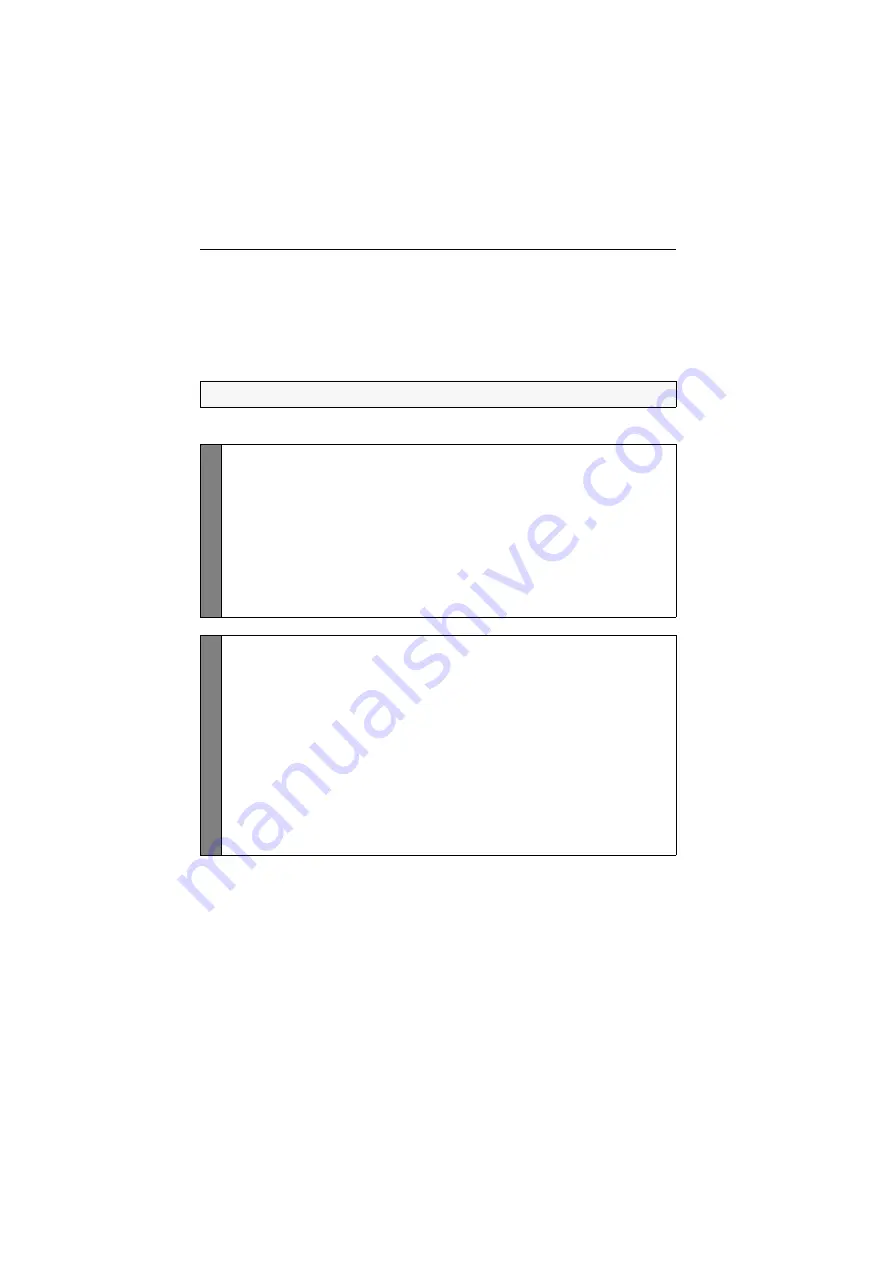
Configuration
17
· G&D DVIMUX4-DL-PS/2
Changing the single hotkey
Press the hotkey and the
Backspace
key simultaneously to start the setup mode of the
KVM switch. Pressing the hotkey and the select key simultaneously enables the
switching of channels.
If an application program or another G&D device uses the same hotkey within the
cascade, the hotkey can be changed.
How to change the current hotkey:
NOTE:
The single hotkey
Ctrl
is preset at default.
Setup M
o
de
1. Press the
Backspace
(default:
Ctrl+Backspace
) key combination to
enable the setup mode.
If the hotkey delay is active, press the key combination for
seven seconds
.
2. Press one of the setup keys listed below to enable a certain hotkey:
Ctrl
enables
Ctrl
hotkey
Alt
enables
Alt
hotkey
Alt Gr
enables
Alt Gr
hotkey
Win
enables
Win
hotkey
Shift
enables
Shift
hotkey
Setup Men
u
1. Use the terminal emulator to establish a connection to the KVM switch.
If the setup menu is not displayed, the
Switch
mode of the service port is
enabled. Enter »
#!
« to change to the setup menu.
2. Use the
Arrow
or
Arrow
keys to select the
Hotkey
entry.
3. Press the
Space
key (repeatedly) to enable a certain hotkey:
Ctrl
enables
Ctrl
hotkey
Alt
enables
Alt
hotkey
Alt Gr
enables
Alt Gr
hotkey
Win
enables
Win
hotkey
Shift
enables
Shift
hotkey
4. Press the
S
key to save your settings.
Содержание DVIMUX4-DL-PS/2
Страница 1: ...G D DVIMUX4 DL PS 2 Installation and Operation...
Страница 37: ...Notes G D DVIMUX4 DL PS 2 34...
Страница 38: ...Notes 35 G D DVIMUX4 DL PS 2...
Страница 39: ...Notes G D DVIMUX4 DL PS 2 36...
















































