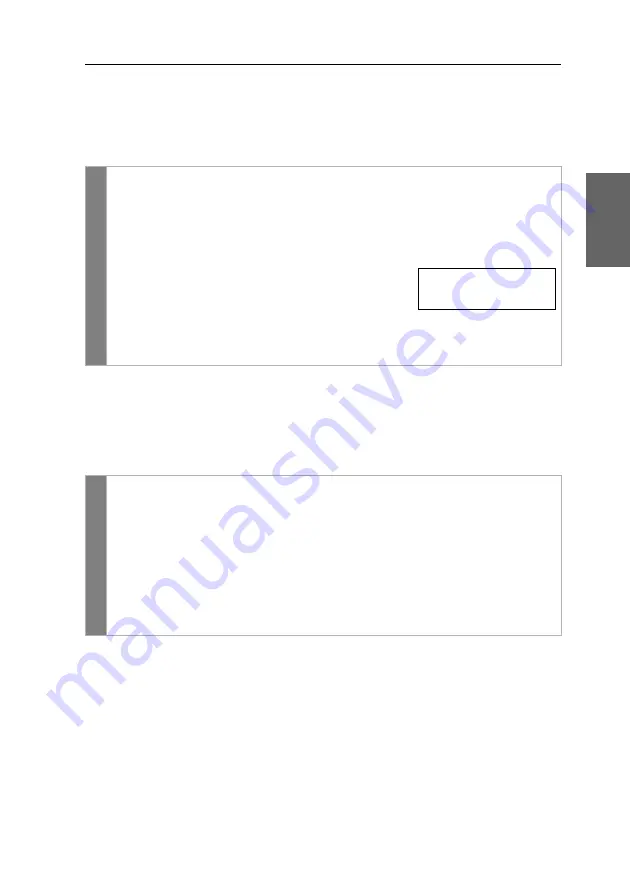
Configuration
G&D DP-Vision-Fiber ·
56
English
Changing the position of the information dispaly
In the default configuration, the information display is shown at the left upper cor-
ner of the console monitor. However, you can adjust the position to your liking.
How to change the position of the information display:
Changing the position of the on-screen display
By default, the on-screen display is shown at the centre of the console monitor. You
can adjust the position to your liking.
How to change the position of the on-screen displays:
OSD
1. Press
Ctrl+Num
(default) to open the on-screen display.
2. Select the row
Console setup
and press
Enter
.
3. Select the row
Personal Pprofile
and press
Enter
.
4. Select the row
Set display position
and press
Enter
.
The message on the right is shown at the current
position of the information display.
5. Use the
arrow keys
or the mouse to move the
menu to the desired position or press
Ctrl+D
to reset the default position..
6. Press
F2
to save your settings or
Esc
to cancel the process.
OSD
1. Press
Ctrl+Num
(default) to open the on-screen display.
2. Select the row
Console setup
and press
Enter
.
3. Select the row
Personal Pprofile
and press
Enter
.
4. Select the row
Set menu position
and press
Enter
.
5. Use the
arrow keys
or the mouse to move the on-screen display to the
desired position or press
Ctrl+D
to reset the default position.
6. Press
F2
to save your settings or
Esc
to cancel the process.
+
Display position
F2: Save
Содержание DP-Vision-Fiber-AR
Страница 73: ...Deutsch...
Страница 145: ...English...
Страница 146: ......
Страница 147: ...English...






























