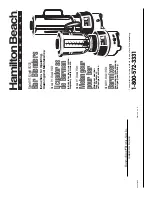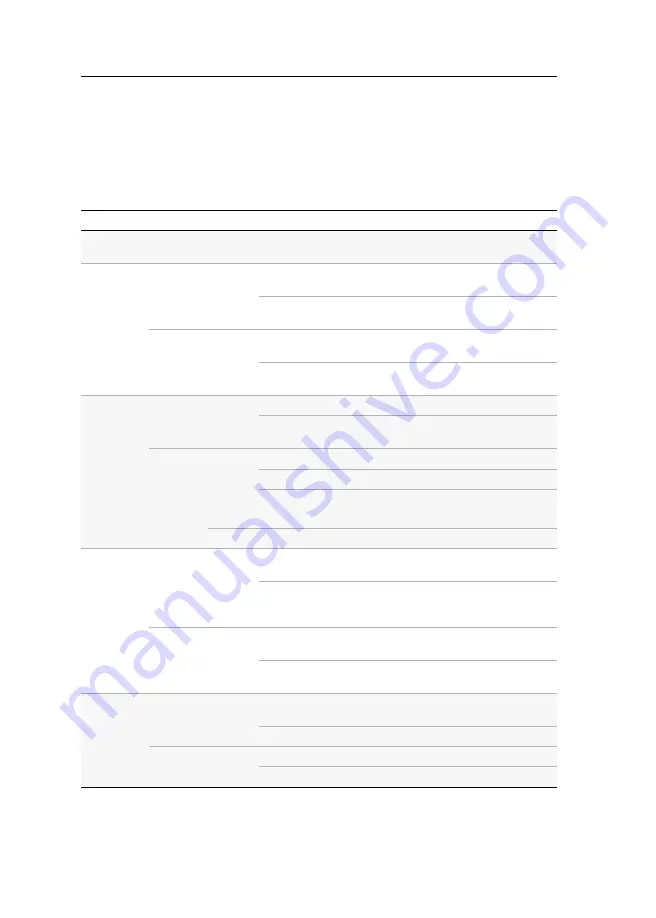
Status LEDs
68
· G&D DP-Vision-CAT
Status LEDs
The LEDs on both the front and the back panel of the computer module and the
user module let you control the operational status of the KVM extender at any time.
Meaning of the LEDs on the front panel
Area
LED
Color
Status
Meaning
Ident.
Ident.
blue
on
On as soon as the LED has been activated via
web application.
Power
Red.
green
on
The optional power pack is connected and
supplies voltage of 12 Volt.
off
The optional power pack is not (properly)
connected.
Main
green
on
The power pack is switched on and supplies the
required voltage.
off
The power pack is switched off or a connection
to the power network could not be established.
Status
K/M
green
on
The keyboard has been detected.
blinking
No keyboard connected or keyboard could not
be detected.
System
green
on
Device is ready for operation.
blinking
Executing update.
fast
blinking
Device is reset to default settings after pushing
the Reset button for a long time.
red
on
Internal error or device booting
Channel
Video
yellow
on
A stable video signal has been detected at the
video input.
off
The incoming video signal could not be
detected or its quality is not good enough to be
processed.
Trans.
yellow
on
The connection to the remote station has been
established.
off
The connection to the remote station could not
be established.
Network
left
yellow
on
The connection to the network has been
successfully established.
off
A connection could not be established.
right
green
flickering Network activity.
off
No network activity
Содержание DP-Vision-CAT Series
Страница 1: ...A9100238 1 40 G D DP Vision CAT DE Installation und Bedienung EN Installation and Operation...
Страница 83: ......
Страница 165: ......
Страница 166: ...English...
Страница 167: ......