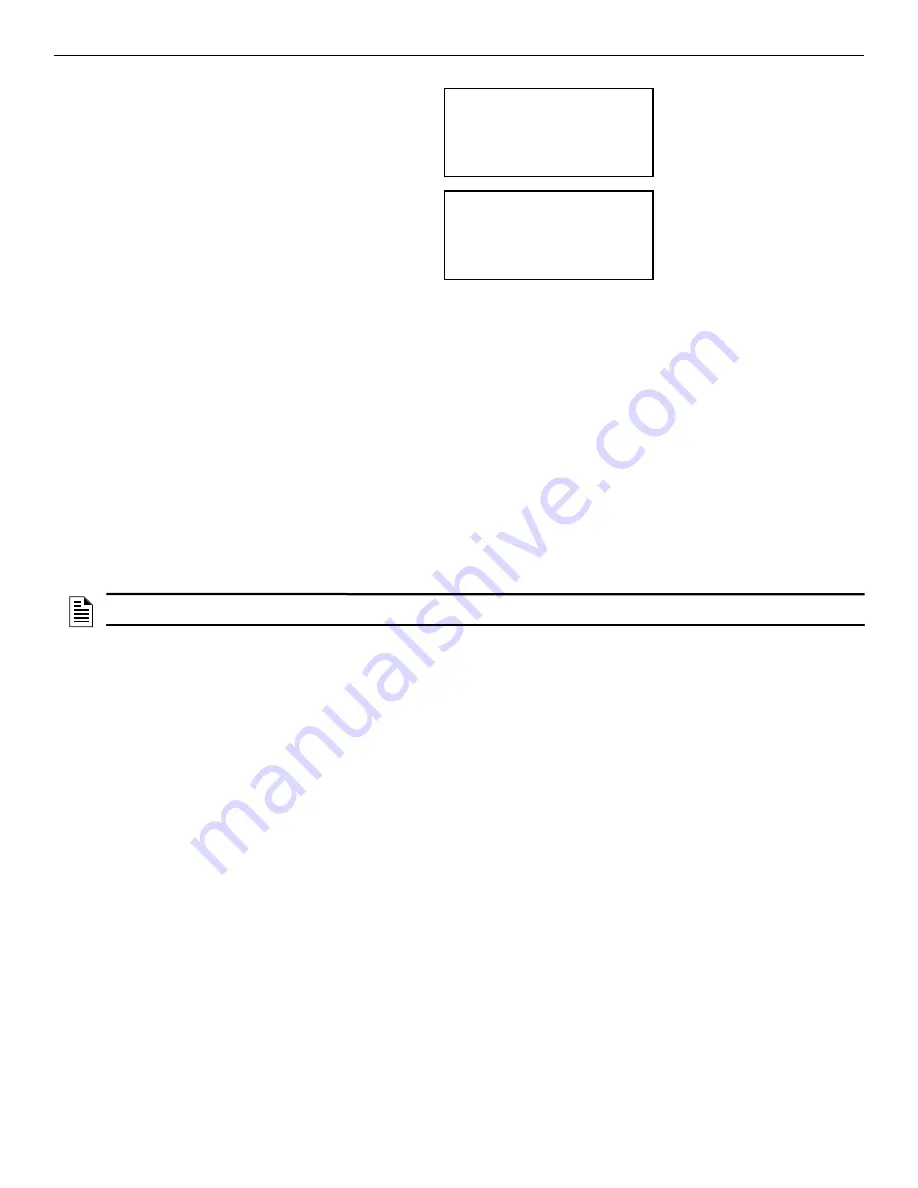
GWF-7075 Manual —
LS10147-002GF-E:G 10/5/2022
53
Zone
Programming
Changing Module Options
Each module has a unique set of options that specifically applies to the functionality of the module being edited.
8.
Use the left and right arrow keys to move between available options.
9.
To edit Option settings, press the up or down arrow.
6.2.2 Adding Modules
You must access the Main Menu to perform this task. If necessary, enter the installer code. If you need to add a new hardware module to the
system, follow the steps below.
1.
Login to the panel.
2.
Select 7 to access the Program Menu.
3.
Press 1 to enter the Module Menu.
4.
Press 2 to add a module.
5.
From the next screen, use the up or down arrow to choose a module type to add from the <New Module Type> screen.
The screen will display
“Adding module [#]...”
for a few moments. You will be returned to the <New Module Type> screen where you
can select another module if desired.
Save the changes when you exit the Program Menu or the system will not add the new module.
6.2.3 Deleting Modules
To delete a module, follow these steps.
1.
Login to the panel.
2.
Select 7 to access the Program Menu.
3.
Press 1 to enter the Module Menu.
4.
Press 3 to delete a module.
5.
From the next screen, select a module to delete. A warning screen will display.
6.
If you want to proceed and delete the module, select Yes. To cancel, select No.
6.2.4 View Module List
1.
Login to the panel.
2.
Select 7 to access the Program Menu.
3.
Press 1 to enter the Module Menu.
4.
Press 4 to view the Module List.
6.3 Zone
Use the Zone option in the Program Menu to edit, add, delete, and view zone points. The selections you make affect all detectors and
switches in the zone. Up to 125 zones can be used in the system.
6.3.1 Edit Zone
At the Edit Zone option, you can edit:
•
zone name
•
zone properties (zone type and detector sensitivity)
•
zone accessory options
To edit a zone, follow these steps:
1.
Login to the panel.
2.
Select 7 to access the Program Menu.
5880-LED I/O
Module ID: 03
5880 03_________
<Module Name>
5880-LED I/O
AB_____________
Default name for 5880 module
(no customization)
Use arrow keys to select characters.
Letters begin displaying with “A”. Press
the ENTER key to select the desired
character. Use the right arrow to move
to the next character.
Figure 6.1 Edit Module Name Programming Screen Example
NOTE:
If you add a module that has not been physically connected, the panel will go into trouble after it reinitializes (when you exit the
Program Menu). When the new module is attached, the trouble will automatically correct itself.
Содержание Honeywell GWF-7075
Страница 51: ...GWF 7075 Manual LS10147 002GF E G 10 5 2022 51 Notes...
Страница 98: ...Cut along dotted line...






























