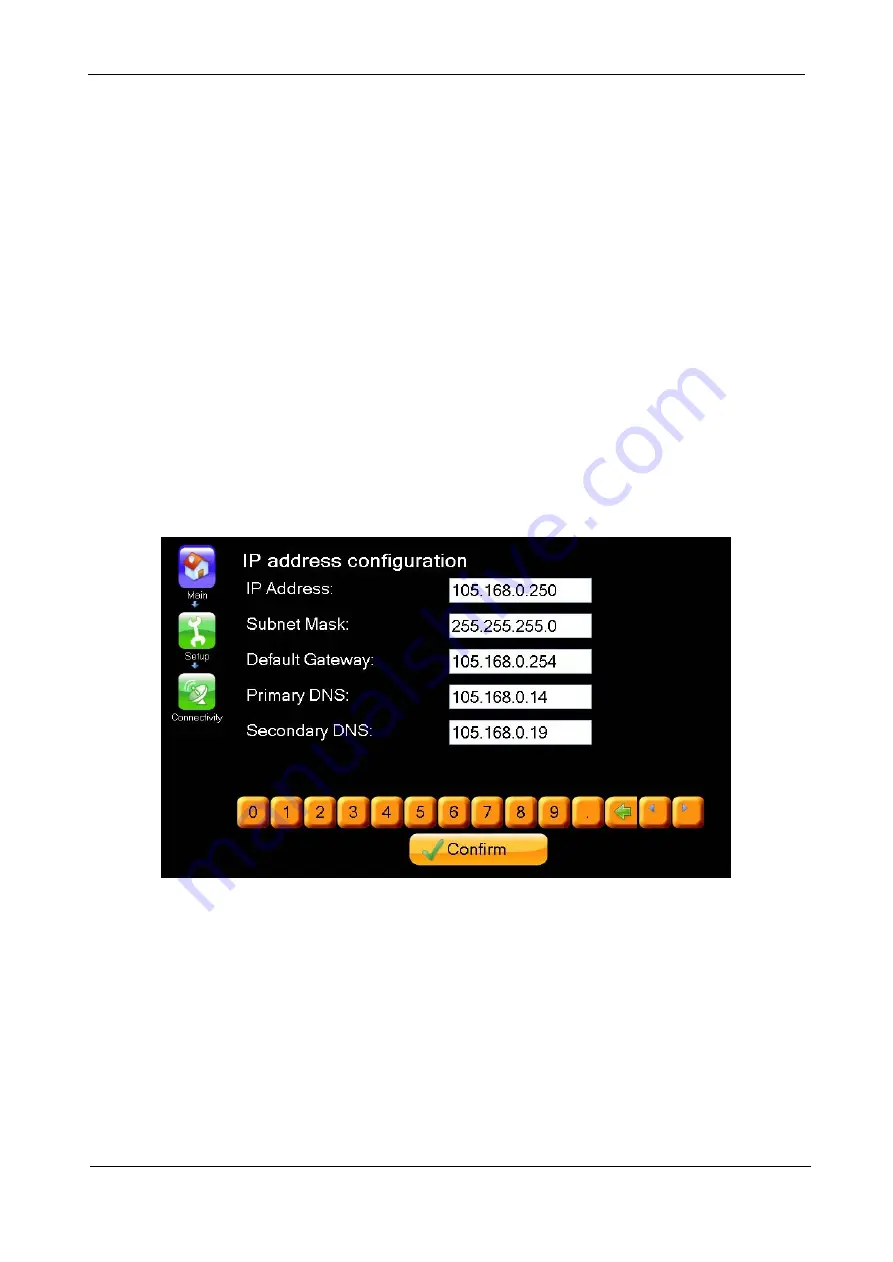
G
AMATRONIC
E
LECTRONIC
I
NDUSTRIES
L
TD
.
36
P+ PREMIUM 60, Installation Guide,
rel.
1.4
3.6.2
Define the IP Address of Power+ Premium 60
This procedure assigns an IP address to the
Power+ Premium 60
. Assigning an IP address enables you,
the user, to remotely monitor and control the
Power+ Premium 60
over an IP network. If you do not intend
to remotely monitor the
Power+ Premium 60
this step can be skipped. If you decide later to implement
remote monitoring, you can perform this process at that time.
The
Power+ Premium 60
supports use of a fixed IP address, and also supports dynamic assignment of IP
addresses (DHCP). Consult your IT systems administrator and determine if your IP network supports
DHCP, and if there is a preference for using either a fixed IP address or a dynamically assigned IP address
for the
Power+ Premium 60
.
To obtain an IP address automatically
(your network must support DHCP)
:
1.
From the Main Menu select Setup > Connectivity.
2.
Press the button labeled "Obtain an IP address automatically".
The
Power+ Premium 60
software obtains an IP address and then reboots itself.
To assign an IP address manually:
1.
Press the button labeled "Use static IP address".
The IP definition screen is displayed
Figure 34: IP address configuration
2.
You will have previously obtained from your network support personnel an IP address for the
Power+
Premium 60
, as well as a subnet mask, a gateway address, a primary DNS address and a secondary
DNS address.
Enter these addresses now. To select an address field on the screen, press the field with your finger.
(Depending on the particular model of screen on your system, dragging your finger lightly across the
field from right to left may yield best results).Use the virtual keyboard on the screen to enter the digits
and dots that make up the address. Press the "Confirm" key when you have finished entering all of
the addresses. This causes the entered addresses to be saved in the
Power+ Premium 60
's non-
volatile memory.
















































