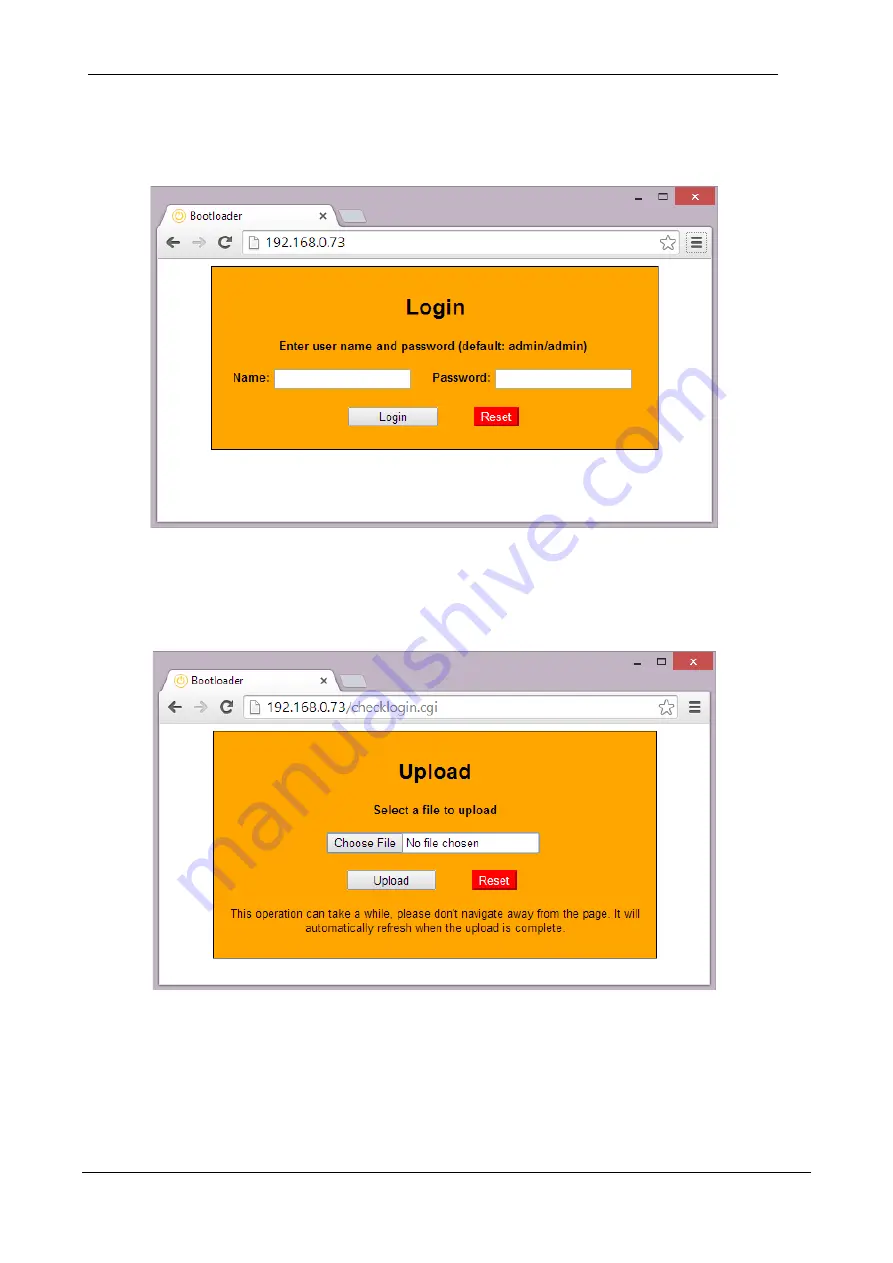
G
AMATRONIC
E
LECTRONIC
I
NDUSTRIES
L
TD
.
10
G5 User Guide
4.2.1
Using bootloader mode
Using a web browser, put the GMAC-5 in bootloader mode by pressing the “Switch to bootloader” button in
the "Configuration" webpage (see Figure 8). Then follow the simple screen prompts to perform the
required function.
Figure 9: The bootloader login screen
User name and password will match the ones set up in the main program. Default username and password
are "admin" and “admin”, and are case sensitive.
The next page will offer you to upload a file. After choosing a file and pressing "Upload" let the upload
finish, do not navigate away or refresh the page until you're informed that the upload is complete.
Figure 10: Using the bootloader to update a file
The bootloader can work with three file types. The valid file extensions are:
•
.gam
– Web UI software update files
•
.bin
– Firmware update files
•
.mem
– System settings files that were previously saved through the by using the
“Download” button on the Configuration main screen





























