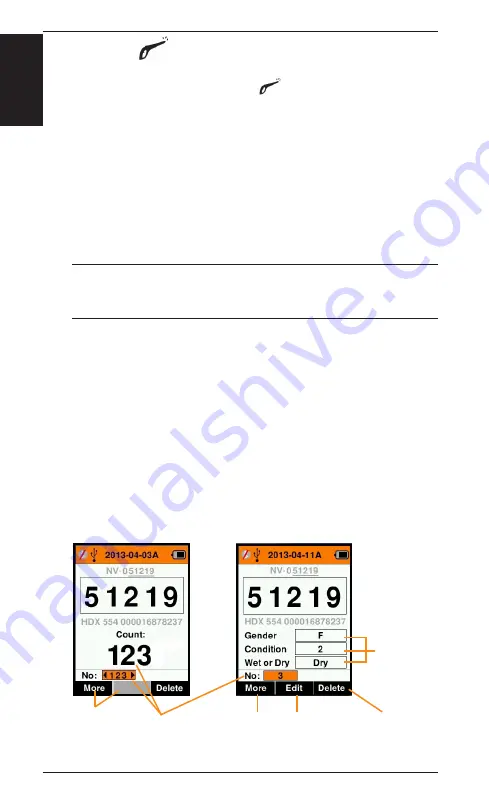
12
3E3020 Gallagher HR4 Hand Held EID Tag Reader User Manual
English
Read Tags
When the Reader is powered on, the main menu screen will be
displayed with the Read Tags icon
highlighted.
Press the
OK
button to start reading tags.
To read a tag
Squeeze the trigger
on your Reader and pass the antenna near
the tag. A red light will show on the antenna when the reader is
attempting to read a tag.
A beep sounds, a vibration is felt in the handle, and the screen
updates with the Electronic ID tag information, to indicate a
successful tag read.
Important:
If the Beeper and Vibrator have been turned off in
Settings, a successful tag read will only be indicated by the tag
information changing on the screen.
The fields on the Read Tags screen will vary depending on the
Session settings. See
The tag number displayed in the big ID field will vary depending on
your Tag Display setting. See
Note:
If using sorting for the session the sort group colour will
appear behind the read tag in the Big ID field.
Count or ‘No:’
The counter will increment each time a tag is read
to show the number of animals in the current session.
The ‘No:’ field on the lower left of the screen can be selected to
scroll back through the previous animals in the session.
If Record traits =
NO
If Record traits =
YES
Tags counted in
this session
Traits included
in this session
Press soft key
below to Delete
tag shown
Press soft key
below to Edit
trait values
Press soft key
below to view
animal history
and animal notes
No soft key
assigned





























