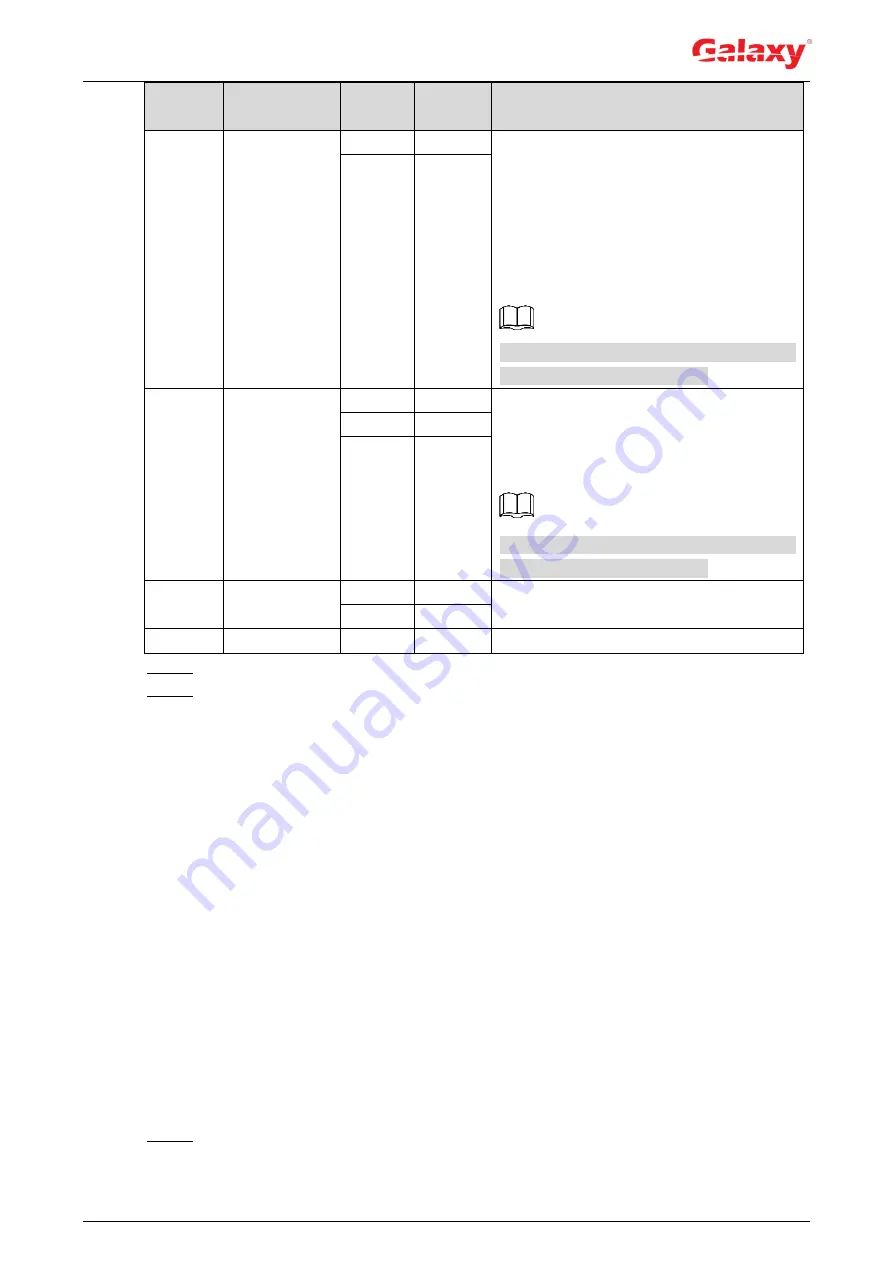
77
Mailbox
SMTP server
Authen
tication
Port
Description
smtp.qq.com
SSL
465
The authentication type cannot be
None
.
You need to enable SMTP service in
your mailbox.
The authentication code is required,
the QQ password or email password
is not applicable.
Authentication code: The code you receive
when enabling SMTP service.
TLS
587
163
smtp.163.com
SSL
465/994
You need to enable SMTP service in
your mailbox.
The authentication code is required;
the email password is not applicable.
Authentication code: the code you receive
when enabling SMTP service.
TLS
25
none
25
Sina
smtp.sina.co
m
SSL
465
Enable SMTP service in your mailbox.
none
25
126
smtp.126.com none
25
Enable SMTP service in your mailbox.
Step 3 Click
Save
.
Step 4 Click
Test
to test whether the emails can be sent and received successfully.
4.6.6 UPnP
UPnP (Universal Plug and Play), a protocol that establishes mapping relation between local
area and wide area networks. This function enables you to visit local area device through wide
area IP address.
Preparation
Make sure the UPnP service is installed in the system.
Log in the router, and configure WAN IP address to set up internet connection.
Enable UPnP in the router.
Connect your device to the LAN port of the router.
Select
Setting > Network > TCP/IP
, in
IP Address
, enter the local area IP address of the
router or select
DHCP
and acquires IP address automatically.
Procedure
Step 1 Select
Setting > Network > UPnP
.
The
UPnP
interface is displayed. See Figure 4-73.
















































