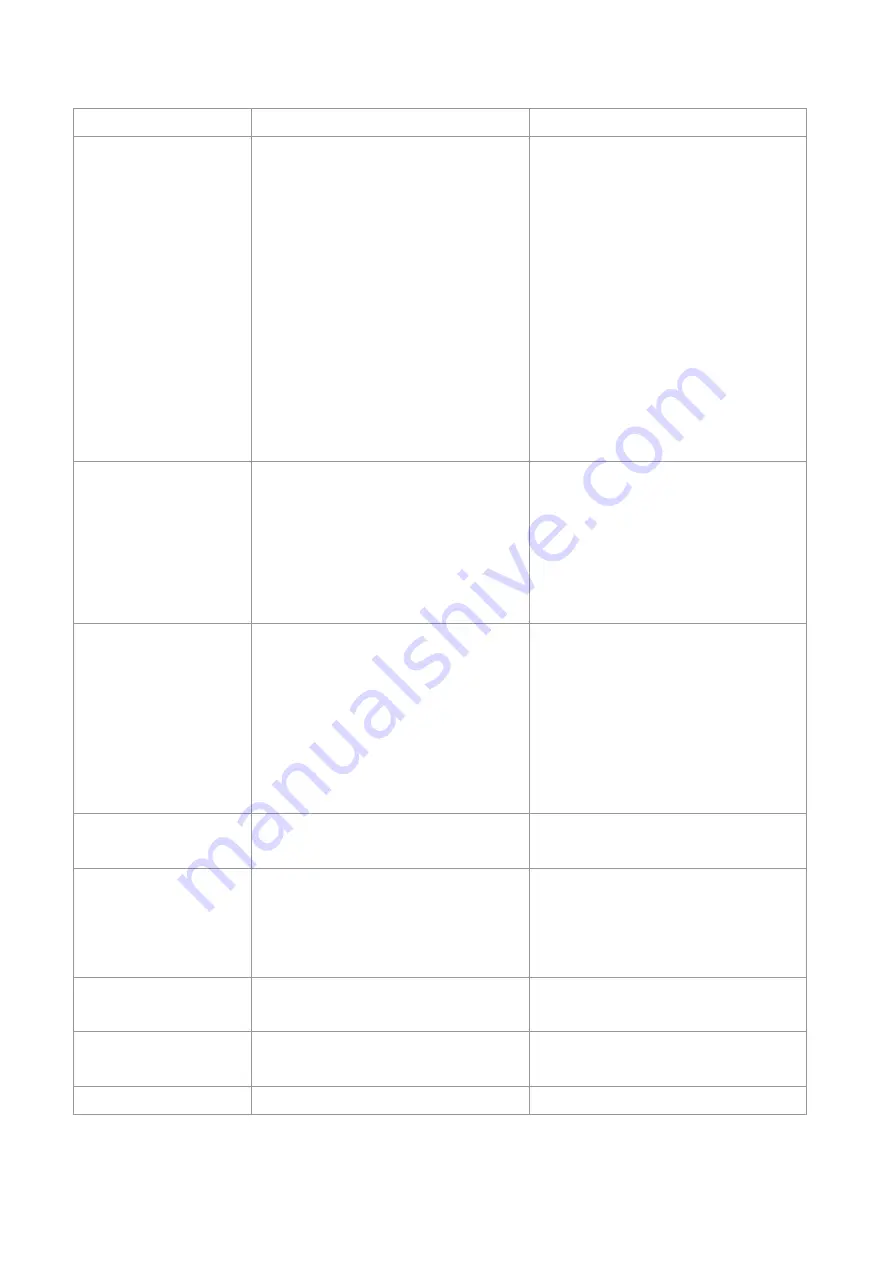
48
connector again.
Poor print quality
Ribbon and media is loaded
incorrectly.
Dust or adhesive accumulation on
the print head.
Print density is not set properly.
Printhead element is damaged.
Ribbon
and
media
are
incompatible.
Reload the supply.
Clean the print head.
Clean the platen roller.
Adjust the print density and print
speed.
Run printer self-test and check the
print head test pattern if there is dot
missing in the pattern.
Change proper ribbon or proper
label media.
The print head mechanism does
not latch the print head properly.
Skip
labels
when
printing
Label size is not specified properly.
Sensor sensitivity is not set
properly.
The media sensor is covered with
dust.
Check if label size is setup
correctly.
Calibrate the sensor by Auto Gap
or Manual Gap options.
Clear the GAP/Black mark sensor
by blower.
The printing position of
small label is incorrect
Media sensor sensitivity is not set
properly.
Label size is incorrect.
The vertical offset setting in the
driver is incorrect.
Calibrate the sensor sensitivity
again.
Set the correct label size and gap
size.
If using the software BarTender,
please set the vertical offset in the
driver.
Missing printing on the
left or right side of label
Wrong label size setup.
Set the correct label size.
Wrinkle problem
Ribbon installation is incorrect.
Media installation is incorrect.
Print density is incorrect.
Media feeding is incorrect.
Please set the suitable density to
have good print quality.
Make sure the label guide touch
the edge of the media guide.
Gray line on the blank
label
The print head is dirty.
The platen roller is dirty.
Clean the print head.
Clean the platen roller
Irregular printing
The printer is in Hex Dump mode.
Turn off and on the printer to skip
the dump mode.
Problem
Possible Cause
Recovery Procedure
Содержание GI-6404T Series
Страница 24: ...22 right click Printer Content Port to modify it...
Страница 29: ...27 3 5 Loading the Peeler Dealer options Peeler 1 Open the printer right side cover...
Страница 42: ...40 7 LCD Menu Function for GI 2408T GI 3406T GI 6404T Series Empower 7 1 Enter the Menu...
Страница 44: ...42 This Device option can set the device function This Interface option can set the interface...
Страница 45: ...43 This System option can set the system parameters This Tools option can set the printer operation tool...
Страница 46: ...44 This Information option can inquire about the printer information...



































