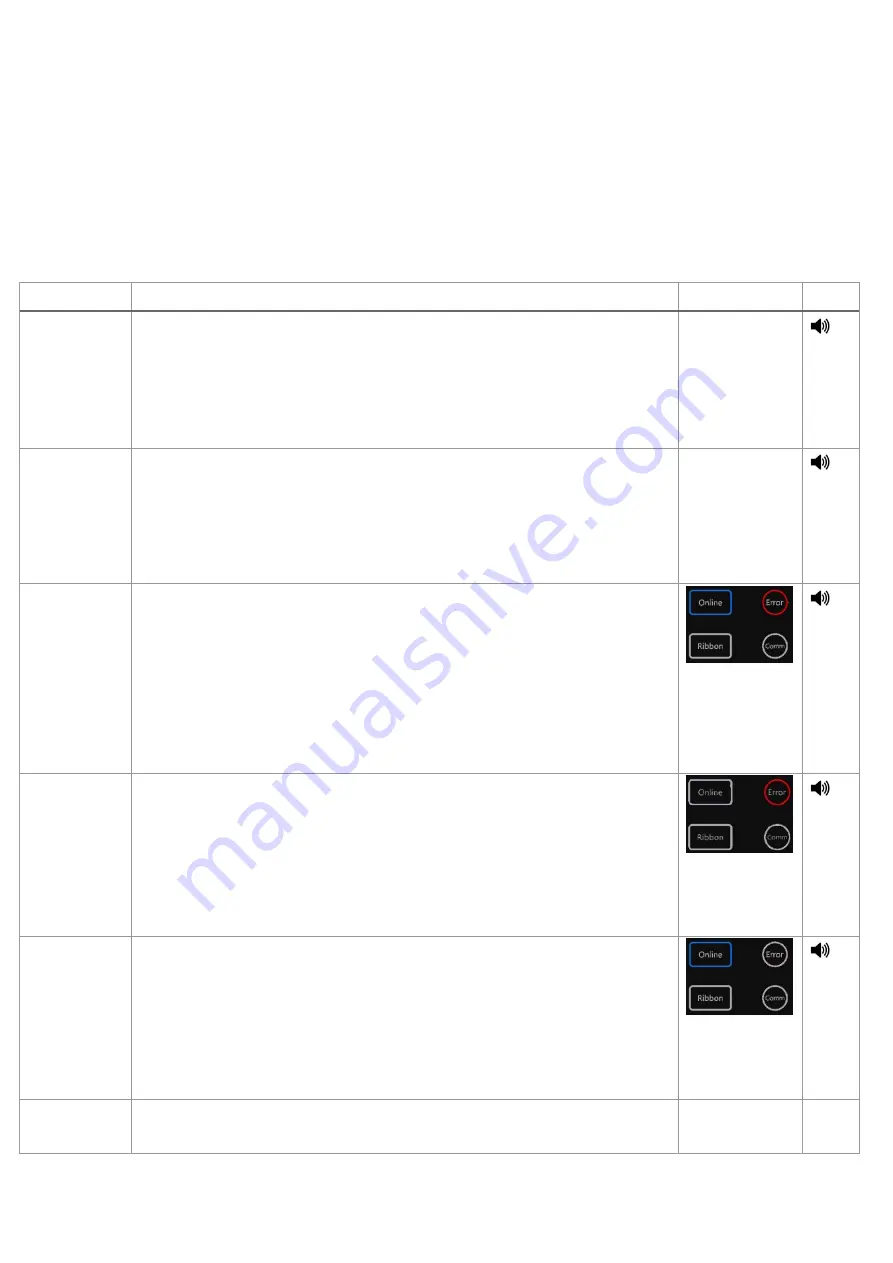
37
5.2 Power-on Utilities
This printer has six power-on functions for setting or testing the printer's hardware. Press these
buttons at the same time when the power is turned on, and release the buttons with the light signal to
activate these functions.
Follow these steps to enable the boot function:
Event
Description
Status lights Beep
Self-test
A. Power off the printer
B. Make sure the printer is loaded with paper and close the printer cover
C. Press and hold the FEED button and turn on the printer. When you
hear a beep, release the FEED button. At this time, the printer will print a
self-test page.
Enter USB
storage
device
function
A. Power off the printer
B. Make sure the printer is loaded with paper and close the printer cover
C. Press and hold the PAUSE button and turn on the printer. When you
hear a beep, release the PAUSE button, and the printer's storage device
will appear on the computer.
Enter dump
mode
A. Power off the printer
B. Make sure the printer is loaded with paper and close the printer cover
C. Press and hold the PAUSE and FEED buttons at the same time for
two seconds, then turn on the printer's power. When the online Blue and
the error Red are on at the same time, release PAUSE and FEED
buttons, when you hear a beep, the printer enters the dump mode and
will print out "NOW IN DUMP MODE"
Skip
AUTO.BAS
A. Power off the printer
B. Press and hold PAUSE and FEED buttons for four seconds at the
same time, and turn on the printer power until the power Blue is off, and
the error Red is on, release PAUSE and FEED buttons, two beeps are
heard. At this time, the printer will skip the AUTO.BAS program, and then
the power light is on
Printer
initialization
A. Power off the printer
B. Press and hold PAUSE and FEED buttons at the same time for six
seconds, and turn on the printer power until the printer online Blue is on
and error Red is off, release PAUSE and FEED buttons, five beeps are
heard. At this time the printer will restore the printer parameters to the
factory default settings
Ribbon
inspection
The machine will automatically detect the status of the ribbon after
turning on and in each thermal transfer printing mode.
Содержание GI-6404T Series
Страница 24: ...22 right click Printer Content Port to modify it...
Страница 29: ...27 3 5 Loading the Peeler Dealer options Peeler 1 Open the printer right side cover...
Страница 42: ...40 7 LCD Menu Function for GI 2408T GI 3406T GI 6404T Series Empower 7 1 Enter the Menu...
Страница 44: ...42 This Device option can set the device function This Interface option can set the interface...
Страница 45: ...43 This System option can set the system parameters This Tools option can set the printer operation tool...
Страница 46: ...44 This Information option can inquire about the printer information...




























