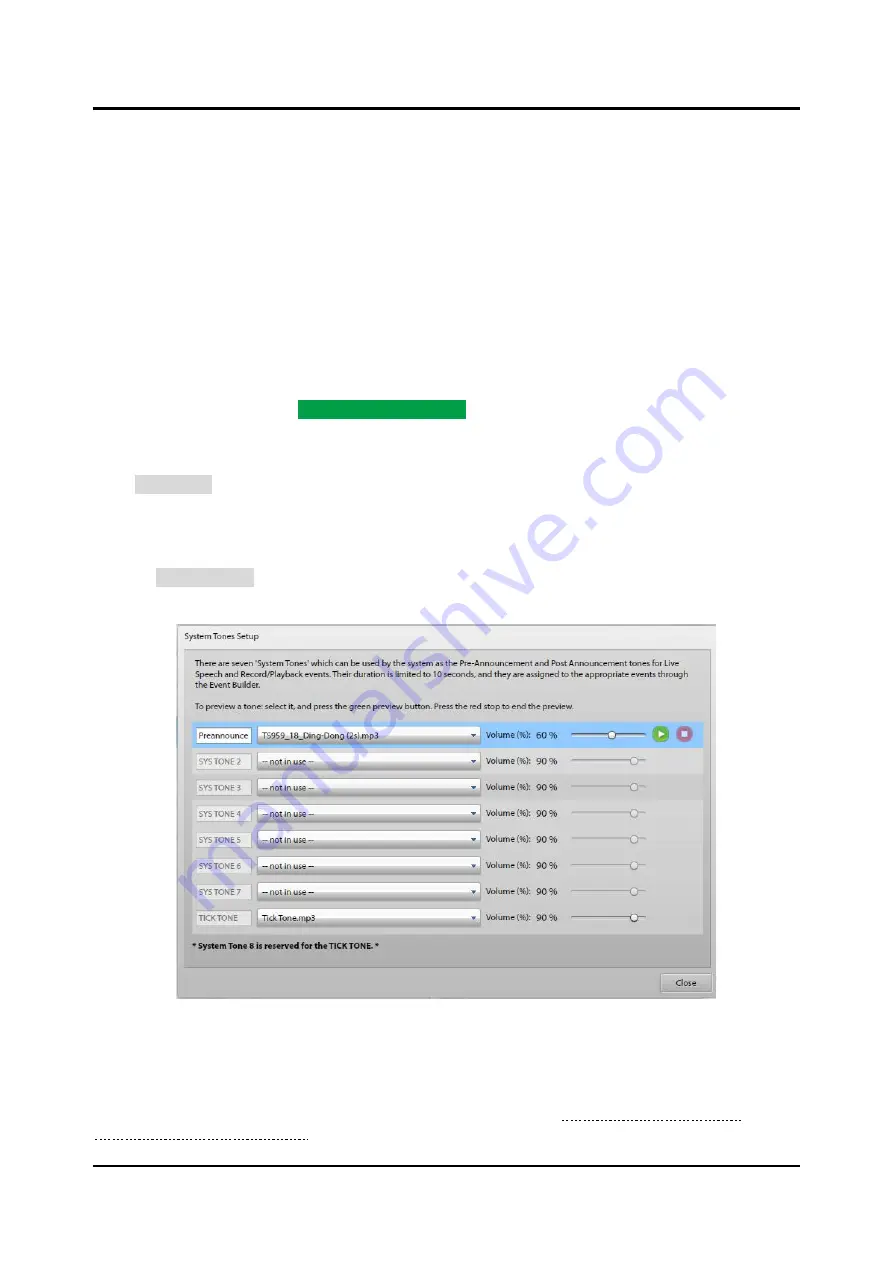
Pub. 42004-550C
Elemec3
Console Manual
—Version 3
Page 71 of 109
P:\Standard IOMs - Current Release\42004 Instr. Manuals\42004-550C.docx
07/21
E
VENT
S
ETUP
Automatically Create Events
—(Recommended) To automatically create events and expedite the
configuration process, click
A
UTOMATICALLY
C
REATE
E
VENT
(
S
)
. This creates the playback events for
the message. (Suitable for manual or auto events.)
Create Manual Event
—creates a playback event for this message with the proper default settings for
use with manually actuated access panel buttons.
Create Auto Event
— creates a playback event for this message with the proper default settings for
use with an input contact or scheduled event.
Default Zone
—the default zone for the event(s).
L
OGIC
F
LAG
S
ETUP
—Select
A
UTOMATICALLY
C
REATE
L
OGIC
F
LAG
FOR THIS MESSAGE
to have user
logic flag(s) with the same description as the message automatically added to the created event(s).
Create New Message
—Click
C
REATE
N
EW
M
ESSAGE
to finish creating the message.
Import MP3
Click
I
MPORT MP
3
to import audio files using a
F
ILE
O
PEN
dialog box.
System Tones
System tones are audio files used for pre-announcement tones, post-announcement tones, or as a tick tone.
Click on
S
YSTEM
T
ONES
to show the
S
YSTEM
T
ONES
S
ETUP
screen. Use any audio file less than 10
seconds in duration for the system tone.
Figure 78. System Tones Setup
Select a tone from the drop-down list to enable the description field, volume control, and audio preview
controls. The E3 Console automatically sets the last system tone (
S
YSTEM
T
ONE
8
) for the tick tone.
These tones are available in the
L
IVE
S
PEECH
E
VENT
O
PTIONS
pane of the
E
VENT
B
UILDER
screen for
assignment
only
with live speech and record/playback events (See the Live Speech Event Options or
Record/Playback Event Options sections).
















































