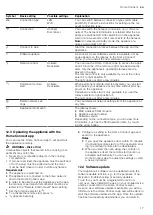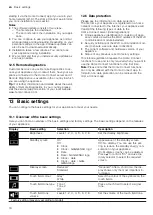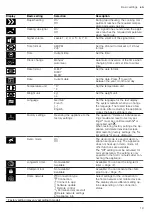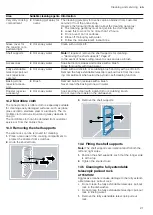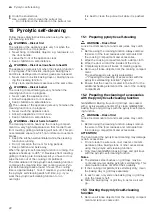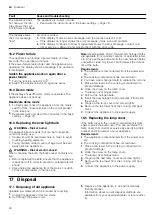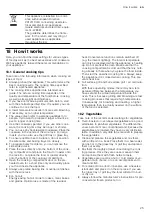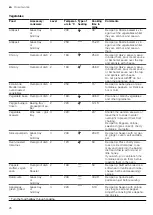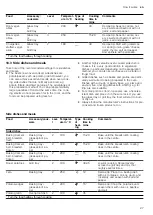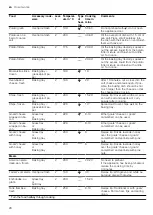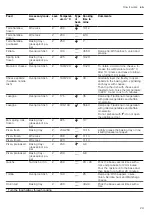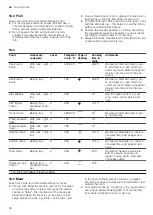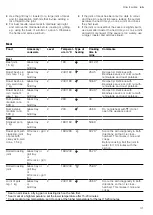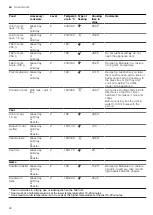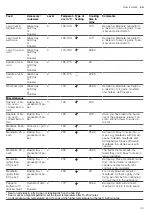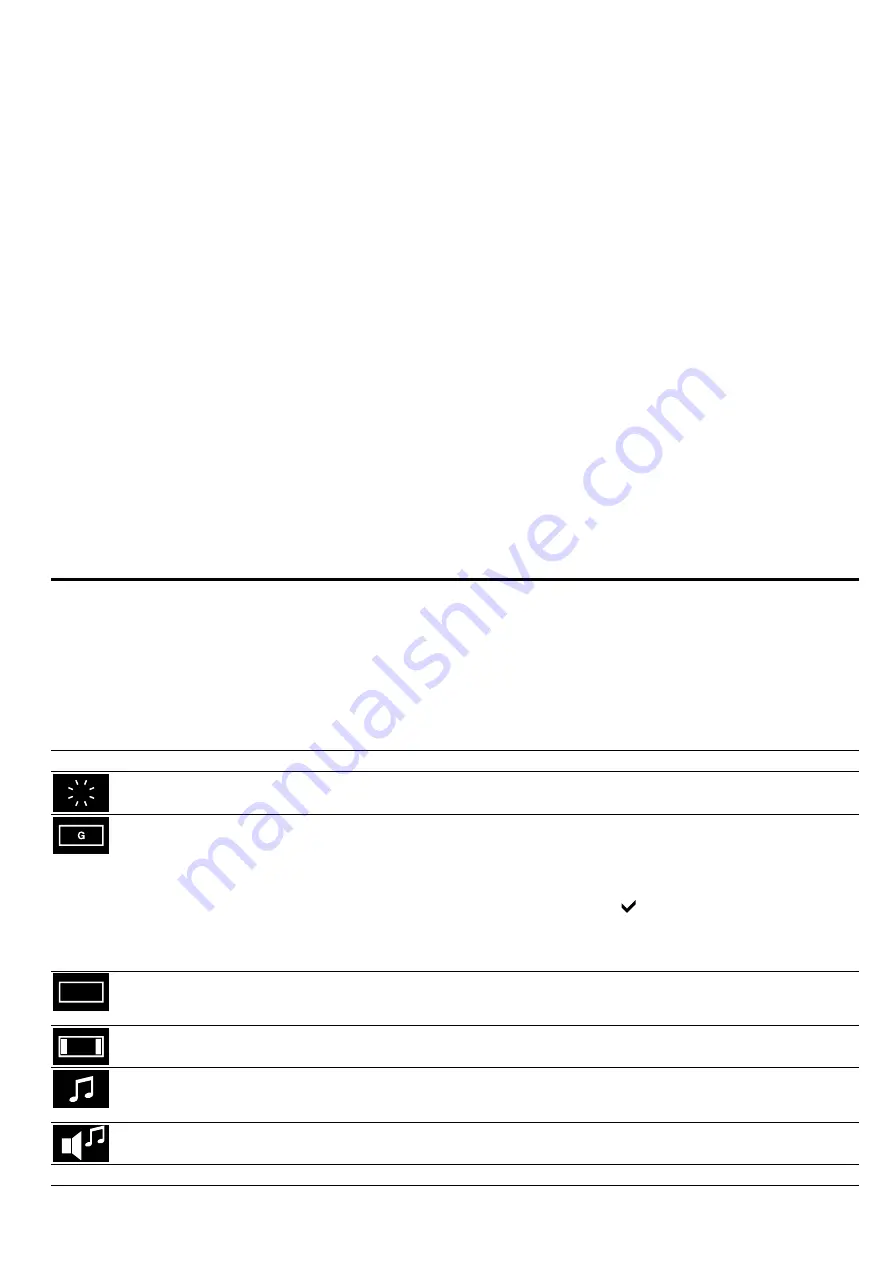
en
Basic settings
18
stalling it via the Home Connect app if you are in your
home network (Wi-Fi). The Home Connect app informs
you once installation is successful.
Notes
¡
The software update consists of two steps.
–
The first step is the download.
–
The second step is the installation on your appli-
ance.
¡
You can continue to use your appliance as normal
while updates are downloading. Depending on your
personal settings in the app, software updates can
also be set to download automatically.
¡
Installation takes a few minutes. You cannot use
your appliance during installation.
¡
We recommend that you install security updates as
soon as possible.
12.5 Remote diagnostics
Customer Service can use Remote Diagnostics to ac-
cess your appliance if you contact them, have your ap-
pliance connected to the Home Connect server and if
Remote Diagnostics is available in the country in which
you are using the appliance.
Tip:
For further information and details about the avail-
ability of Remote Diagnostics in your country, please
visit the service/support section of your local website:
www.home-connect.com.
12.6 Data protection
Please see the information on data protection.
The first time your appliance is registered on a home
network connected to the Internet, your appliance will
transmit the following types of data to the
Home Connect server (initial registration):
¡
Unique appliance identification (consisting of appli-
ance codes as well as the MAC address of the Wi-Fi
communication module installed).
¡
Security certificate of the Wi-Fi communication mod-
ule (to ensure a secure data connection).
¡
The current software and hardware version of your
appliance.
¡
Status of any previous reset to factory settings.
This initial registration prepares the Home Connect
functions for use and is only required when you want to
use the Home Connect functions for the first time.
Note:
Please note that the Home Connect functions
can only be utilised with the Home Connect app. In-
formation on data protection can be retrieved in the
Home Connect app.
13 Basic settings
You can configure the basic settings for your appliance to meet your needs.
13.1 Overview of the basic settings
Here you can find an overview of the basic settings and factory settings. The basic settings depend on the features
of your appliance.
Display
Basic setting
Selection
Description
Brightness
Levels 1, 2, 3, 4, 5
1
, 6, 7, 8
Set the display brightness.
Standby screen
On
1
Off
¡
Clock
¡
Clock + GAGGENAU logo
1
¡
Date
¡
Date + GAGGENAU logo
¡
Clock + date
¡
Clock + date + GAG-
GENAUlogo
Appearance of the standby screen
Off: No display. You can use this set-
ting to reduce the standby energy con-
sumption of your appliance.
On: Multiple screens can be adjusted.
Press to confirm "On" and use the
rotary selector to select the required
screen.
Display screen
Reduced
1
Standard
"Reduced": After a short time, the dis-
play shows only the most important in-
formation.
Touch field colour
Grey
1
White
Select the colour of the symbols on the
touch fields.
Touch field tone type
Tone 1
1
Tone 2
Off
Press a touch field to select a signal
tone.
Touch field tone
volume
Levels 1, 2, 3, 4, 5
1
, 6, 7, 8
Set the volume of the touch field tone.
1
Factory setting (may vary according to model)
Содержание BOP2201.2
Страница 1: ...en User manual and installation instructions BOP2201 2 BOP2211 2 Oven Gaggenau...
Страница 50: ......
Страница 51: ......