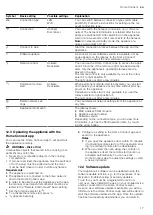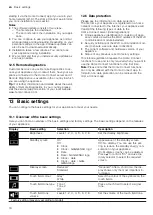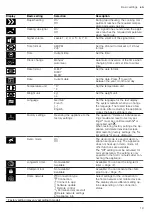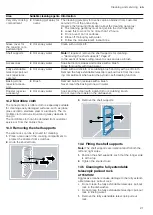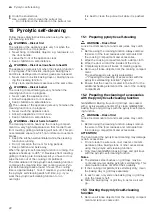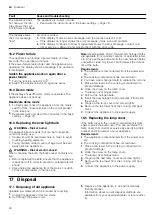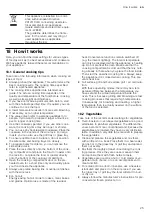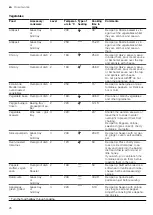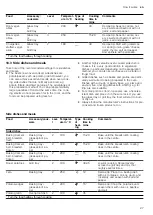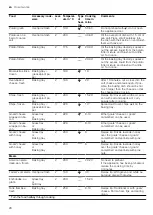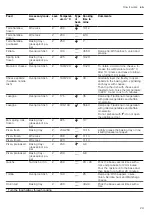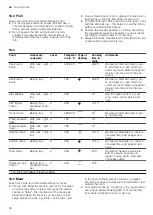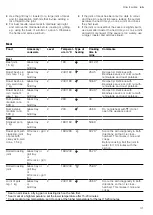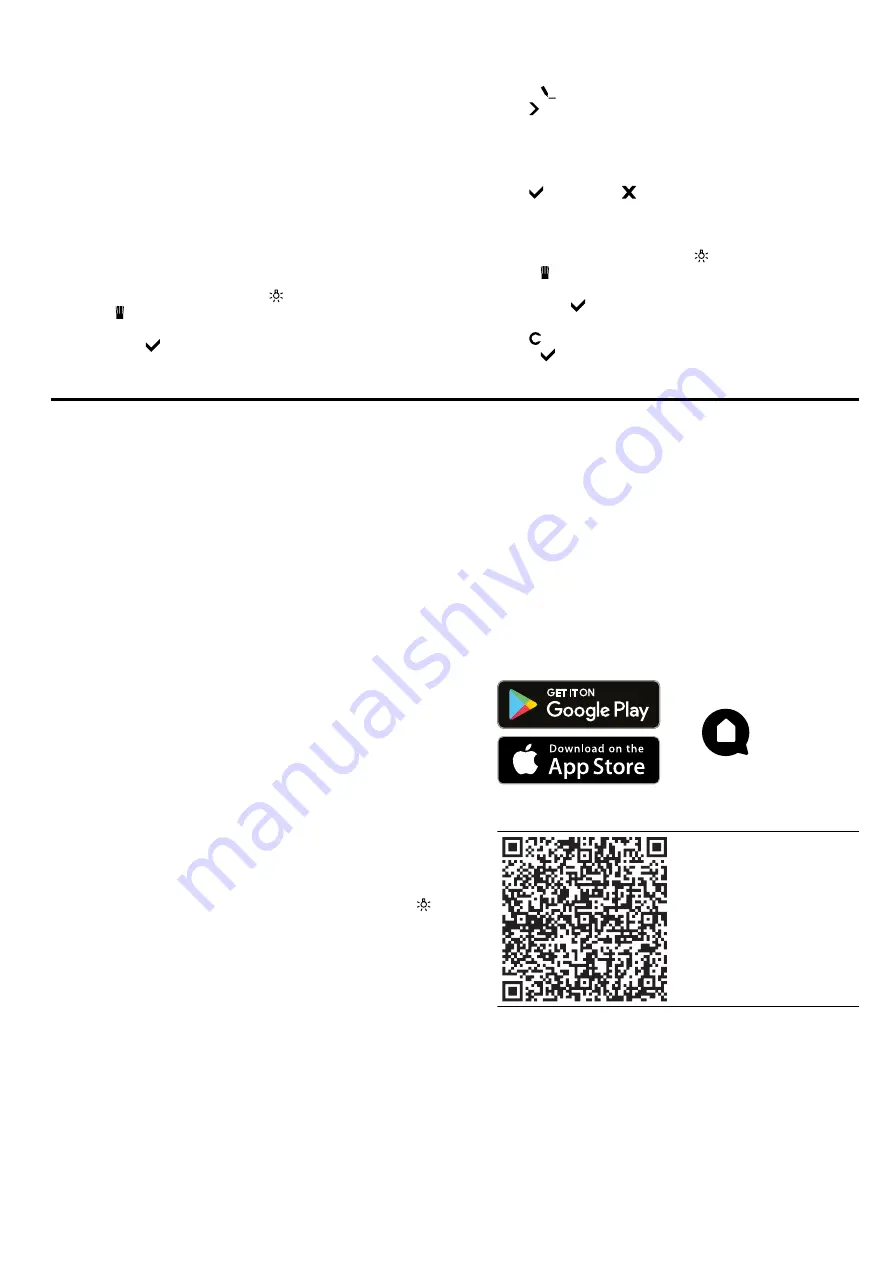
en
Home Connect
16
You can use the rotary selector to change the tem-
perature while the recipe is in progress. Changing
the temperature does not change the saved recipe.
a
The operation begins.
a
You can see the cooking time counting down.
a
The display shows the settings for the phases on
the display bar.
11.5 Changing a recipe
You can change the settings for a recorded or pro-
grammed recipe.
1.
Turn the function selector to .
2.
Press .
3.
Use the rotary selector to select "Individual recipes"
and press to confirm.
4.
Use the rotary selector to select the desired recipe.
5.
Press .
6.
Use to select the required phase.
a
The display shows the programmed type of heating,
temperature and cooking time.
7.
If required, you can use the rotary selector or func-
tion selector to change the settings.
8.
Use to save or to cancel, and exit the menu.
11.6 Deleting a recipe
1.
Turn the function selector to .
2.
Press .
3.
Use the rotary selector to select "Individual recipes"
and press to confirm.
4.
Use the rotary selector to select the desired recipe.
5.
Use to delete the recipe.
6.
Press to confirm.
12 Home Connect
This appliance is network-capable. Connecting your ap-
pliance to a mobile device lets you control its functions
via the Home Connect app, adjust its basic settings
and monitor its operating status.
The Home Connect services are not available in every
country. The availability of the Home Connect function
depends on the availability of Home Connect services
in your country. You can find information about this at:
www.home-connect.com.
The Home Connect app guides you through the entire
login process. Follow the instructions in the Home Con-
nect app to configure the settings.
Tips
¡
Please consult the documents supplied by
Home Connect.
¡
Please also follow the instructions in the Home Con-
nect app.
Notes
¡
Please note the safety precautions in this instruction
manual and make sure that they are also observed
when operating the appliance via the Home Con-
nect app.
→
¡
If you want to operate the appliance via the
Home Connect app, you must activate the remote
control function in the Home Connect settings first.
This function is for your own safety. Turn the func-
tion selector on the appliance to the light position
to enable the remote control function.
¡
Operating the appliance on the appliance itself al-
ways takes priority. During this time it is not possible
to operate the appliance using the Home Connect
app.
¡
In networked standby mode, the appliance requires
a maximum of 2 W.
12.1 Setting up Home Connect
Requirements
¡
The appliance is connected to the power supply and
is switched on.
¡
You have a mobile device with a current version of
the iOS or Android operating system, e.g. a smart-
phone.
¡
The mobile device and the appliance are within
range of your home network's Wi-Fi signal.
1.
Download the Home Connect app.
2.
Open the Home Connect app and scan the follow-
ing QR code.
3.
Follow the instructions in the Home Connect app.
12.2 Home Connect settings
You can adjust the Home Connect settings and network settings in your appliance's basic settings.
Which settings the display shows will depend on whether Home Connect has been set up and whether the appliance
is connected to your home network.
Содержание BOP2201.2
Страница 1: ...en User manual and installation instructions BOP2201 2 BOP2211 2 Oven Gaggenau...
Страница 50: ......
Страница 51: ......