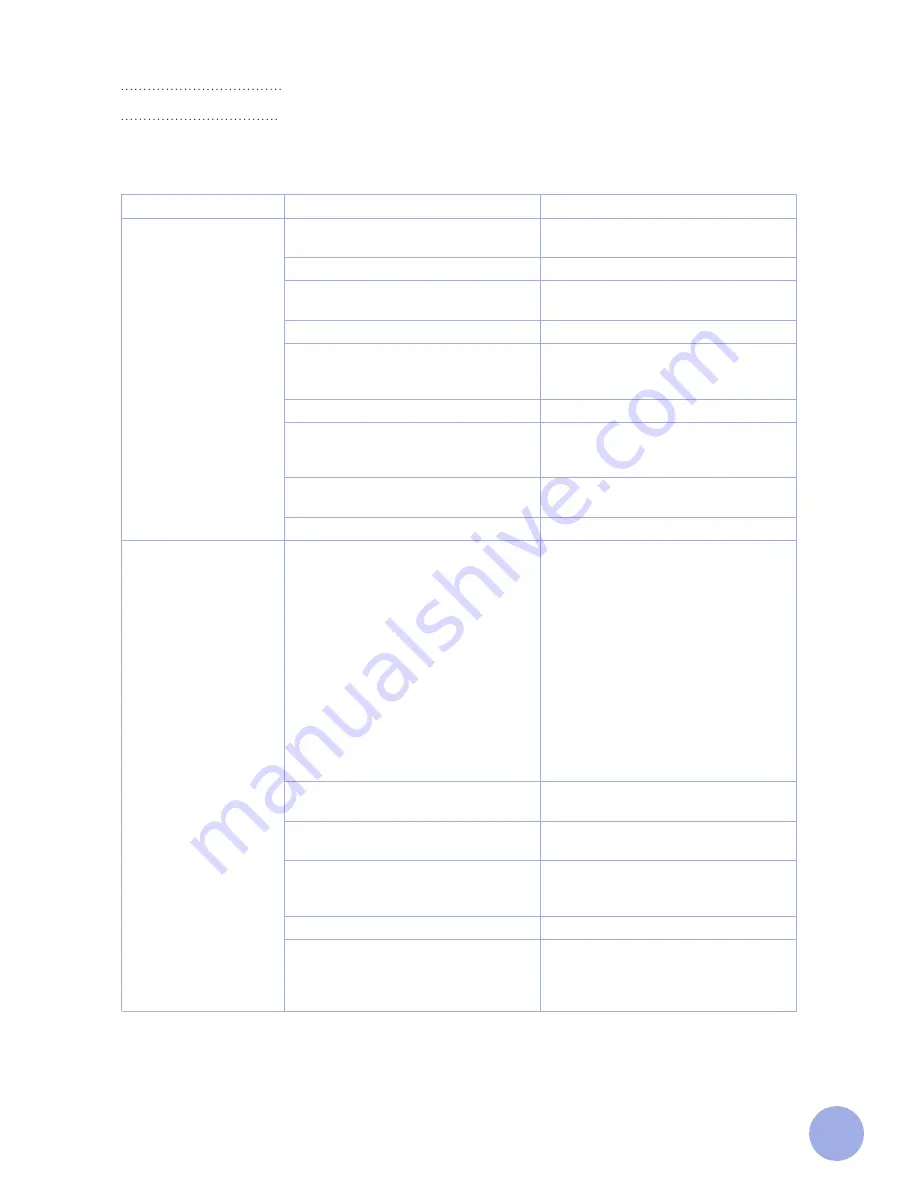
14
Troubleshooting
Common problems
Below are solutions to common printer problems. If you have tried these solutions and the printer is still not
working normally, contact our technical support department for additional help.
Problems
Possible Reasons
Solutions and Suggestions
Online indicator
‘‘OFF’’
Plug to AC outlet and plug to printer
not well connected.
Check power connector and AC outlet
to see if plugs are connected.
Printer power not turned on.
Turn on power switch.
Print head not well closed.
Close print head by pressing on the
entire print head mechanism.
Ribbon fully used.
Change ribbon.
Ribbon improperly installed.
Refer to Ribbon Installation steps on
page 9 of this manual to re-install
ribbon.
Media fully used.
Insert new media.
Media improperly installed.
Refer to media Installation steps on
page 10 of this manual to re-install
paper.
Gap sensor detection error.
Adjust media specification and print
again.
Media jammed inside printer.
Clear jammed media.
Printer not printing
Ethernet cable improperly connected.
1.
Check if RJ-45 green/orange LED
indicator is on. When the printer
receives and process printing data,
the LED will be an orange color.
2.
Check if printer IP is assigned in
DHCP mode.
3.
Check if the fixed IP address
is correctly set in printer properties.
Wait a few minutes to make sure the
printer is connected to the server and
print a self-test page to confirm the
printer IP address.
4.
Change the ethernet cable.
USB cable improperly connected.
Check if USB cable is properly
connected or change the cable.
Ribbon is non-standard.
Check the ribbon model
and specifications.
Incorrect ribbon installation.
Check and re-install ribbon to make
sure it makes direct contact with the
media.
Print head not clean.
Clean print head. (refer to page 16)
Incorrect command setting.
Check if there is a PRINT command at
the end of the printing file or if there is
a CRLF command at the end of every
line.

















