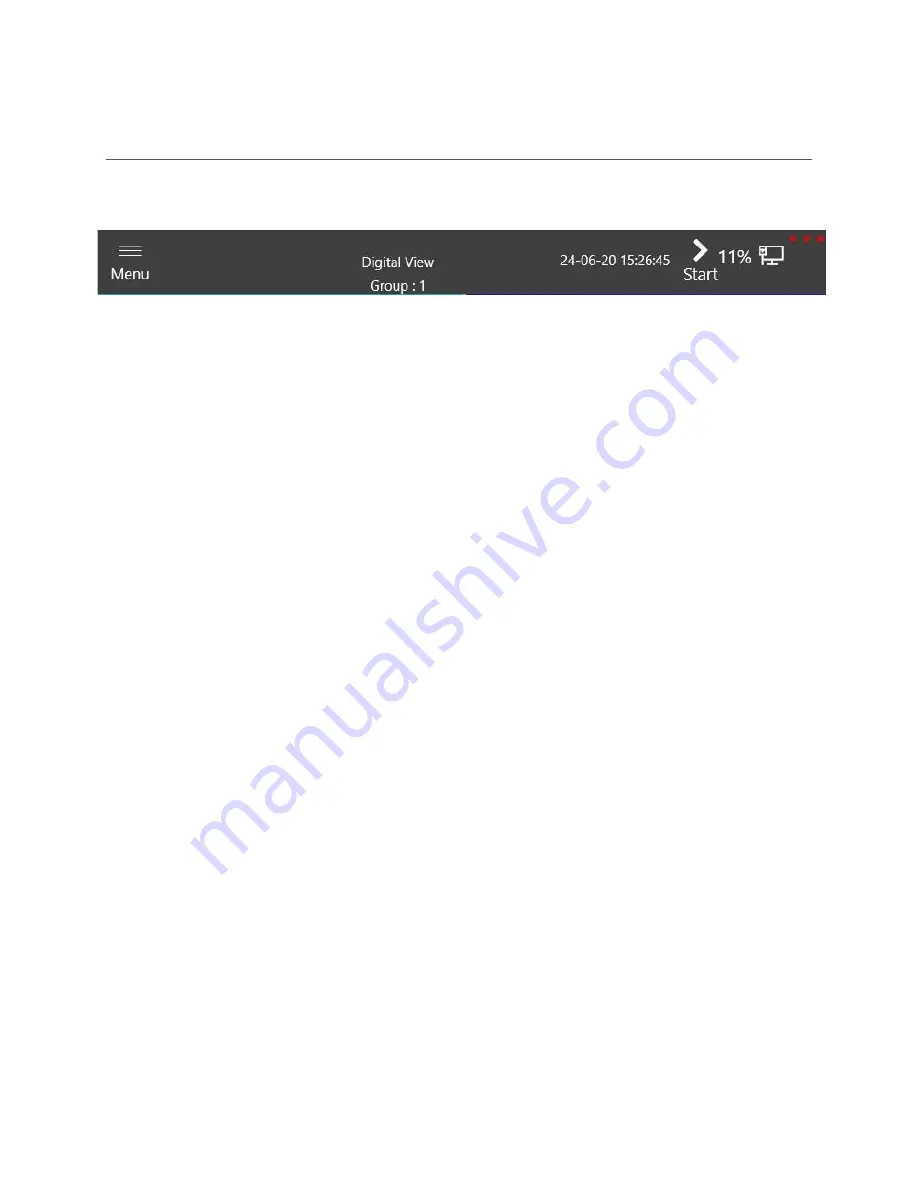
63
5
CURRENT DATA
5.1
H
EADER
Figure 89 Header
All Current data pages have following header. In middle of the header, it shows name of the
selected page, name of the selected group and current device RTC.
The “Menu” button redirects to the main menu of paperless application. The “Start”/ “Stop”
buttons allow to start or stop the current batch. If batch is in running state, it contains “Stop”
button and if batch is stop
, then it contains “Start” button.
Note:
If SD card memory is less than 500 MB, and if current batch is
“Stopped”,
user is not allowed
to click on “Start” button because it is not
enabled.
Current data can be viewed in the form of horizontal line graph, vertical line graph, horizontal
bar graph, vertical bar graph and polar graph.
All current data pages have bottom panel which contains a button with three dots. On pressing
it, buttons for selection of group and channels will appear. On clicking
“Groups”,
a sliding window
which contains all groups within the current batch is opened. Although the first group is selected
by default, user can select any group.
Содержание 62 Series
Страница 7: ...6 3 2 INSTALLATION Figure 1 Overall Dimensions Height and Width Figure 2 Overall Dimension Depth...
Страница 8: ...7 Figure 3 Panel Mounting...
Страница 59: ...58 Figure 81 Historical Vertical Graph Figure 82 Historical Polar Graph...
Страница 74: ...73 6 DEVICE TOUR This menu is not available in current version...
Страница 75: ...74 7 ABOUT This menu shows the information regarding the company Figure 98 About Menu...
Страница 77: ...76 9 HELP Help regarding the operation of the device is availble in this menu Figure 100 Help Menu...






























