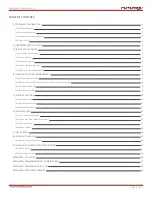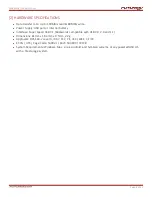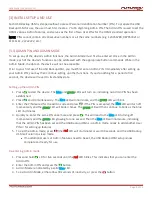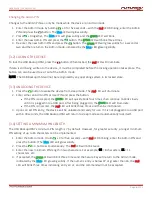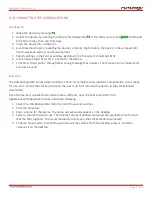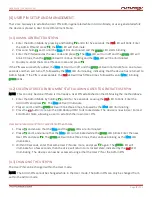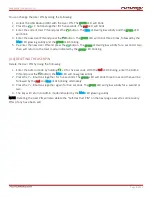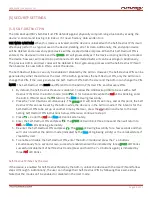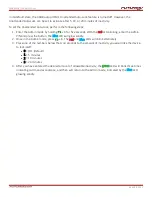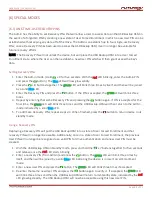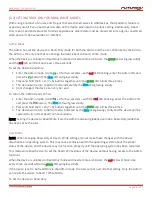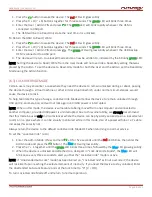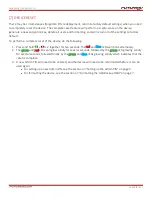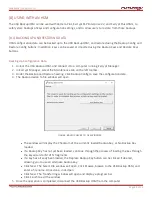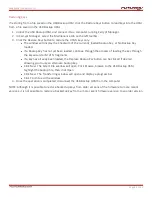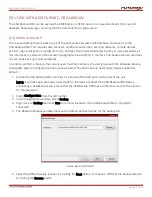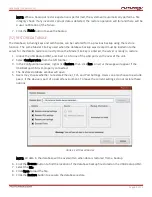USER GUIDE |
USB BACKUP HSM
Page
8
of 31
[4] USER PIN SETUP AND MANAGEMENT
There are two ways to establish a User PIN: Admin-generated while in Admin Mode, or user-generated while
the device is placed in User Forced Enrollment State.
[4.1] ADMIN-GENERATED USER PIN
1. Enter the Admin Mode by pressing and holding
and 0 for five seconds; the
red
LED will blink. Enter
the Admin PIN and press
; the
blue
LED will illuminate.
2. Press and hold
and 1 until the
blue
LED is illuminated and the
green
LED starts blinking.
3. Enter the PIN desired as the user code and press
. The
blue
LED will turn off and the
green
LED will
blink 3 times, then the
green
LED will continue blinking and the
blue
LED will be illuminated.
4. Quickly re-enter that same PIN once more and press
.
If the PIN was successfully added, the
blue
LED will turn off and the
green
LED will illuminate for a one to two
seconds and then will turn off, followed by the
blue
LED illuminating, indicating that the device has returned to
Admin Mode. If the PIN is unacceptable, the
red
LED will flash three times, followed by solid
blue
/ blinking
green
LEDs.
[4.2] CREATING FORCED ENROLLMENT STATE ALLOWING USER TO GENERATE USER PIN
NOTE: This can only be done if there isn’t already a User PIN established on the HSM using the method above.
1. Enter the Admin Mode by holding
and 0 for five seconds, causing the
red
LED to blink. Enter the
Admin PIN and press
. The
blue
LED will illuminate.
2. Press 0 and 1 and the
green
LED will blink three times, followed by the
blue
LED illuminating.
3. Press the
button to return the USB Backup HSM to its locked state. The device is now in User Forced
Enrollment State, allowing a user to establish their own User PIN.
User-Generated User PIN in Forced Enrollment State
1. Press
and ensure that the
blue
and the
green
LEDs are illuminated.
2. Press
and 1 and ensure that the
blue
LED is illuminated while the
green
LED blinks. Enter the new
User PIN and press
. The
green
LED will blink three times, then continue blinking as the
blue
LED
illuminates.
3. Within 30 seconds, enter that same User PIN once more, and press
again. The
green
LED will
illuminate for a few seconds, then the drive will return to its locked state, indicated by the
red
LED
illuminating. The device can now be accessed using either the User PIN or the Admin PIN.
[4.3] CHANGING THE USER PIN
The User PIN can be changed within the User mode.
NOTE: The Admin PIN cannot be changed while in the User mode. The Admin PIN can only be changed from
within the Admin mode.