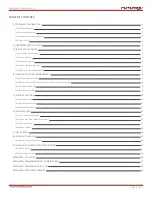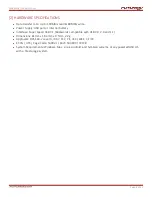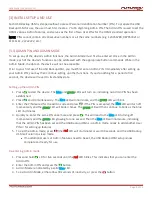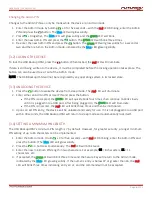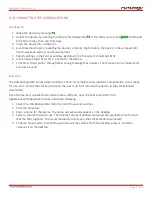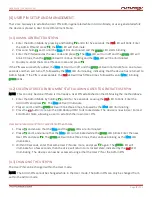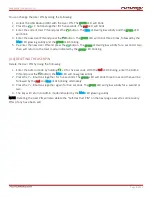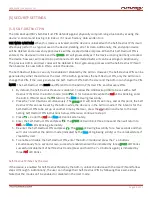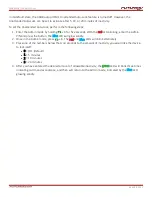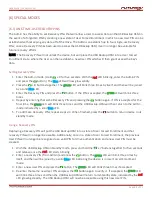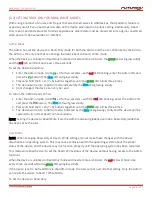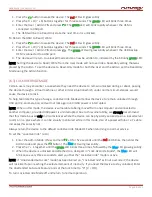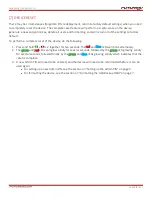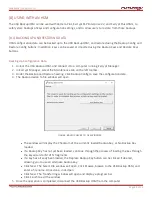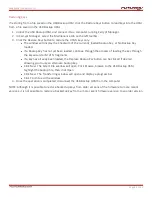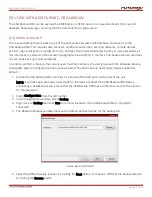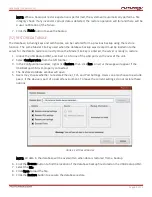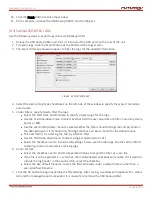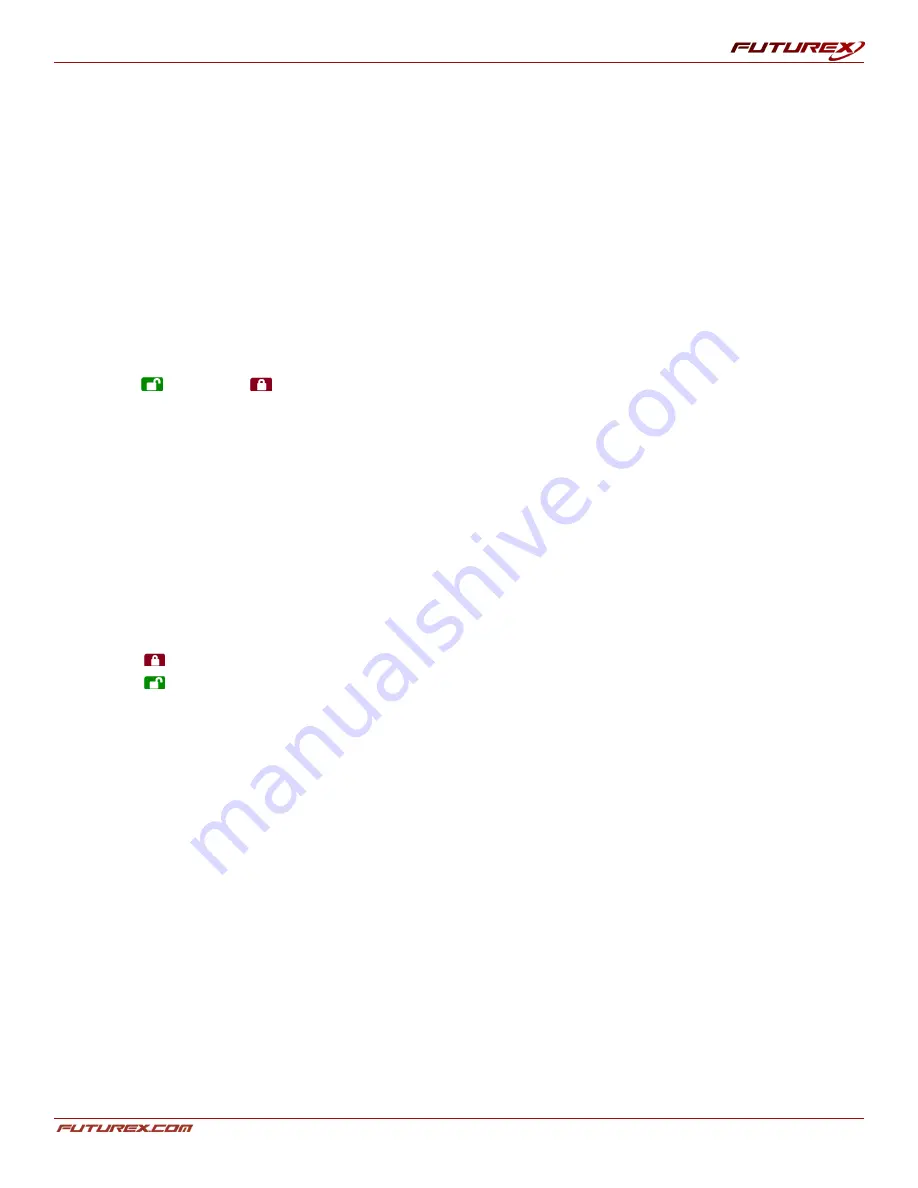
USER GUIDE |
USB BACKUP HSM
Page
16
of 31
1. Enter the Admin Mode.
2. Press the 7 + 0 together until the
green
LED blinks three times, followed by the
blue
LED glowing solidly.
3. To verify, unlock the device in User mode and check that the
blue
LED is no longer blinking.
[6.4] DIAGNOSTIC MODE
The keypad has a manual diagnostic mode built-in to verify proper keypad function and troubleshooting device
issues.
This mode will not allow access to any data or admin function. It can only be used to identify the firmware
level and to test button recognition.
To enter the diagnostic function:
1. Press
, then press
+ 1, release, then press and continue to hold the 0 button as the
red
and
blue
LEDs blink alternately. Once all three LEDs illuminate solidly, release the 0 button.
2. The
blue
LED will blink a number of times to represent the number of both the major and minor
revisions. The decimal point will be represented by a single
red
LED blink. Upon completion, the
blue
LED will glow solidly. (Example: VERSION 4.1 would be indicated by four
blue
LED blinks, one
red
LED
blink, one
blue
LED blink, and one
red
LED blink, then revert to the
blue
LED glowing solidly.)
3. To check the keypad’s button functionality, press each button and the number of the button pressed will
be expressed by the
red
LED blinking. For example:
l
1 Button= 1 blink
l
2 Button = 2 blinks
l
3 Button = 3 blinks
l
0 Button = 10 blinks
l
Button = 11 blinks
l
Button = 12 blinks
4. To exit the Diagnostic Mode, wait for the 20 second timeout, or hold the Lock Button for about 7
seconds, to return the device to its normal operation.
Self-Diagnostics
During the initial power up, after the device has been plugged into a USB port, the device will perform self-
diagnostics on the encryption algorithm and critical hardware components. If the
red
LED blinks at a rate of
one blink per second for 15 seconds, returns to standby and will not unlock, unplug the device from USB port
and try again. If the
red
LED continues to blink in the manner mentioned above and won’t unlock upon USB re-
insertion, a critical component has failed and the device can no longer function.
If the device blinks a triple-
red
LED pattern that is repeated every two seconds when unlocked, a failure has
occurred that will not immediately stop the device from working nor affect the security of the device, but
should be considered as a warning that the device needs to be replaced in the near future. Additionally, Admin
features may be limited in this mode.
If either condition should appear, remove the device from the USB port and allow the device to go to sleep,
and try to unlock the device again. The event of either diagnostic failure will be very rare, but if the device