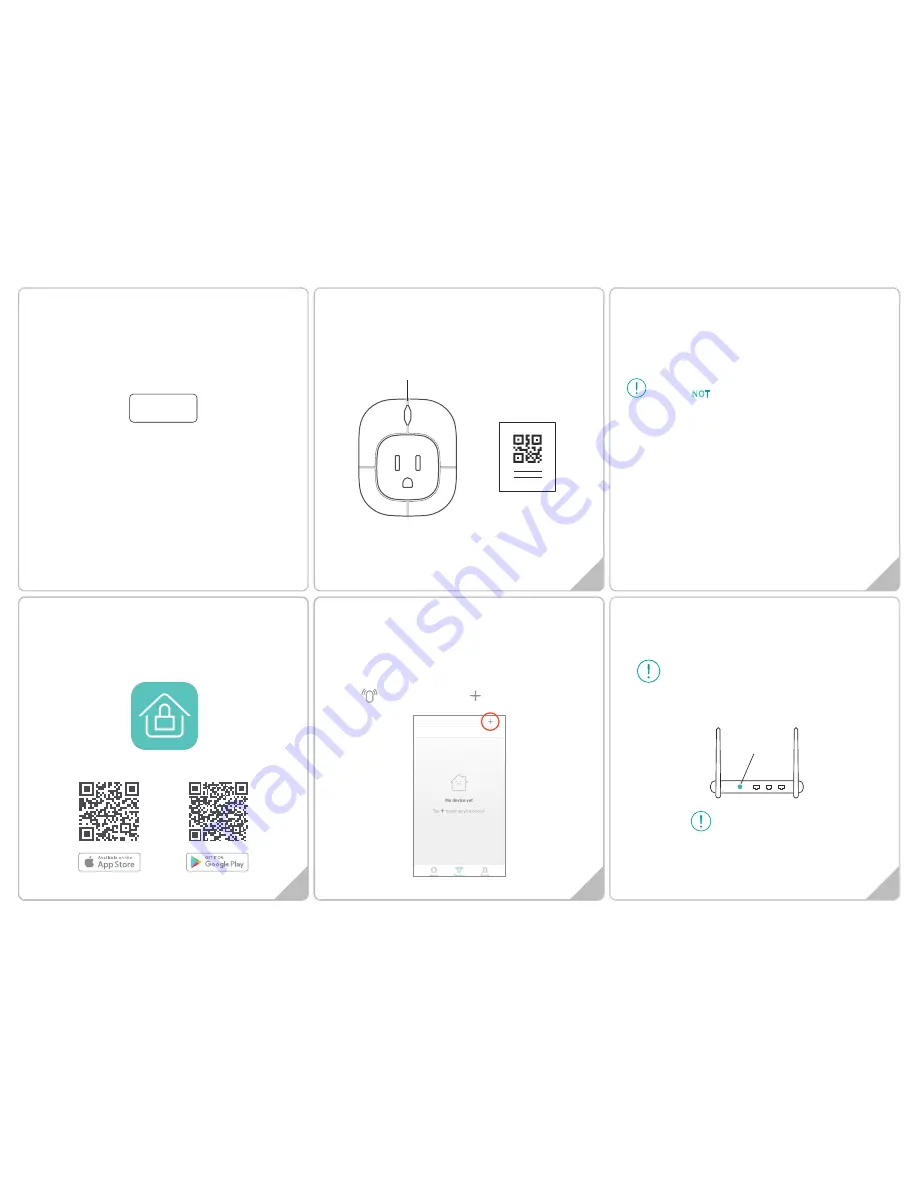
QUICK START GUIDE
Wi-Fi SOCKET
WP01
In the Box
1
2
4
3
5
Getting started
1. Please check that your smart phone app is updated.
2. Please also check that your Wi-Fi router is working properly and
operates on 802.11b/g/n 2.4GHz with WPA/WPA2 encryption.
We also support OPEN encryption. i.e. no password
Product Features
1. Built-in Wi-Fi module
2. Smart alarm siren function
3. Life-time cloud service is included
4. Simple Wi-Fi connection set up with APP
5. Individual socket setting from your smartphone
2.4GHz is the standard connection for most routers.
Please do NOT choose 5GHz connection.
Installing the APP
1. Before powering up the device, please install our free
NetzHome APP onto your phone.
2. Now complete your User Profile by inputting your email
address and a 6-to-20-digit password.
NetzHome
Setting up your DEVICE
1. Plug in the socket. If there is a switch to power up the socket,
please turn it on.
2. Make sure your smart phone is connecting to the Wi-Fi network
to be used by the device.
3. Please login your account
4. Go to
Devices
section, press
5. Input your Wi-Fi password.
6. Scan the QR code on Hang Tag or device. You may also input
the “UDID” manually.
7. Press WPS button on your router (Optional but highly
recommended)
Since WPS mode will not last long, make sure
you finish step7-9 as quickly as possible.
Some RESET function
is combined with
WPS button on
router. It is better to
refer to user manual
of your router.
WPS/
Reset
QR Code Card
Wi-Fi Socket
(Blue LED)


