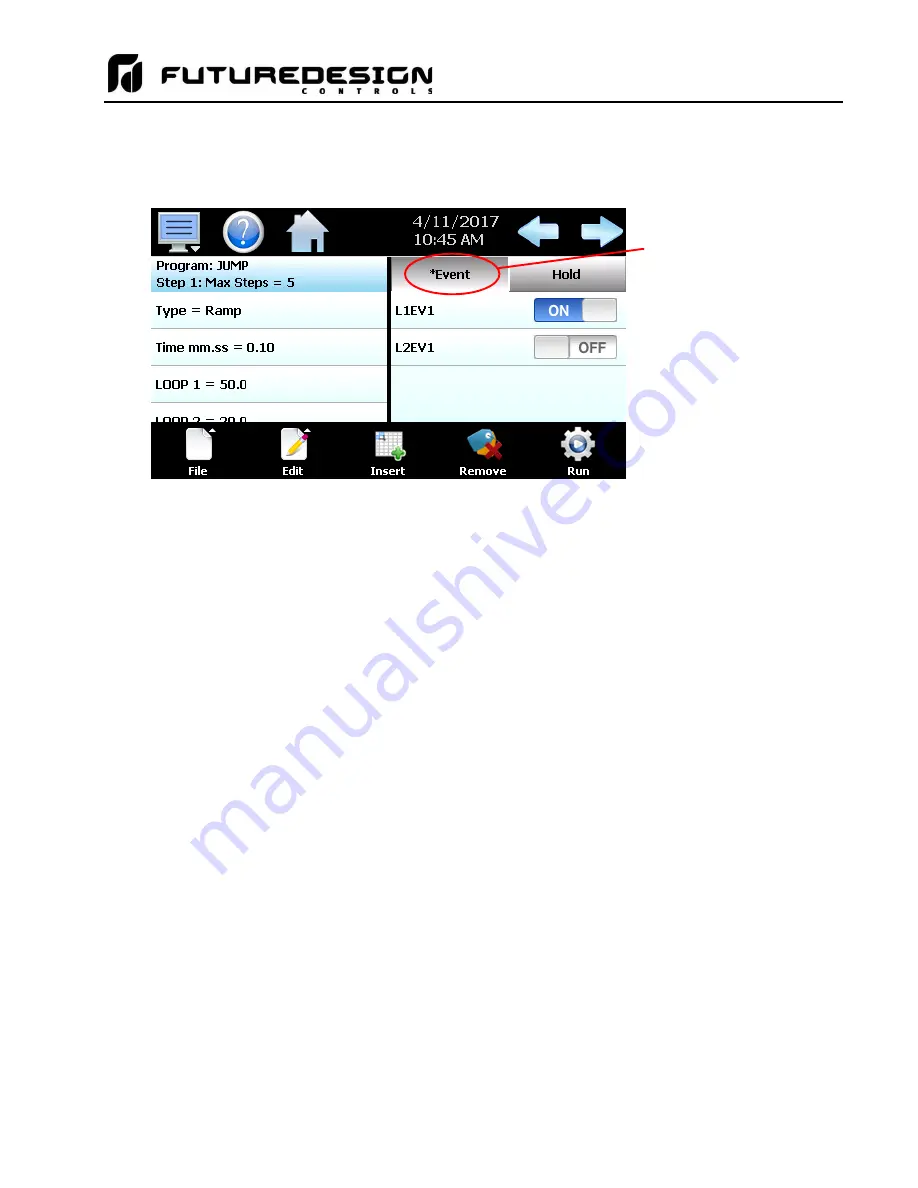
MCTB
123
6.1.4
Setting Step Events
For each step of the program, the user can select which events are to be on during the step. To edit step
events, press the
“Event” button on the program Entry screen. This will display the Event list for the program
step.
The desired event state for the step can then be set by pressing the on/off button for each event to toggle them
on and off. Sliding the list up or down will display additional events if more events are program than can be
shown in the list at one time.
Events cannot be set for the End step. During program operation, when the End step is reached, the event
outputs will return to their previous static setting (prior to starting program operation). If the loop controls are
configured for “Setpoints and events of last step” at end of program operation, the events will maintain their
current state.
NOTE:
The step events must be set individually for each step. Even though a ramp/soak program may be in
operation, if the events are not set, the associated loop control output will not turn on. To make setting
step events quick and easy, the MCTB
provides the “Step Events” function from the “Edit” menu.
When selected, all event selections of the current step will be copied to all following steps.
This requires the user to only enter event selections for one step (step 1 for example), and if all
following steps use the same event selections, selecting “Step Events” from the “Edit” icon pop-up
menu will then copy the selections to all other steps of the program.
This feature can be used on
any step of the program, so if event selections then change on step 5, the function can be used again
and all steps after step 5 will then have event selections of step 5 copied to them leaving steps 1-4
with the previous selections.
6.1.5
Setting Hold Events
The available hold conditions consist of holdback and wait for. For each loop under program control, either
option can be selected. For loops not controlled by the program (monitor/static only) or monitor inputs, only the
wait for selection is available. To edit hold conditions for each input, touch the row for the input you wish to set.
A pop-up menu will be displayed offering the selections of Off, Hold and Wait For.
When Hold is selected, the program will automatically enter a hold condition any time during the step if the
loop’s process value deviates from its set point by more than the holdback limit setting for the loop. When Wait
For is selected for one or more inputs, the program will automatically enter a hold condition upon entering the
step. The program will not resume operation until all selected inputs reach the wait set point. Thus, the
holdback selection operates throughout the step to pause the step time countdown when the loop process value
deviates too far from the set point. The wait selection acts as a single-shot hold upon entering a step, so once
When at least one event is
turned on in a step, an
asterisk ‘*’ will appear before
the word
“Event” on the list
selection button.
This indicates that at least
one event is turned on
without having to press the
“Event” button, or if the
events that are turned on are
not currently shown in the list
due to the scroll position of
the list.
Содержание MCTB 4.3
Страница 24: ...MCTB 24...
Страница 195: ...MCTB 195...
Страница 227: ...MCTB 227 A 5 SmartIO Monitor Module Specifications...
Страница 228: ...MCTB 228 A 6 Expansion IO Module Specifications...
Страница 229: ...MCTB 229 A 7 Power Supply Specifications DIN Rail Mount Power Supply Specifications...
Страница 230: ...MCTB 230...
Страница 231: ...MCTB 231 Open Frame Power Supply Specifications...
Страница 232: ...MCTB 232...
Страница 233: ...MCTB 233 A 8 Power On Delay Relay Specifications GE1A C10HA110...
Страница 234: ...MCTB 234...






























