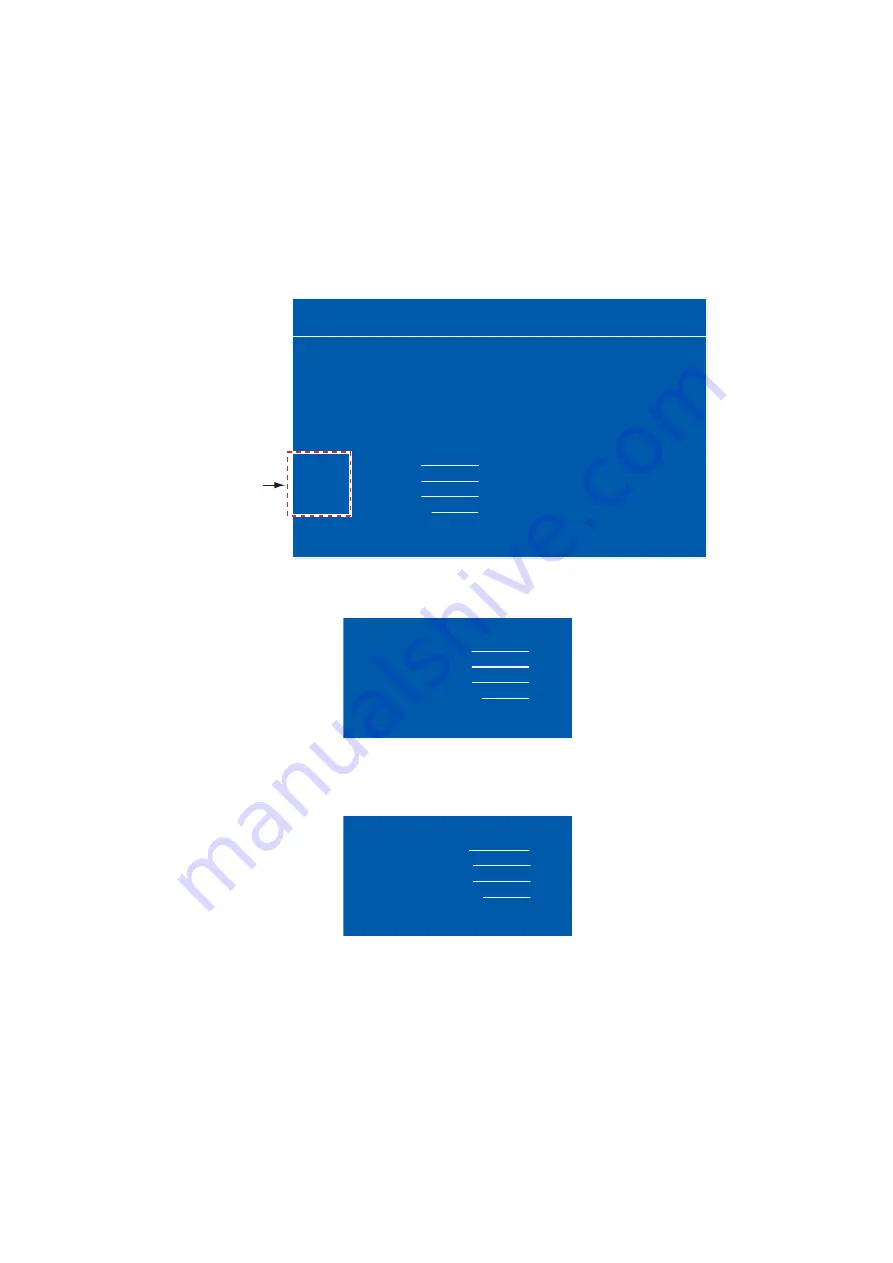
2. ADJUSTMENTS
18
2.4.2
How to change the signal name
You can change the signal name ([RGB], [DVI1/2] or [VIDEO]) to a name (ex. the equipment
name) which is easy to understand. The name is shown in the DISP selection window and the
indication shown at the upper right of the screen (see section 3.4).
1. Press the
MENU
key to show the menu.
2. Press the
W
or
X
key to select [OSD].
3. Press the
S
or
T
key to select the signal to change its name in the signal name area. In the
example below, [RGB] is selected.
4. Press the
X
key to select the character to change. In the example below, "G" of RGB is se-
lected.
5. Press the
S
or
T
key to select an appropriate alphanumeric character. In the example below,
"5" is selected. You can use a maximum of ten characters. “A to Z”, “0 to 9”, “–”, “.”, “ ” (space)
are available.
6. To change another signal name, press the
W
key several times to return the cursor to the sig-
nal name area. Repeat steps 3 to 5.
7. Press the
MENU
key to close the menu.
RGB DVI1 DVI2 VIDEO
OSD
SYSTEM
H_POSITION
V_POSITION
TRANSLUCENT
CUSTOM NAME
RGB
: RGB
DVI1
: DVI1
DVI2
: DVI2
VIDEO
: VIDEO
14
33
OFF
(1~29)
(1~37)
(OFF/ON)
Signal
name area
CUSTOM NAME
RGB
: R
G
B
DVI1 : DVI1
DVI2 : DVI2
VIDEO : VIDEO
CUSTOM NAME
RGB
: R
5
B
DVI1 : DVI1
DVI2 : DVI2
VIDEO : VIDEO
Содержание MU-190
Страница 1: ...www furuno com MONITOR UNIT OPERATOR S MANUAL Model 表示部 取扱説明書 MU 190 ...
Страница 71: ...D 1 10 Jul 2019 H MAKI ...
Страница 72: ...D 2 10 Jul 2019 H MAKI ...
Страница 73: ...D 3 10 Jul 2019 H MAKI ...
Страница 74: ...D 4 1 Mar 2011 Y NISHIYAMA ...






























