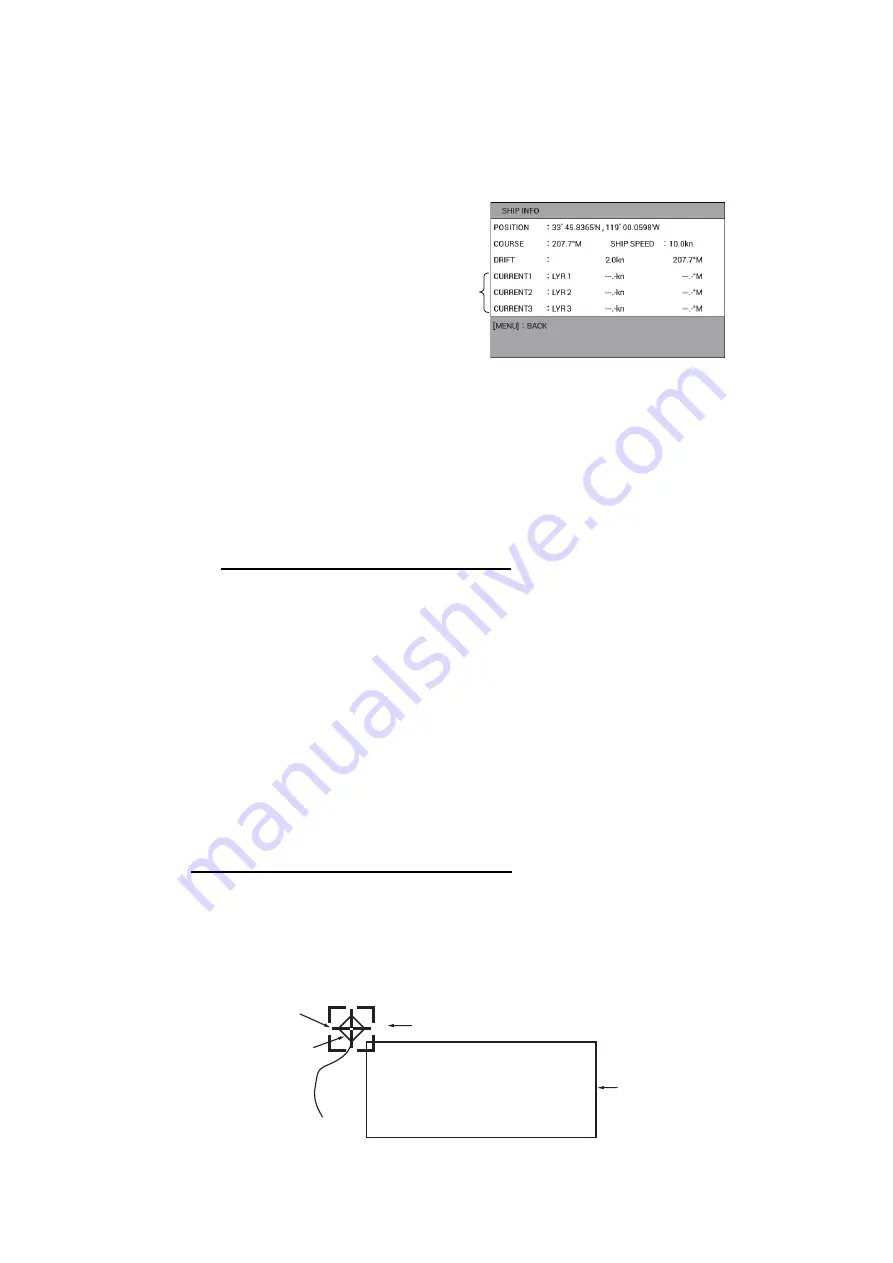
3. TRACK
3-15
3.8.2
Detailed information
1. Press the
CURSOR ON/OFF
key to turn on the cursor.
2. Put the cursor on the own ship mark then push the
ENTER
knob to display the
detailed information.
The current direction and speed for each layer are displayed in [CURRENT1] to
[CURRENT3]. The current direction and speed are set in [CURRENT DISPLAY 1]
to [CURRENT DISPLAY 3] on page 5 of the [DISPLAY FORMAT] menu (see
page 9-14). When the current data is input from the external equipment, its data
is displayed. When [OS CURR. VECTOR DISP] on page 5 in the [DISPLAY FOR-
MAT] menu is set to [SHOW], the current vector is displayed on the own ship mark
on the plotter display. This is useful to see the deviation between set course and
heading affected by current or wind.
Simple calculation function for drift
When no current data is input from the external equipment, drift is calculated using
the data of COG (course over the ground) and STW* (speed through the water).
The calculated drift is displayed in [DRIFT]. When [DISPLAY OS DRIFT VEC-
TOR] on page 5 in the [DISPLAY FORMAT] menu is set to [SHOW], the drift vec-
tor is displayed on the own ship mark on the plotter display (see page 9-14).
*: Required data from external equipment or optional speed/temperature sensor.
3. Press the
MENU
or
DISP
key to close the [SHIP INFO] window.
3.9
How to Display Other Ship Information
You can display the information for other ship (AIS, TT, GPS BUOY).
How to display information individually
1. Press the
CURSOR ON/OFF
key to turn on the cursor.
2. Put the cursor on the target symbol of other ship track to display the information.
The following figure shows the TT information. “- -” is displayed when no data is
input.
When the current data is input
from the external equipment,
its data is displayed here.
“- -” is displayed when no data
is input.
TARGET NO. : 1
LATITUDE : 33°18.3085’N
LONGITUDE : 119°30.3529’W
DISTANCE : 1.075NM
BEARING : 15.3°T
㻜㻝
Cursor
TTM mark
Target no.
Other ship information
Содержание GP-3700F
Страница 14: ...SYSTEM CONFIGURATION xii This page is intentionally left blank...
Страница 30: ...1 OPERATIONAL OVERVIEW 1 16 This page is intentionally left blank...
Страница 42: ...2 PLOTTER DISPLAY OVERVIEW 2 12 This page is intentionally left blank...
Страница 74: ...4 MARKS LINES 4 14 This page is intentionally left blank...
Страница 92: ...6 ROUTES 6 8 This page is intentionally left blank...
Страница 134: ...9 OTHER FUNCTIONS 9 26 This page is intentionally left blank...
Страница 212: ...AP 12 APPENDIX 3 TIME DIFFERENCES...
















































