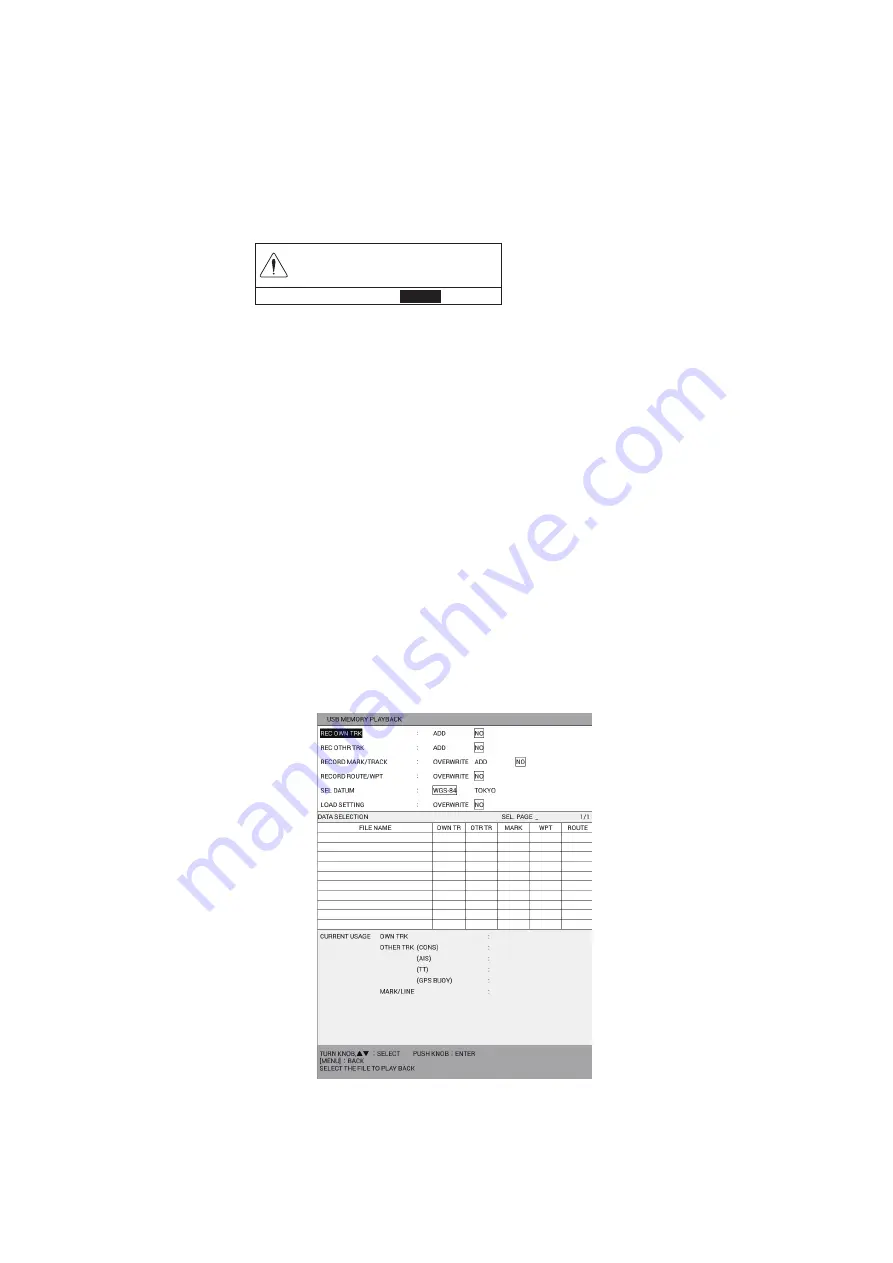
10. HOW TO RECORD, PLAY BACK DATA
10-7
10. To save the data in the working memory, select [RUN DATA] from [DATA SELEC-
TION]. To save the data in the internal memory, select one of [1:XXXXXXXXXX]
to [0:XXXXXXXXXX] (XXXXXXXXXX: file name) from [DATA SELECTION]. The
[FILE NAME] window appears. The current date is automatically named as the file
name. To change the file name, go to the next step.
11. Enter the file name (up to 15 characters) (see "How to enter alphanumeric
data" on page 1-10) then select [ENTER] to show the following message.
12. Select [RUN] to save the data, which takes max. one minute. When the screen-
shot data is large, more time is necessary. For screenshot procedures, see
section 10.5.
Note:
The time for the track data is saved in UTC.
13. Push the
ENTER
knob.
14. Press the
DISP
key to close the menu.
10.3.4
How to play back the data from the USB flash memory
Data in the USB flash memory can be loaded to the working memory and played back
on the screen. However, loaded waypoint/route and setting data will replace current
data or add to current data, depending on play back method. For that reason, you may
want to record the current display before replaying data.
1. Connect a USB flash memory in the USB drive.
2. Press the
MENU
key to open the main menu.
3. Select [3. USB/INTERNAL MEMORY MANAGEMENT].
4. Select [2. USB MEMORY PLAYBACK].
5. Select an item to replay.
Note:
If replaying the setting data ([LOAD SETTING]) and others at the same
time, others (tracks, marks, lines, routes, waypoints) may not replayed. Replay
others at first, then the setting data.
SAVE xxxxxx TO USB MEMORY. OK?
㻾㼁㻺䚷䚷䚷㻌㻌㻌㻌㻌
㻯㻭㻺㻯㻱㻸
xxxxxx: Working data or internal
memory (1 to 10)
2000
1500
1300
70
20
2150
1650
1350
85
22
2700
1900
1800
135
27
3500/30000
700/10000
900/10000
800/10000
500/10000
2000/30000
20150101130027.csv
20150101130028.csv
20150101130029.csv
Содержание GP-3700
Страница 1: ...GPS WAAS COLOR CHART PLOTTER GP 3700 OPERATOR S MANUAL www furuno com Model Product Name GPS PLOTTER...
Страница 72: ...4 MARKS LINES 4 14 This page is intentionally left blank...
Страница 90: ...6 ROUTES 6 8 This page is intentionally left blank...
Страница 164: ...12 MAINTENANCE TROUBLESHOOTING 12 10 This page is intentionally left blank...
Страница 175: ...AP 11 APPENDIX 3 TIME DIFFERENCES...
















































