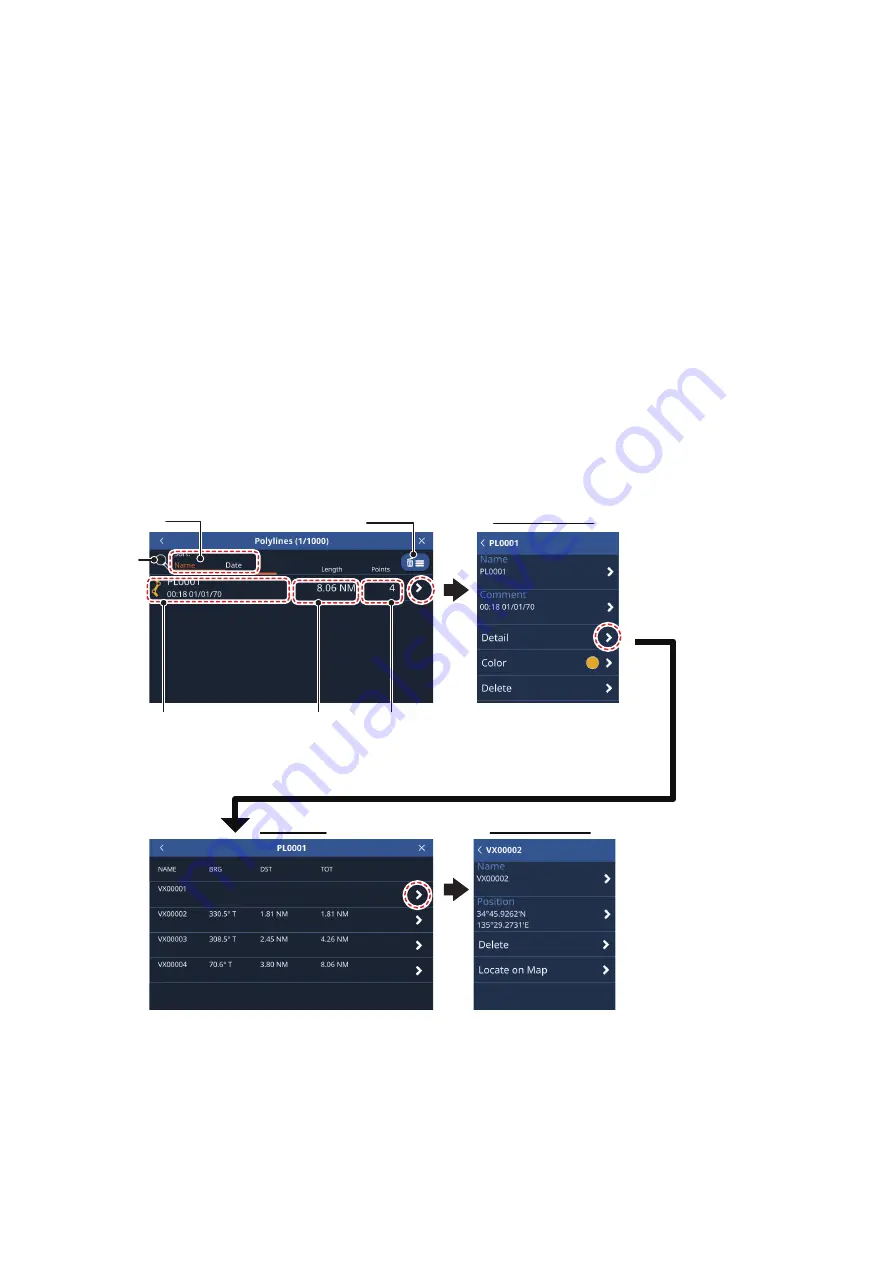
4. POINTS AND POLYLINES
4-6
4.10
How to Create a Polyline
Polylines are a combination of several straight lines. Each straight line is referred to
as a “Vertex”.
1. Tap the location you want to start a polyline from. The pop up menu appears.
2. Select [New Polyline]. A point appears at the selected location.
3. Tap the location for the next point in the polyline. A line appears between the first
point and this point, making the first vertex of the polyline.
4. Repeat step 3 as necessary to complete the polyline.
5. Tap [Save] to save the new polyline.
The polyline is saved in the [Polylines] list, under the [List] menu.
4.11
Polyline List
To show the information for a polyline
, from the [Home] screen, tap [Lists] =>
[Polylines].
Tap to
sort list
Search
button
Polyline
length
Number
of vertices
in polyline
Polyline name, color,
created date and time
Tap to delete listed
(filtered) items.
Editing window
Editing window
Vertex list
[Detail]
: Show each
vertex of the selected
line and vertex details.
[Color]
: Change
polyline color.
[Delete]
: Delete the
selected polyline.
[Name]
: Change the
selected vertex’s name.
[Position]
: Change the
location of the selected
vertex.
[Delete]
: Delete the
selected vertex.
[Locate on Map]
:
Locate the selected
vertex and move the
screen to show the
vertex at the center.
[NAME]
: Shows the selected vertex’s name.
[BRG]
: Show the bearing to the next vertex.
[DST]
: Shows the distance to the next vertex.
[TOT]
: Shows the total distance from the start
point to each vertex.
Содержание GP-1871F
Страница 1: ......
Страница 9: ...FOREWORD viii This page is intentionally left blank ...
Страница 33: ...3 TRACKS 3 4 This page is intentionally left blank ...
Страница 71: ...7 RADAR 7 8 This page is intentionally left blank ...
Страница 79: ...8 AIS DSC OPERATIONS 8 8 This page is intentionally left blank ...






























