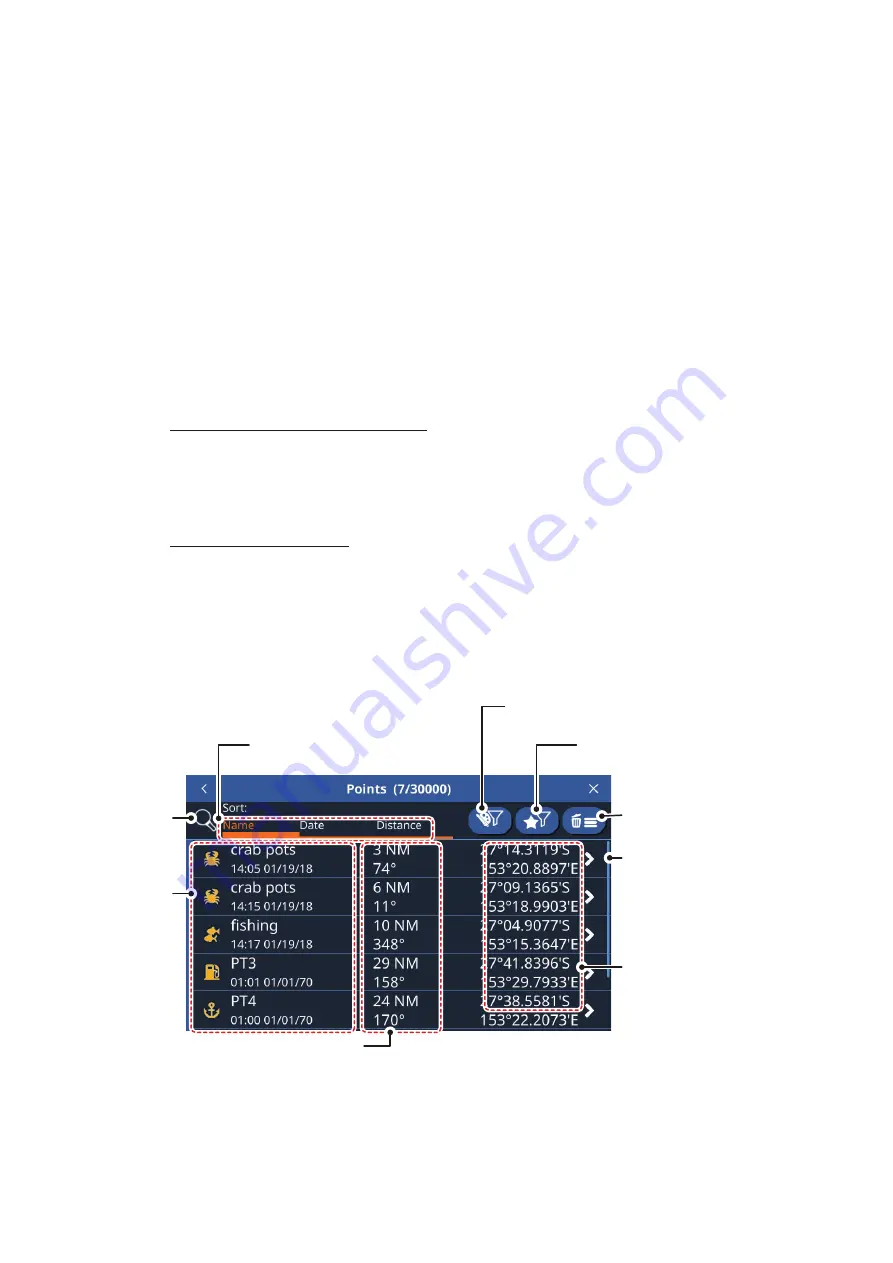
4. POINTS AND POLYLINES
4-2
2. Tap [Reset to Factory Defaults] in the right-hand side of the screen. A confirmation
message appears.
3. Tap [Yes] to restore default settings for the [Points] menu, or tap [No] to cancel.
4. Tap the [x] at the top-right corner of the menu to close the menu.
4.3
Point/Event Mark Creation
4.3.1
How to create a point
Tap the location where you want to create a point, then tap [New Point] in the pop up
menu.
4.3.2
How to create an event mark
With the [Function Gesture] feature
Tap, or double tap, the screen, using two fingers simultaneously.
Note:
The [Function Gesture] feature must be set beforehand to [Event] from the
[Home] => [Settings] => [General] => [Function Gestures] menu.
From the slide-out menu
Swipe the right-hand side of the screen leftwards to show the slide-out menu, then tap
[Event].
4.4
Points List Overview
4.4.1
How to view the points list
From the [Home] screen, tap [List] => [Points].
Tap to sort the list by
[Name], [Date] or [Distance]
Point icon,
name, date
& time point
was created
Search
button
Distance/bearing to point
Point location
(latitude/longitude)
Scrollbar appears
when there are points
which are not
displayed on-screen
Tap to filter the
list by color
Tap to filter the
list by icon type
Tap to delete the
displayed points
Содержание GP-1871F
Страница 1: ......
Страница 9: ...FOREWORD viii This page is intentionally left blank ...
Страница 33: ...3 TRACKS 3 4 This page is intentionally left blank ...
Страница 71: ...7 RADAR 7 8 This page is intentionally left blank ...
Страница 79: ...8 AIS DSC OPERATIONS 8 8 This page is intentionally left blank ...






























