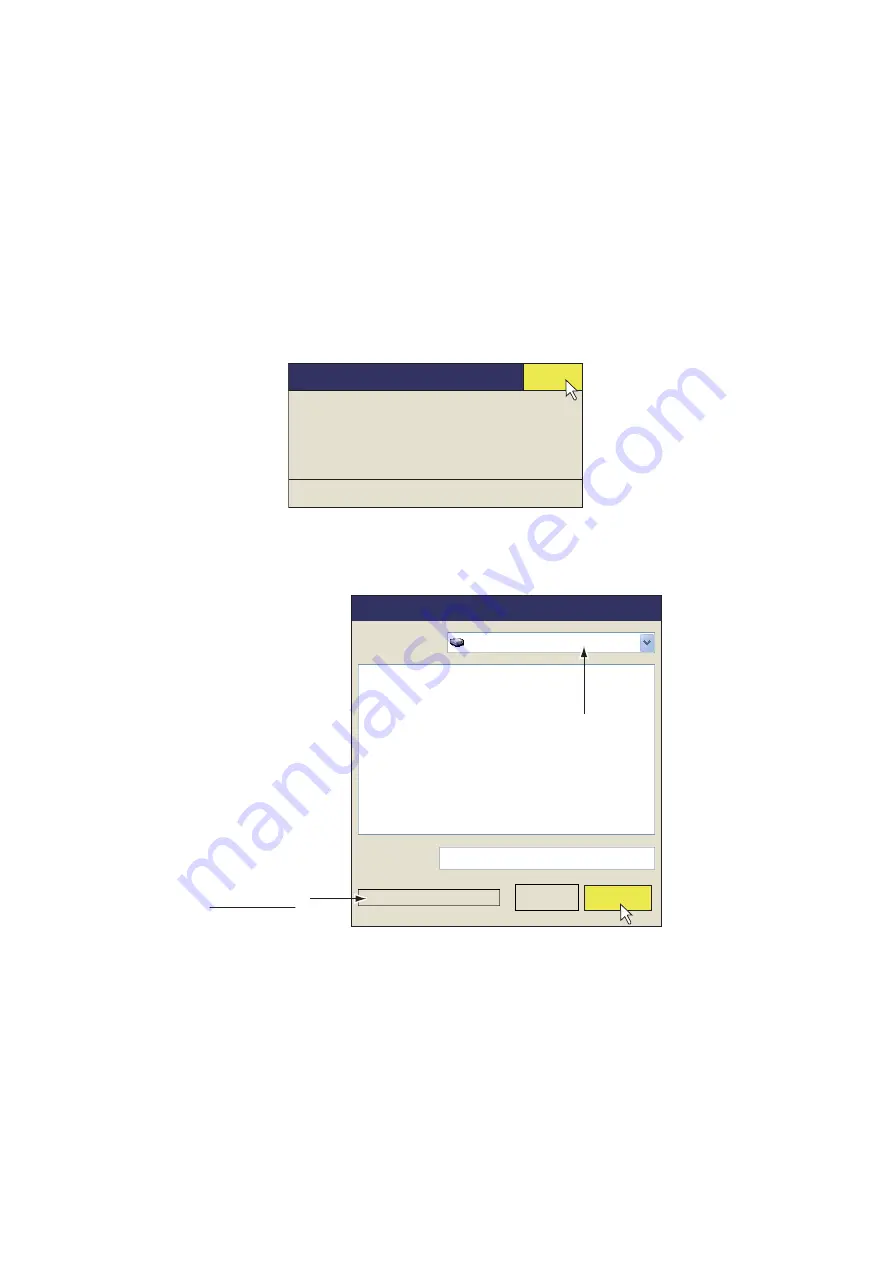
7. RECORD/RECALL OPERATION
7-6
7.6
How to Save Setting Data
Current setting data can be saved, and saved setting data (P1 to P10) can be loaded
into the equipment. This allows you to use setting data that data is useful for a specific
task.
The setting data mentioned below is not saved if one or more of the settings for the
USER PROG
control is changed. See section 5.3.2 for how to program the
USER
PROG
control.
1. Right click the numeric/graphic data display to show the pop-up menu.
2. Click the [Record/Recall].
3. Click [Setting File].
4. Click [Save]. The file name, which appears in the [File Name] box, is automatically
assigned as shown below.
FSV25_yyyy_mm_dd_hh_mm_ss.ini
5. Select where to saved the save data, from the destination list.
6. Click the [Save] button. The progress bar advances as the saving progresses. Af-
ter the saving is completed, the [Setting File] menu appears.
7. Long push the
MENU/ESC
key to close all menus.
㪨㫌㫀㫋
Setting File
Save
Load
Load User Prog
FSV25_2011_10_10_18_24_01.ini
Destination list
Progress bar
Blue bar advances
forward as saving
progresses.
Save
Local Disc (D:)
File Name
Save
Cancel
File Location
Содержание FSV25S
Страница 1: ...COLOR SCANNING SONAR FSV 25 FSV 25S OPERATOR S MANUAL www furuno com Model ...
Страница 14: ...SYSTEM CONFIGURATION xii This page is intentionally left blank ...
Страница 32: ...1 OPERATIONAL OVERVIEW 1 18 This page is intentionally left blank ...
Страница 92: ...4 NUMERIC GRAPHIC DATA DISPLAY 4 4 This page is intentionally left blank ...
Страница 126: ...7 RECORD RECALL OPERATION 7 10 This page is intentionally left blank ...
Страница 156: ...APPENDIX 1 MENU TREE AP 6 This page is intentionally left blank ...
Страница 160: ...FURUNO FSV 25 25S SP 4 E1344S01C 140402 This page is intentionally left blank ...
Страница 163: ......






























