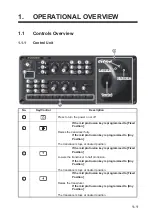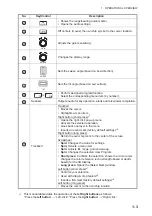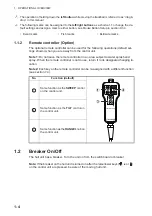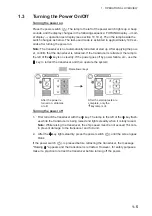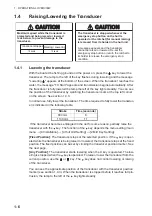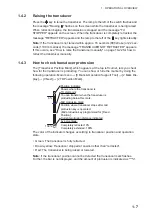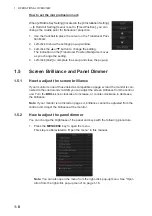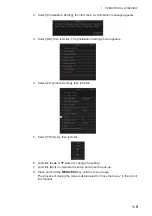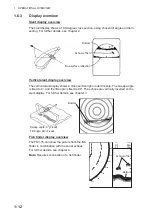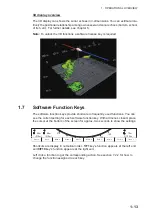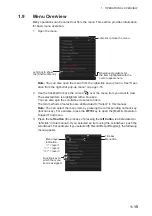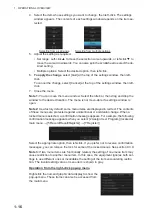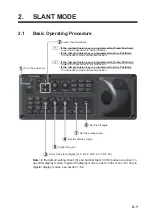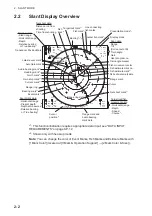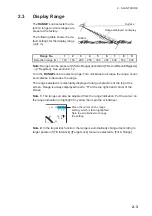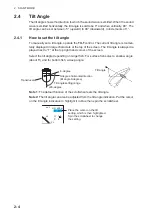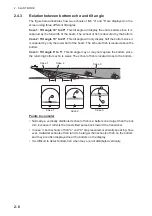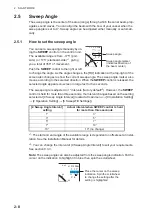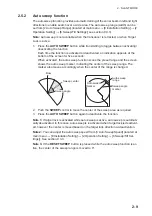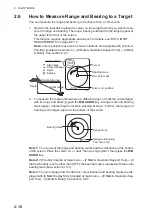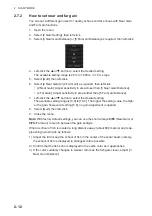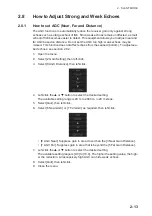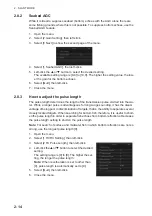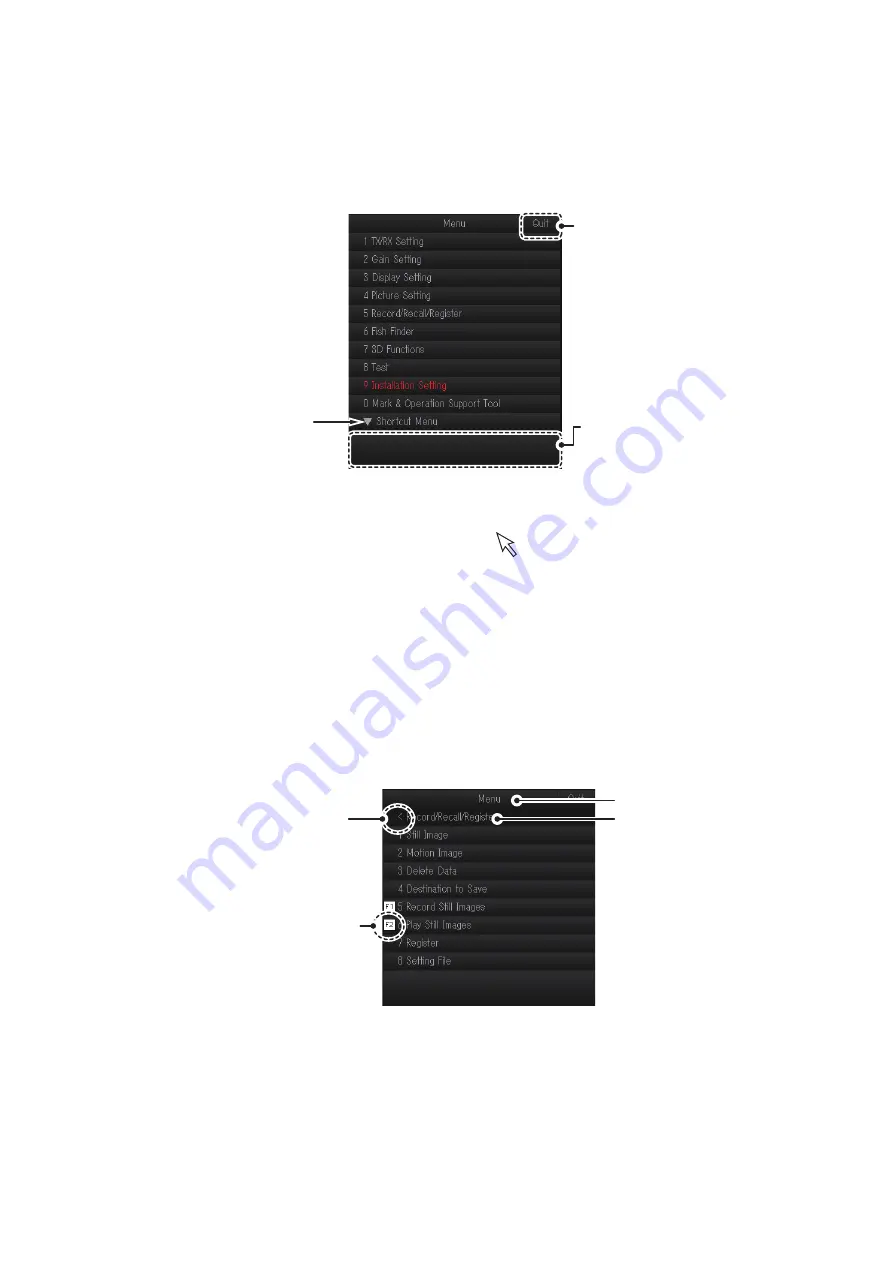
1. OPERATIONAL OVERVIEW
1-15
1.9
Menu Overview
Many operations can be carried out from the menu. This section provides information
for basic menu operation.
1. Open the menu,
Note:
You can also open the menu from the right-click pop-up menu. See "Oper-
ation from the right-click pop-up menu" on page 1-16.
2. Use the trackball to move the cursor (
) over the menu item you want to view.
The selected item is highlighted with a blue box.
You can also spin the scrollwheel to select an item.
The two methods of selection are abbreviated to “Select” in this manual.
Note:
You can select the menu item by pressing the corresponding numeric key
(function key). For example, press the
0/F10
key to open the [Mark & Operation
Support Tool] menu.
3. Press the
left button
(the process of pressing the
left button
is abbreviated to
“left-click” in this manual). If you selected an item using the scrollwheel, push the
scrollwheel. For example, if you selected [5 Record/Recall/Register], the following
menu appears.
Left-click to close the menu.
Operational guidance for
the item highlighted with the
cursor appears here.
Left-click to show
the [Shortcut Menu].
Menu title
Menu layer
indication.
“<” = layer 1
“<<” = layer 2
“<<<” = layer 3
Title bar
Function key to
which the menu
item is assigned.
Содержание FSV-75
Страница 1: ...OPERATOR S MANUAL www furuno com HALF CIRCLE COLOR SCANNING SONAR Model FSV 75 FSV 75 3D ...
Страница 78: ...2 SLANT MODE 2 44 This page is intentionally left blank ...
Страница 110: ...4 FISH FINDER MODE 4 12 This page is intentionally left blank ...
Страница 144: ...5 3D MODE 5 34 This page is intentionally left blank ...
Страница 148: ...6 NUMERIC GRAPHIC DATA DISPLAY 6 4 This page is intentionally left blank ...
Страница 158: ...7 HOW TO CUSTOMIZE THE SONAR 7 10 This page is intentionally left blank ...
Страница 216: ...10 MAINTENANCE 10 28 This page is intentionally left blank ...
Страница 234: ...INDEX IN 3 W Warning messages 10 5 X XSECT ON OFF button 5 6 Z Zoom in out 5 4 ...
Страница 235: ......