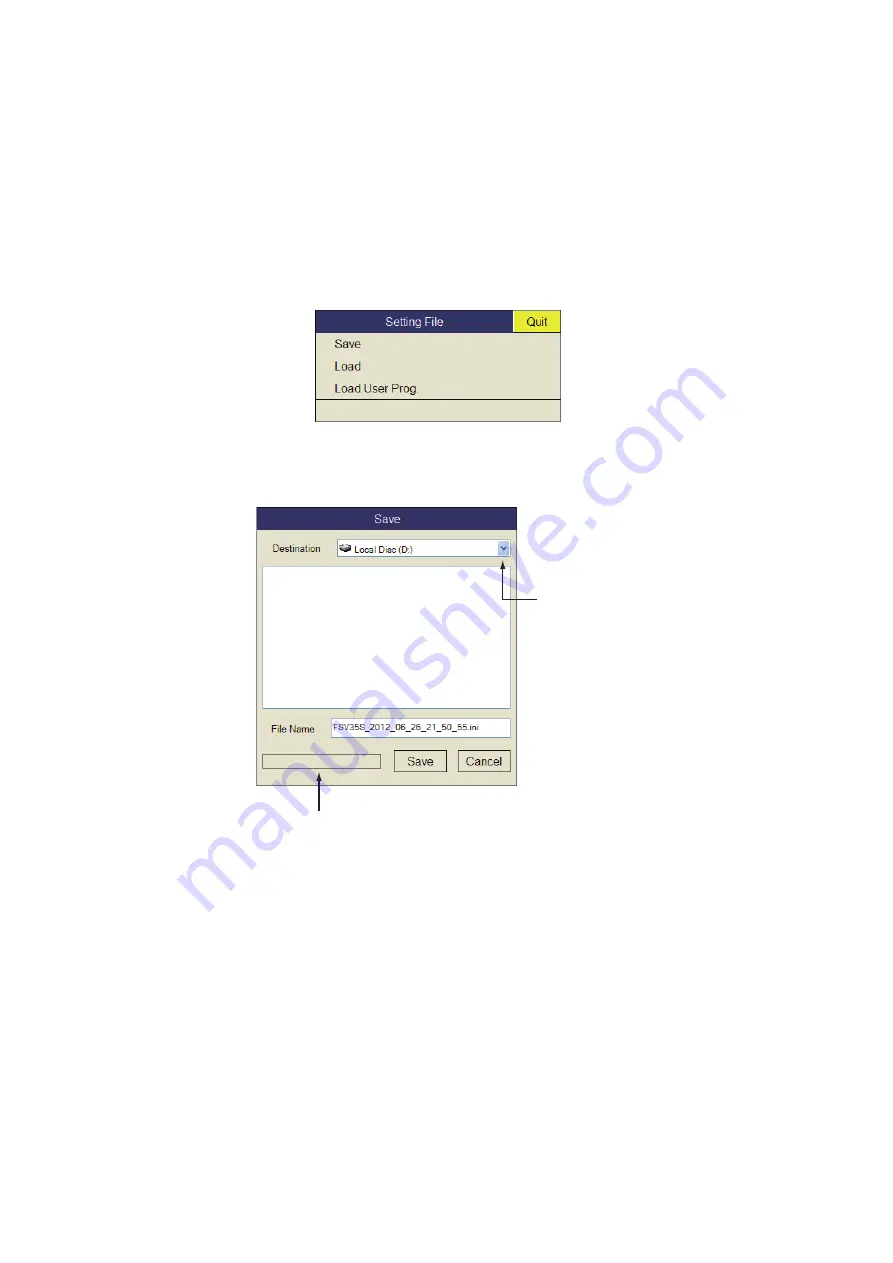
7. RECORD/RECALL OPERATION
7-4
7.4
How to Save Settings
The FSV-35S can store the setting information (P1-P10) as shown below. Note how-
ever that setting data cannot be changed if the user program setting has changed. For
how to program the user prog control, see section 5.3.2.
1. Push the right-click button on the numeric/graphic data display to show the pop-
up menu.
2. Select [Record/Recall] then push the left-click button.
3. Select [Setting File] then push the left-click button.
4. Select [Save] then push the left-click button.
The file is given a name (FSV35_yyyy_mm_dd_hh_mm_ss.ini) then shown in the
box.
5. Select a destination to save from the pull-down list.
6. Select [Save] then push the left-click button.
The progress bar at the bottom of the box shows the saving progress. The [Setting
File] menu appears when the saving is completed.
7. Long-press the
MENU/ESC
key to close all menus.
Note:
If the capacity at the destination is approaching maximum, the message "Disk
capacity is approaching maximum. Delete unnecessary data." appears. In this case,
select [Delete Data] then push the left-click button to delete unnecessary data.
Progress bar
Pull-down list
Содержание FSV-35S
Страница 1: ...COLOR SCANNING SONAR FSV 35S OPERATOR S MANUAL www furuno com Model ...
Страница 12: ...SYSTEM CONFIGURATION x This page is intentionally left blank ...
Страница 88: ...4 NUMERIC GRAPHIC DATA DISPLAY 4 4 This page is intentionally left blank ...
Страница 118: ...7 RECORD RECALL OPERATION 7 8 This page is intentionally left blank ...
Страница 138: ...APPENDIX 1 MENU TREE AP 6 This page is intentionally left blank ...
































