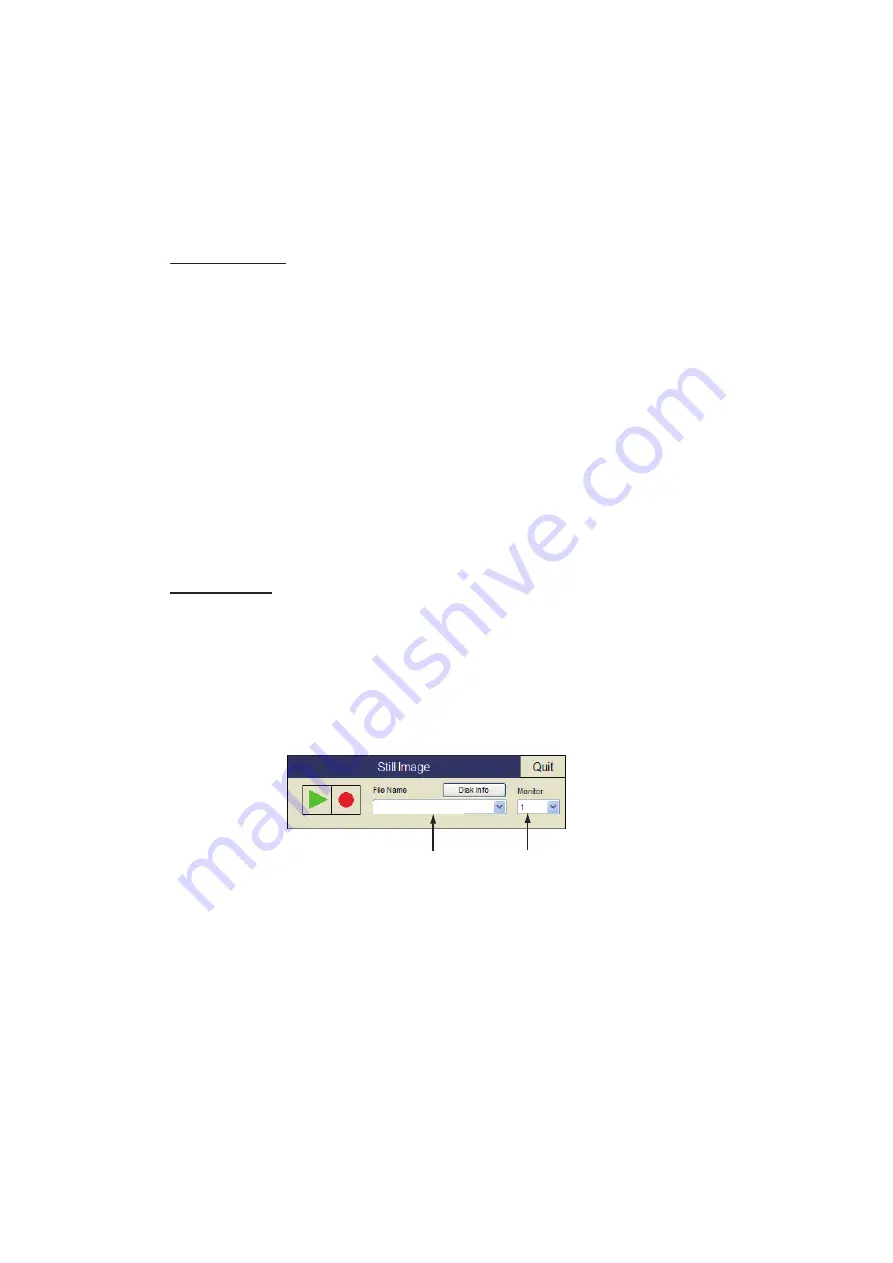
7. RECORD/RECALL OPERATION
7-2
6. Select [OK] then push the left-click button.
7. Long-press the
MENU/ESC
key to close all menus.
7.2
How to Save Still Images
You can save the picture on the display as a still image.
Single display
1. Push the right-click button on the numeric/graphic data display to show the pop-
up menu.
2. Select [Record/Recall] then push the left-click button.
3. Select [Record Still Image] then push the left-click button.
The picture at the moment the button is pushed is shown on the display for approx.
four seconds. The still image data is saved at the location selected at section 7.1.
Date and time are used for the name of the data automatically.
• Still image: “yyyy_mm_dd_hh_mm&low-
bar;ss.jpg”
• Setting: “RECORD_yyyy_mm_dd&low-
bar;hh_mm_ss.dat”
Note:
The default function of the
F1
key saves the still image window.
Dual display
Select the monitor on which to capture the still image, 1: main monitor, 2: sub monitor.
1. Push the right-click button on the numeric/graphic data display to show the pop-
up menu.
2. Select [Record/Recall] then push the left-click button.
3. Select [Still Image] then push the left-click button.
4. Select the monitor on which to capture the still image from the monitor list.
1: main monitor, 2: sub monitor.
5. Select
> ە
] and push the left-click button to save the still image.
6. Select [Quit] on the window then push the left-click button to close the window.
7.3
How to Display Saved Still Images
There are two ways to display saved still images.
• Display the latest still image
• Display a still image from the file name list
Monitor list
File name list
Содержание FSV-35S
Страница 1: ...COLOR SCANNING SONAR FSV 35S OPERATOR S MANUAL www furuno com Model ...
Страница 12: ...SYSTEM CONFIGURATION x This page is intentionally left blank ...
Страница 88: ...4 NUMERIC GRAPHIC DATA DISPLAY 4 4 This page is intentionally left blank ...
Страница 118: ...7 RECORD RECALL OPERATION 7 8 This page is intentionally left blank ...
Страница 138: ...APPENDIX 1 MENU TREE AP 6 This page is intentionally left blank ...
































