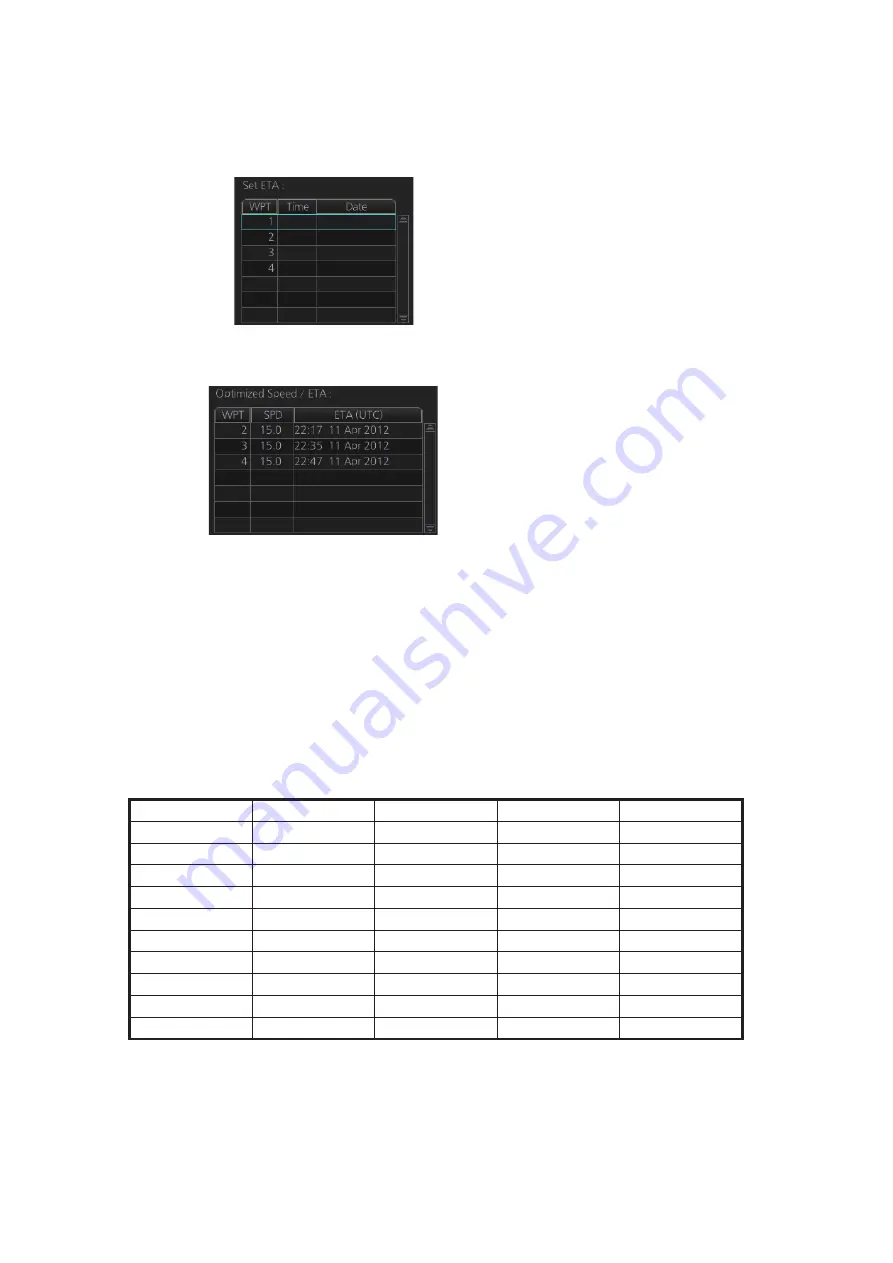
9. ROUTES
9-18
3) For [Time table], the [Set ETA] window appears. Set the ETA to use for each
waypoint. To enter the Time and Date, click the [Date] window to show the [Set
date] window. Click the appropriate date. The date entered appears in the [Set
ETA] window.
4. Click the [Calculate] button to calculate optimal route. The [Optimized Speed/ETA]
dialog box shows the results of the calculation.
5. To apply the ETA results to the route, click the [Apply to Route] button.
6. To save all optimization settings, click the [Save] button.
Note that the ETA used is route reports is the first-entered ETA.
9.8.3
How to plan a speed profile
A speed profile is defined by general max. speed and optimization types. These val-
ues are given while planning a route. You can define speed limit and optimize type in
the [Optimize] page of the [Route Plan] dialog box and in the [Waypoints] page you
can give planned and max. speed for each leg. The table below demonstrate how dif-
ferent optimize types and speed limits influence speed.
WPT
min. cost
max. profit
timetable
Max speed
1
4.8
10.9
10.0
10
2
4.8
12.9
15.0
15
3
4.8
12.9
16.2
20
4
4.8
12.9
16.2
20
5
6.0
12.9
15.0
15
6
6.0
12.9
16.2
20
7
4.8
12.9
16.2
20
8
4.8
12.9
16.2
20
9
6.0
12.9
16.2
17
10
4.8
8.0
8.0
8
Содержание FMD3100
Страница 1: ...www furuno com OPERATOR S MANUAL Model FMD 3100 ELECTRONIC CHART DISPLAY AND INFORMATION SYSTEM ECDIS ...
Страница 36: ...1 INTRODUCTION 1 20 This page is intentionally left blank ...
Страница 70: ...2 OPERATIONAL OVERVIEW 2 34 This page is intentionally left blank ...
Страница 128: ...5 VECTOR S57 CHARTS 5 12 This page is intentionally left blank ...
Страница 140: ...7 C MAP BY JEPESSEN CHARTS 7 6 This page is intentionally left blank ...
Страница 206: ...11 HOW TO MONITOR ROUTES 11 16 This page is intentionally left blank ...
Страница 230: ...13 TRACKED TARGET TT FUNCTIONS 13 10 This page is intentionally left blank ...
Страница 244: ...14 AIS TARGET FUNCTIONS 14 14 This page is intentionally left blank ...
Страница 250: ...15 AIS SAFETY NAVTEX MESSAGES 15 6 This page is intentionally left blank ...
Страница 294: ...19 RECORDING FUNCTIONS PLAYBACK FUNCTIONS 19 14 This page is intentionally left blank ...
Страница 312: ...20 ALERTS 20 18 This page is intentionally left blank ...
Страница 332: ...22 SETTINGS MENU 22 16 This page is intentionally left blank ...
Страница 338: ...23 MAINTENANCE AND TROUBLESHOOTING 23 6 This page is intentionally left blank ...
Страница 395: ......






























